Answer the question
In order to leave comments, you need to log in
How to customize toolbars in Word 2013 2016 like LibreOffice?
I have to work a lot with the text: scientific articles, monographs, manuals, etc. Miscellaneous complex formatting, tables, pictures, formulas, etc.
It's been a year since I left MS Office (hereinafter referred to as MS) and I use LibreOffice (hereinafter LO). LIbre is better in everything, although MS crashes more often, but autosave + restore saves. And it rarely happens, it just happened less often with MS.
Unfortunately, there are templates and requirements to provide something in Word. Because of this, sometimes you have to return to Word. And here's what drew attention. In LO, work efficiency is an order of magnitude higher, because all the most important formatting panels are always at hand, requiring minimal distraction and minimal mouse movements. In MS, everything is on the panel and on the tabs.
For example, work with tables. In LO, when accessing a table, a panel opens at the bottom - quickly move the mouse down and back, to format it is necessary to the right and back. Moreover, I can see in advance with my peripheral vision where and what. 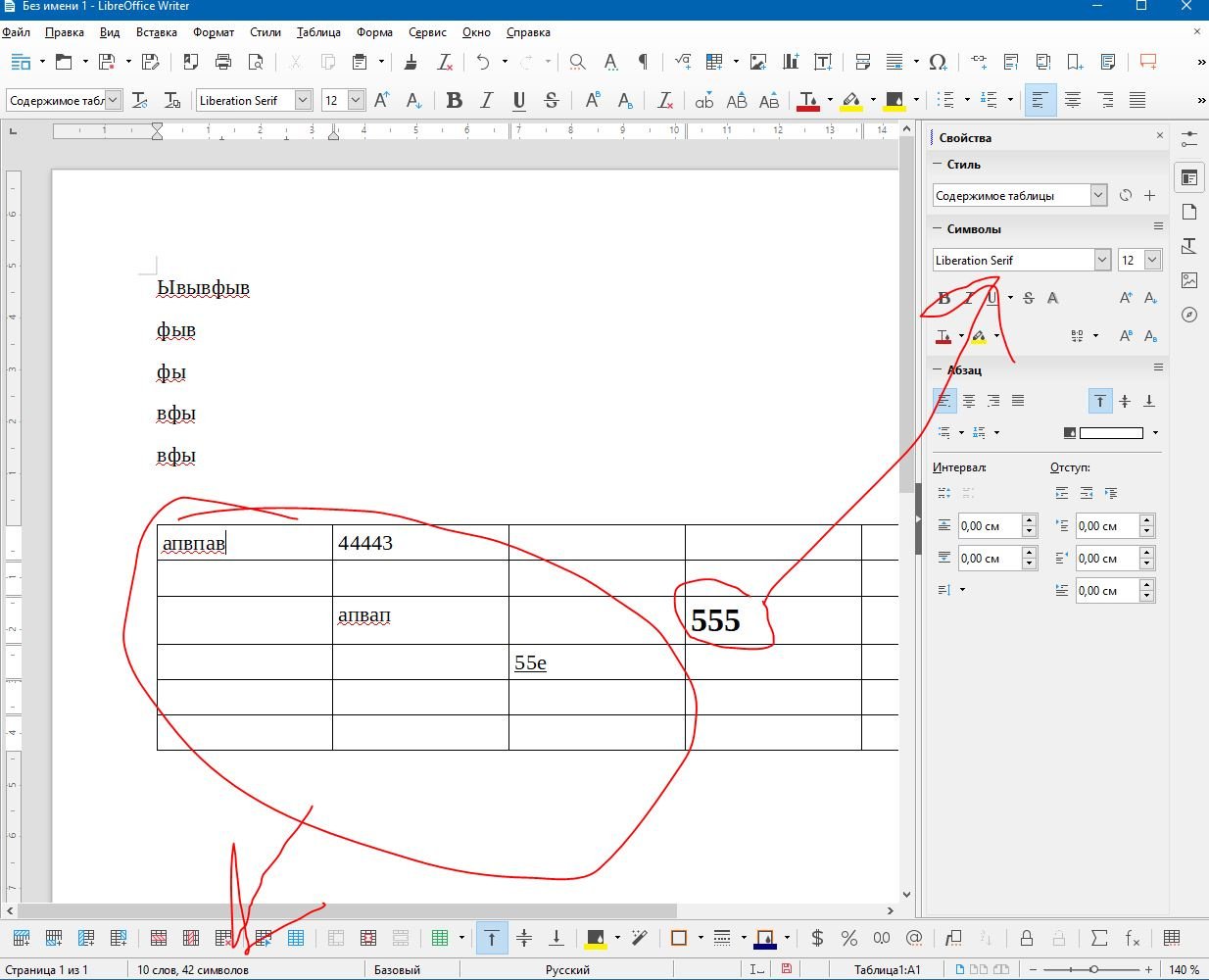
In MS, there are already 2 bookmarks for the table, which appear only when the table is selected. If I selected the table, then I need to find the desired bookmark, move the mouse up, click on the bookmark, then find the command, click it, then back. And you have to do it all the time, because. different actions with the table on different tabs, and the main formatting - on its own, paragraph formatting (indents) - on a separate one. Sometimes in one table you have to jump between 4 bookmarks back and forth many times.
Or all this needs to be done by calling a separate dialog through the context menu, but there are also bookmarks and the devil will break his leg to look for the right command during complex operations.
As a result, I spend a lot of time not on working with the document, but on moving around and finding the right buttons with commands. 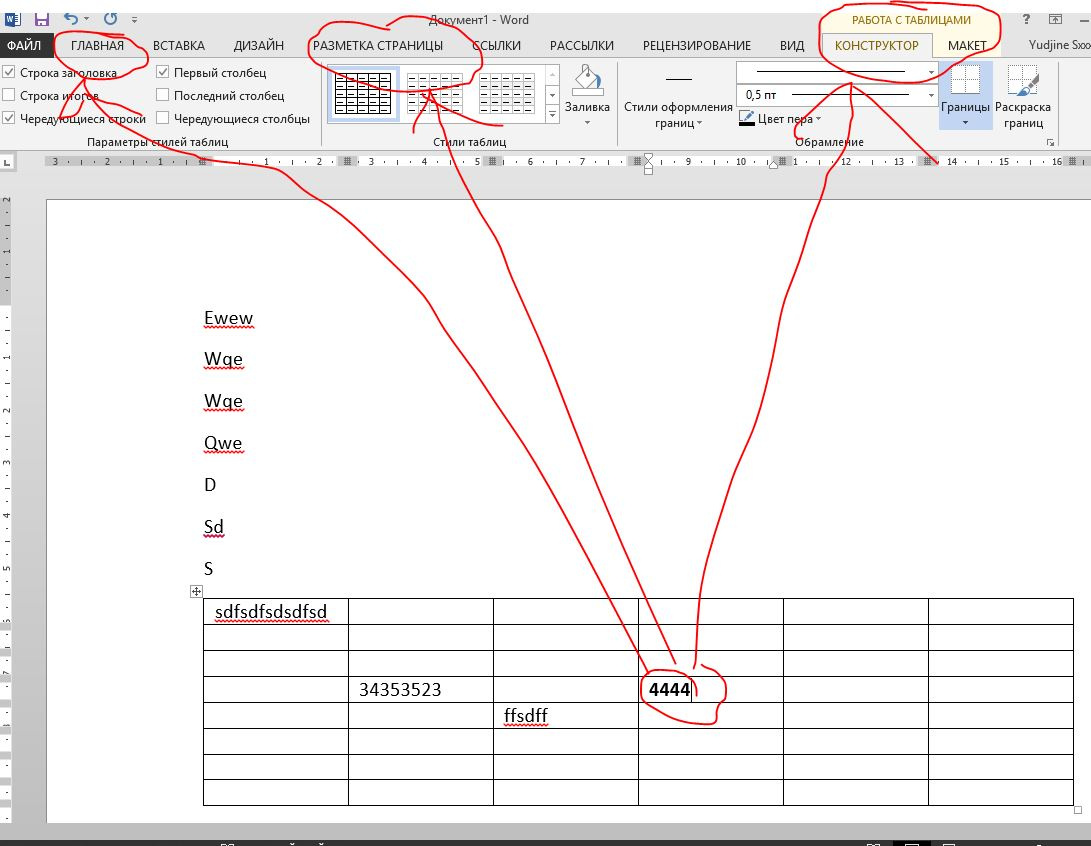
The question is, is it possible to somehow configure the panels in MS 2013-2016 so that the important things are right-left-bottom?
Theoretically, you can make your own bookmark with a set of everything, and use only it. But you can’t put a lot in there, and there will be porridge.
Answer the question
In order to leave comments, you need to log in
so that the important was right-left-bottom?
Good afternoon.
You can right-click on the ribbon -> ribbon settings. In the right part under the list of tabs there is a button "Create tab". And you can display the necessary buttons on it.
If there are not very many commands, then you can display it on the quick access panel (this is where the "save" button is).
Didn't find what you were looking for?
Ask your questionAsk a Question
731 491 924 answers to any question