Answer the question
In order to leave comments, you need to log in
Reduce photo noise?

A simple noise reduction filter does not work well, not only removes noise (especially black dots), but blurs details
Answer the question
In order to leave comments, you need to log in
It was possible to achieve noise removal without damaging important details.
By trial and error (don't ask about the sequence of actions :) ), using the filters Image Stabilization, Median, Dust and Scratches, I got almost what I needed, except that white artifacts appear in places when sharpening and the effect of oil paints
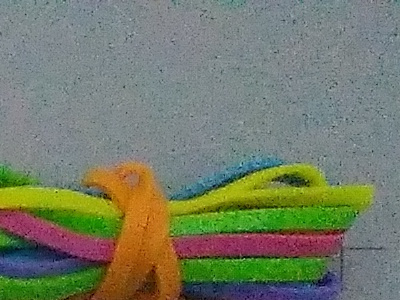
Use Lightroom. Or one of the denoise plugins of which there are a million. But miracles do not happen, any filter removes digital noise by blurring the image (and then oversharpening the blurry image).
First, set the image resolution to the desired one through Image - Image size - Resolution. For example, for printing 220 - 300 ppi, for the web 72 is enough.
Then Filter - Noise - Reduce noise and turn the settings to the desired result. Then Filter - Sharpen - Unsharp mask and tweak the settings for the desired result. At the end is a small Gaussian blur.
Didn't find what you were looking for?
Ask your questionAsk a Question
731 491 924 answers to any question