Answer the question
In order to leave comments, you need to log in
Opera Next skin customization
I updated the version of the browser, along with this, the file with the skin of the browser was also updated. I did not like it, and I decided to put the old theme that was before. In general, the theme got up normally, but the menu button has changed:
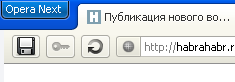
in general, it should be gray, with an opera icon, and be a little larger in size.
Comparing the skin.ini file of the old and new themes, in the second one I found the changed lines for the menu (under the spoiler), and added them to the old theme, along with the folder where the necessary icons are located.
Answer the question
In order to leave comments, you need to log in
Right-click on the red button → Settings → Appearance. In the window that appears, there will be a drop-down list after the word "Location". In it, select the "Hide" value.
This method removes the entire subpanel in front of the tabs, that is, all other buttons located to the left of the tabs will also be hidden. However, by default there is only the same red button.
You can restore the red button hidden by this method by right-clicking on the tab bar and selecting "Settings" → "Reset panel settings" from the context menu."
I can offer another solution to the problem: remove the button completely. You cannot delete the button itself, but you can hide its panel (a separate panel for this button).
This is very convenient, because frees up space for tabs.
The menu can always be opened with the Alt key.
Didn't find what you were looking for?
Ask your questionAsk a Question
731 491 924 answers to any question