Answer the question
In order to leave comments, you need to log in
How to remove the "extra" language layout in Windows 10?
Good afternoon.
Yesterday I upgraded from Windows 8.1 to Windows 10.
My regional settings are set to "Ukraine". In the language selection menu, English, Russian and Ukrainian. I rarely use the Ukrainian layout, and I can't remove it from the list. It is possible to remove only English and Russian.
It is not very convenient to poke in search of the desired layout.
How to remove the "extra" language?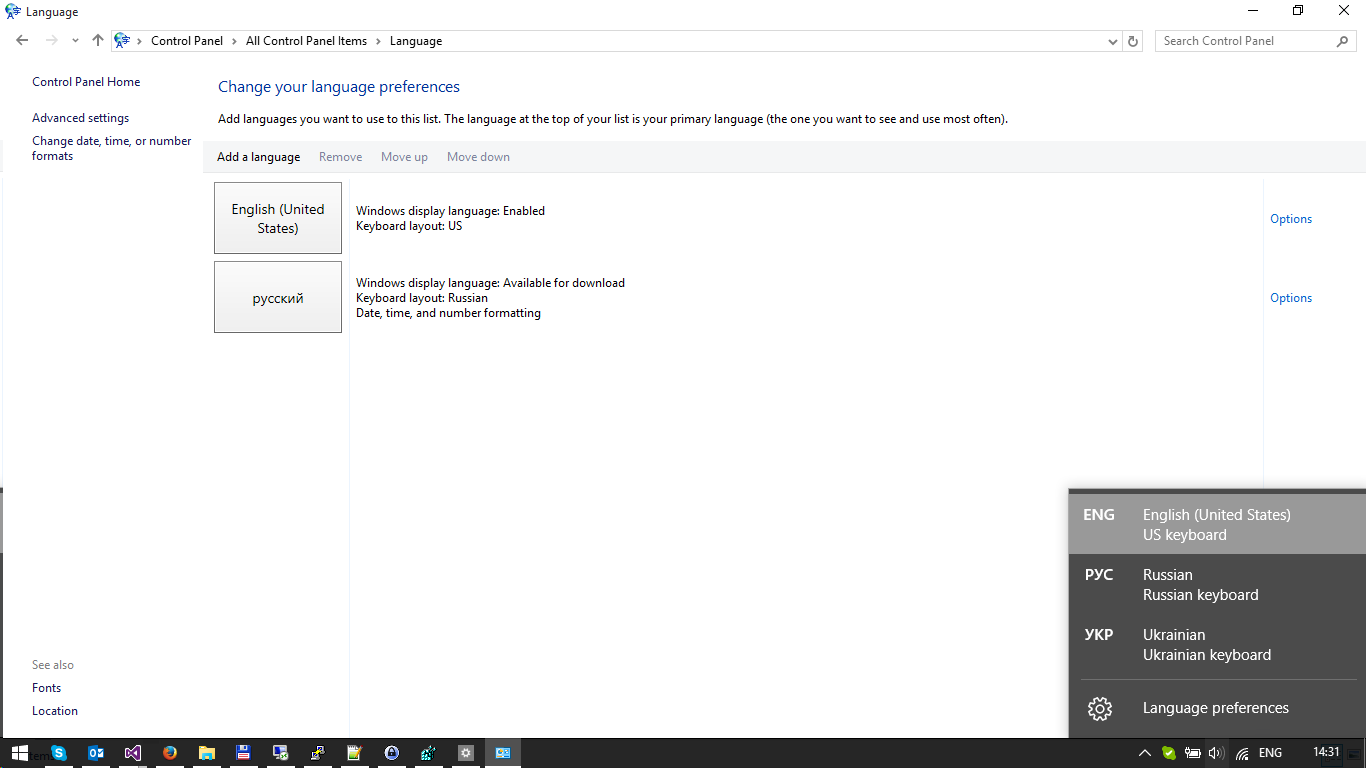
Answer the question
In order to leave comments, you need to log in
in powershell
Set-WinUserLanguageList -LanguageList en-US, ru -Force
I had a similar problem after upgrading from Win 7 to Win 10. Among the input methods, a Russian language with an English keyboard appeared (while it was not in the lists).
It is solved as follows:
1. Add a new language (Add a language through the menu on the first screenshot);
2. Select the language whose "extra" layout we want to remove (in this case, Ukrainian);
3. Download and install this language pack;
4. We check that the downloaded language is NOT the first in the list and that the system is NOT on it;
5. Reboot the PC;
6. Select an extra language through the menu in the first screenshot and press the Del button;
7. We are happy with the result.
Everything is easier!
We go regedit
Open the branch "Computer\HKEY_USERS\.DEFAULT\Keyboard Layout\Preload"
There should be as many input languages as you need - delete all extra lines.
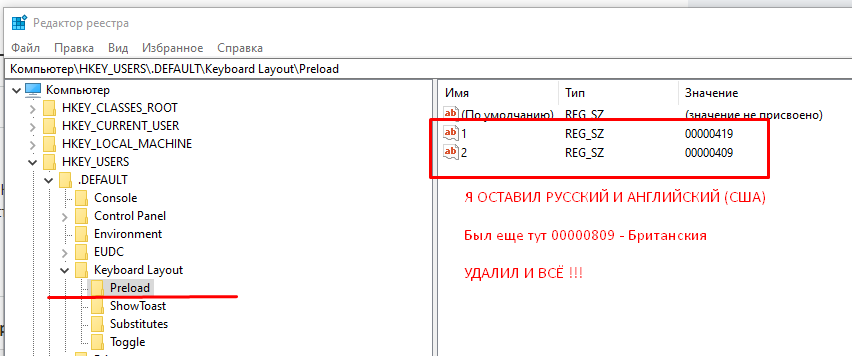
If you need to remove a keyboard layout that - attention - is not in one of the installed language packs, you need to add IgnoreRemoteKeyboardLayout with the value 1:
as indicated on the Microsoft website
https://answers .microsoft.com/en-us/windows/forum/...
In general, you need to go to the language settings and if there is no language in the list that you need to remove, then add it and then delete it) It helped me. They write that a reboot is needed, but everything immediately worked for me. What is strange in the language switching menu were: eng, russ, russ (mold), but in the settings only eng. Added russ and russ(mold) and immediately deleted the layout layout.
To whom more than one advice did not help, try the crutch that I had to make to fix this problem on windows 10 home, although I'm sure it should work in others.
1. I created c:/fix_languages.ps1 in the root of the drive
$LanguageList = Get-WinUserLanguageList
$LanguageList.Add("en-GB")
Set-WinUserLanguageList $LanguageList -Force
$LanguageList.Remove("en-GB")
Set-WinUserLanguageList $LanguageList -Force
$LanguageList.Remove(($LanguageList | Where-Object LanguageTag -like 'en-GB'))
Set-WinUserLanguageList $LanguageList -Force@ECHO OFF
PowerShell.exe -windowstyle hidden -Command "C:\fix_languages.ps1"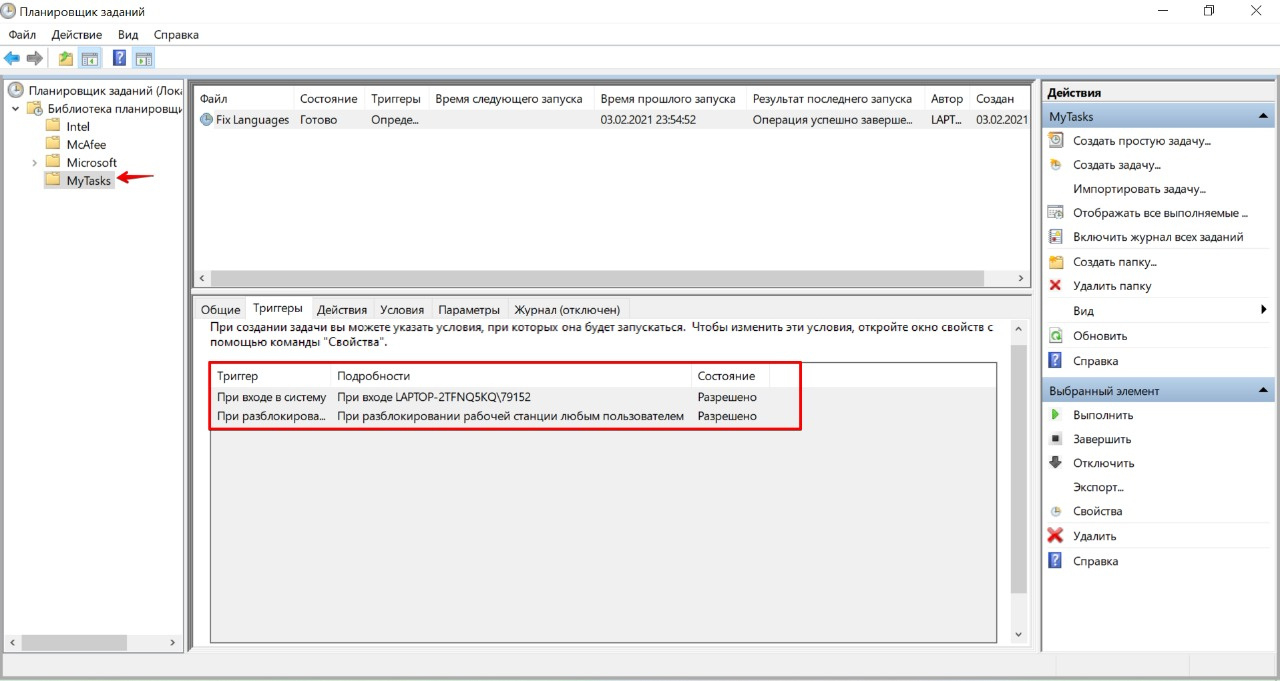
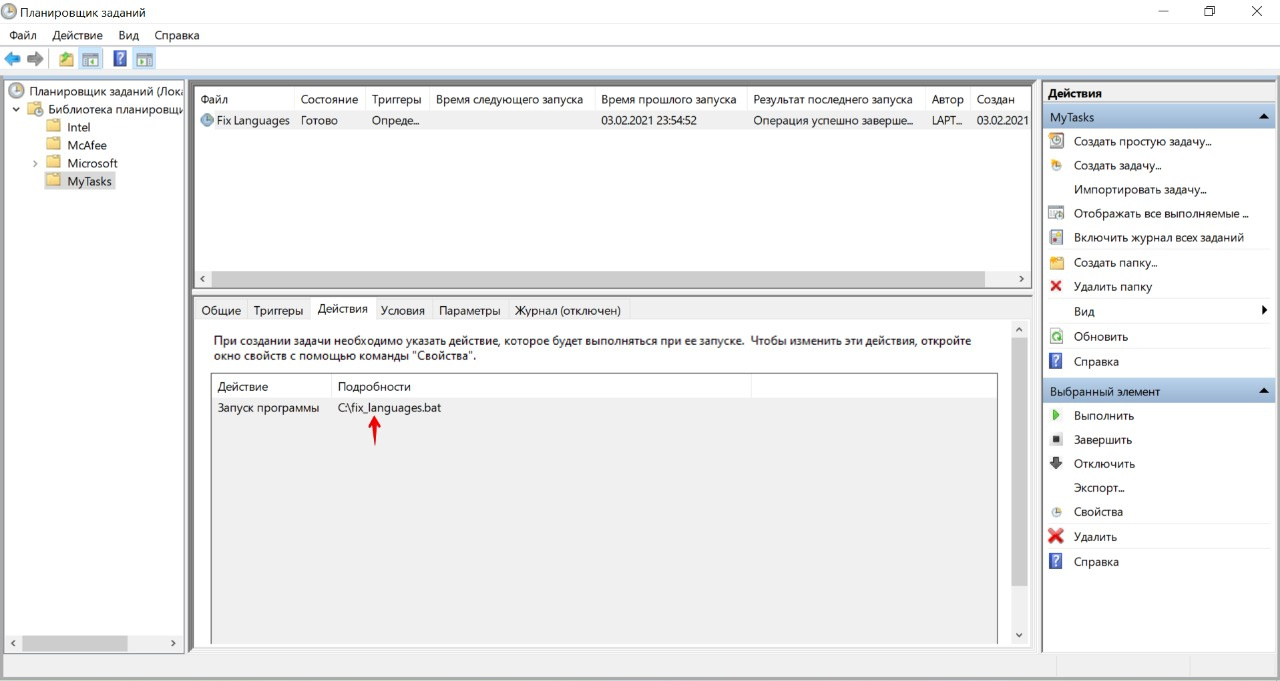
An extra qaa-latn layout appeared. PS tips didn't work for everyone.
And editing the preload list in the registry worked clearly, but only temporarily. The left layout appeared again, and the reason for its appearance remained a mystery behind seven seals. I did not want to write scripts and schedule.
Therefore, he acted radically - supplemented the editing of the preload key with a restriction of access rights - only reading for EVERYONE (including the administrator-owner). Fortunately, THIS DOES NOT INTERFERE ADDING AND REMOVING THE NECESSARY LANGUAGES IN THE SYSTEM MANUALLY.
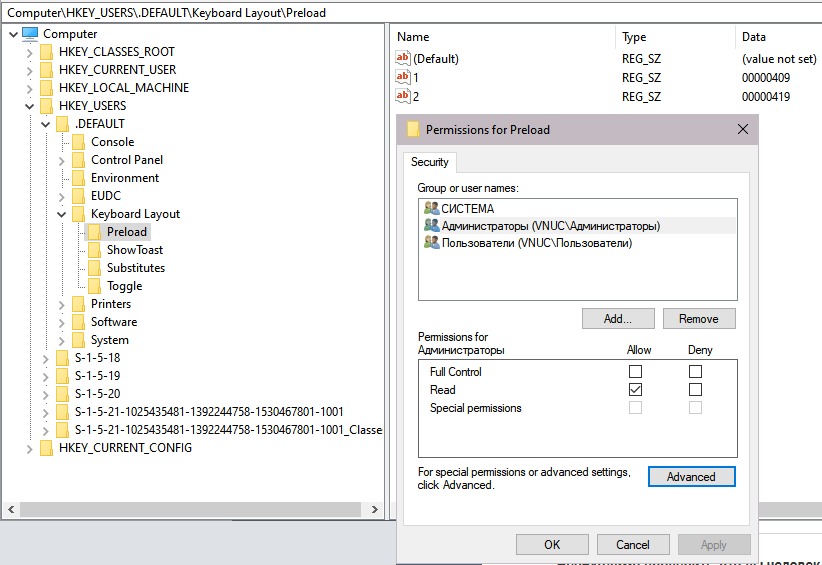
The glitch does not appear anymore)
After upgrading from 10 to 10 (yes, just another update on 10-ke), I got 4 (four) layouts, two of them do not appear at all in any menus or settings, but they switch by hot keys, which is quite % ren is uncomfortable. And I have no idea how to remove them. Now I have 2 (two!) Russians(!), Ukrainian and English.
It helped me just adding the "extra" language manually in the list of layouts, and then deleting it. After that, the phantom language is depleted and when you switch the language, it does not appear. No computer restart required
Still easier)
Start Menu - Settings - Time and Language - Language
Click on the language that is repeated
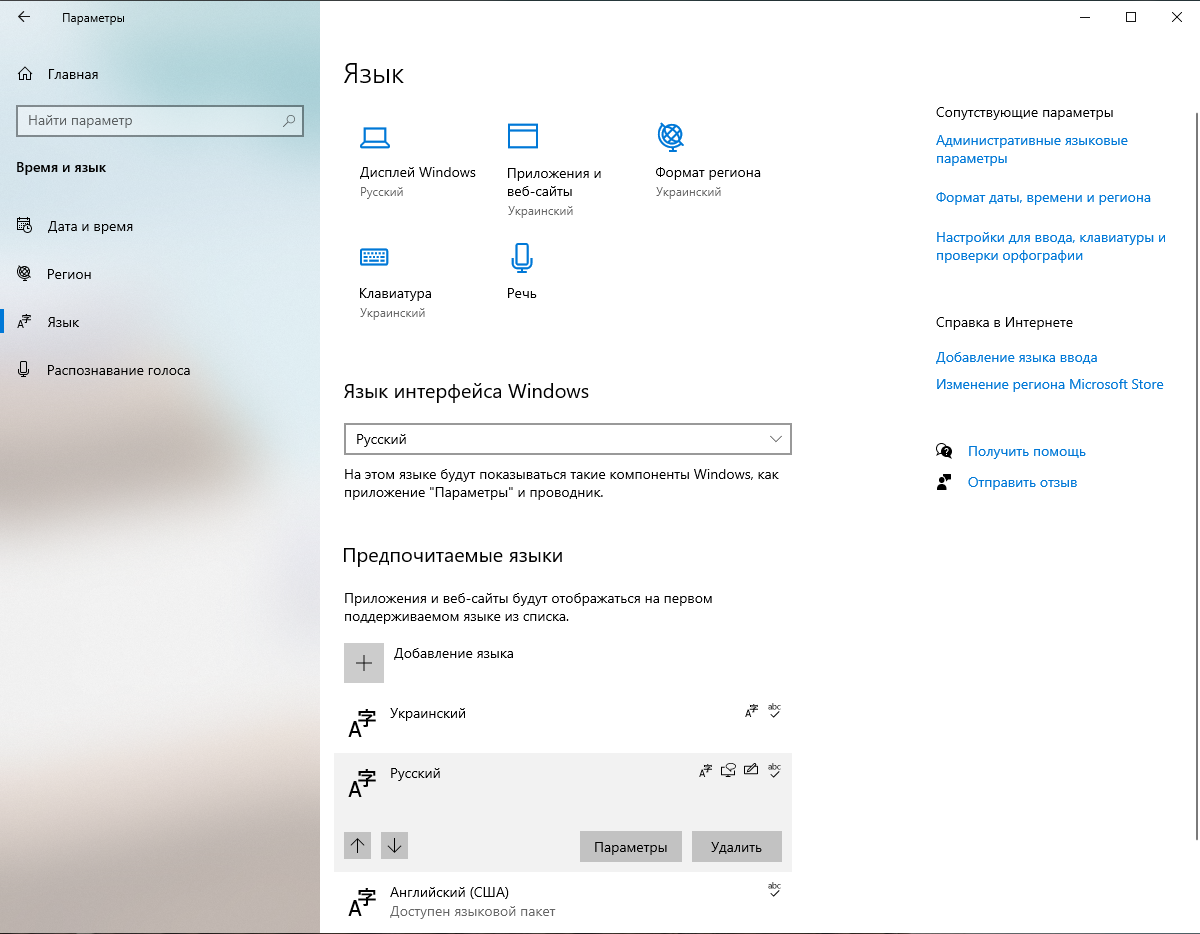
Click on Settings
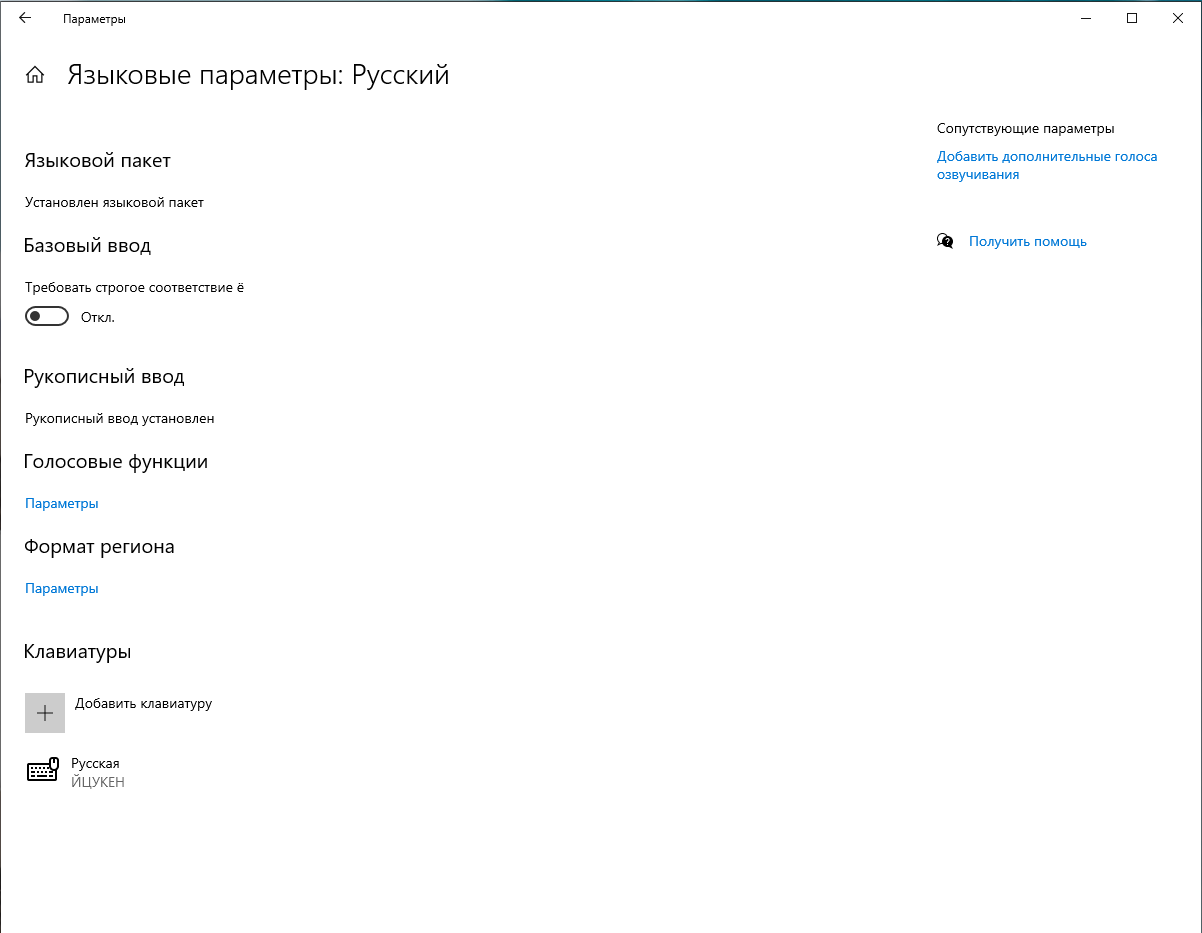
Click on the Keyboard that we do not need and select "Delete". Here you can also add
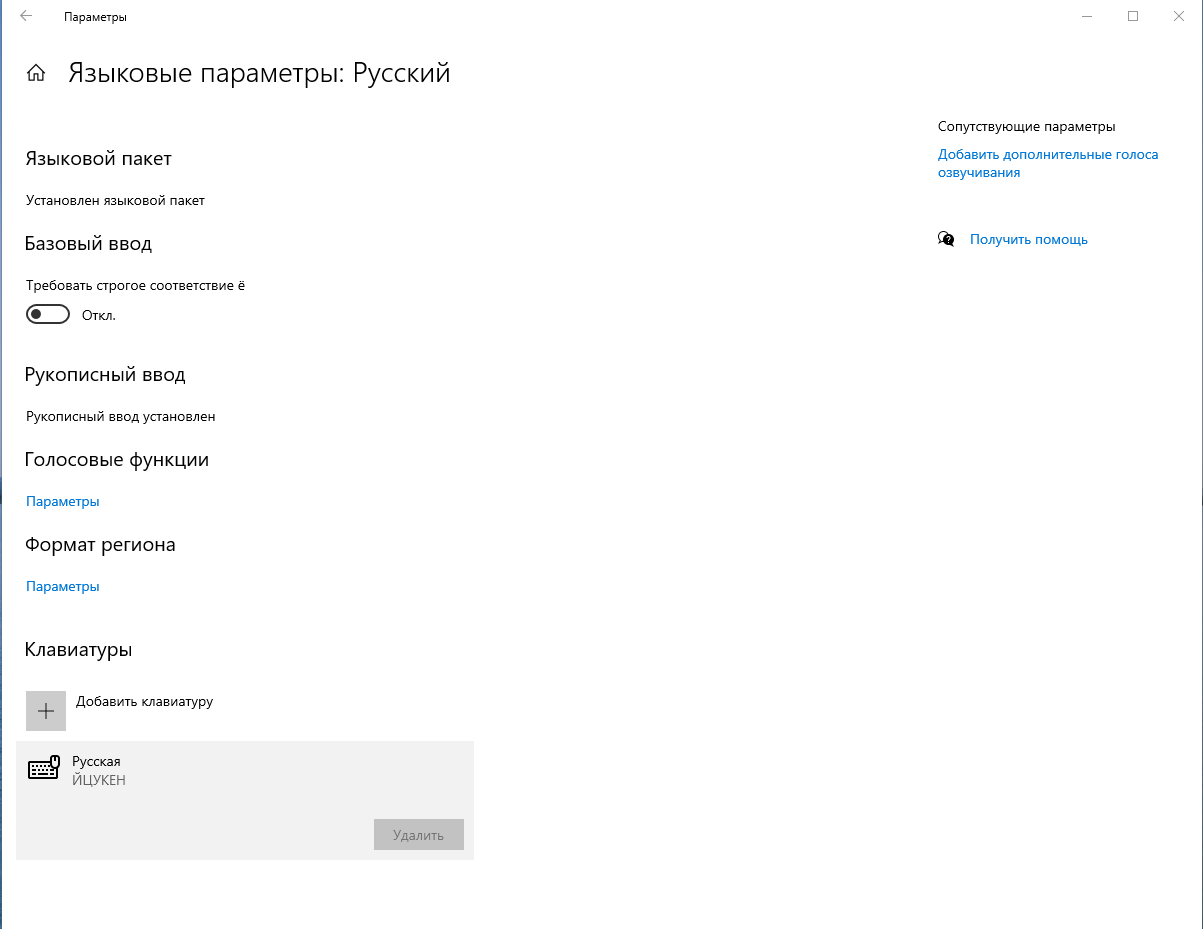
Rejoice)
Didn't find what you were looking for?
Ask your questionAsk a Question
731 491 924 answers to any question