Answer the question
In order to leave comments, you need to log in
Why does the touchpad stop working?
Good day, I ran into the following problem:
There is a Macbook Pro Retina and a Wacom Intuos Pro Small tablet (version 451). Installed drivers from off. site, rebooted - everything works, everything is set up ... but if you connect a Wi-Fi adapter or cable to a macbook and bring the pen to the tablet, the tablet sees the pen and moves the cursor and everything is drawn normally. But the touchpad stops working immediately. And then, by disconnecting the cable / adapter and / or simply turning off the tablet, the touchpad also does not work. It is treated only by rebooting the macbook. I tried to climb in the settings - I did not find anything anywhere. Help please :(
PS: the problem appeared immediately after installing the drivers on the tablet. The macbook itself is quite a bit (it doesn’t even have half a year yet) - I didn’t install such drivers before, I didn’t encounter similar problems.
PPS: Mac OS Driver - Driver 6.3.23-4, Mac OS Sierra 10.12.6 system
Answer the question
In order to leave comments, you need to log in
Bro, there is a solution.
Today I struggled with this myself.
Given:
Tablet Wacom Intuos S BT (Draws well, but I have never met such a moronic connection through the asshole).
Macbook pro 2015 with High Sierra 10.13.6 system
as soon as you reboot the poppy - everything works, BUT ONLY UNTIL THE FIRST screen closes or until the built-in bluetooth is turned off, or until the tablet itself is turned off for the first time. Then the pairing icon with btuluz is displayed normally, but with the tablet - NO. Well, estessno and nichrome does not work. The wacom desktop center program hangs, the icon in the status bar also hangs, and I had to reboot again.
I treated it like this:
you go to the programs, there is a folder with WACOM, in it is a utility for working with tablet settings.
drag it to the quick launch panel, you will use it often)))))))
reboot the poppy, set up all the tablet keyboard shortcuts, for example, in Photoshop, for all the necessary actions that you are used to. You open the utility, make a backup of your settings by pressing the button
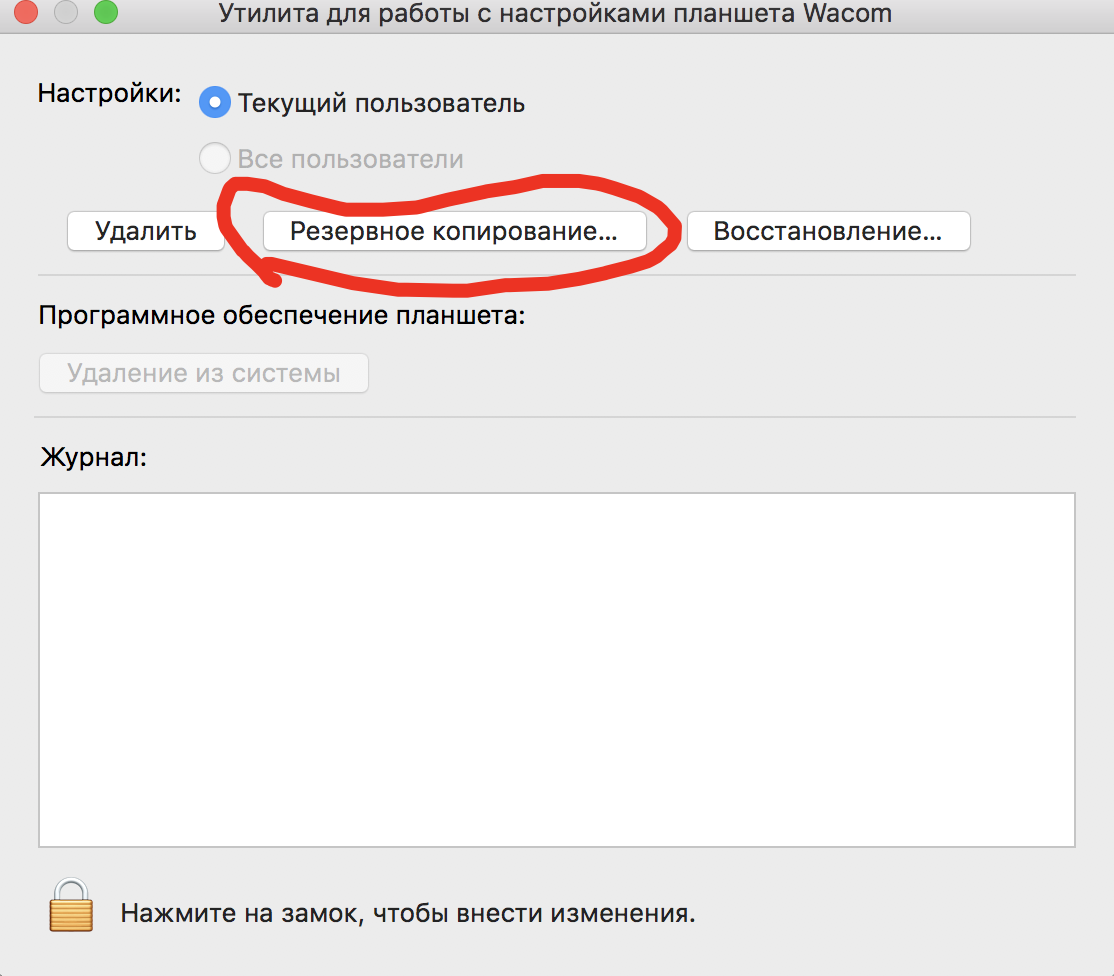
, and then after turning off or closing the screen, you simply restore your settings.
The tablet pairing icon will return to its original position, and the pen will begin to respond. All
If someone has a more adequate way, please write.
good luck to all
Didn't find what you were looking for?
Ask your questionAsk a Question
731 491 924 answers to any question