Answer the question
In order to leave comments, you need to log in
Saving an image in gimp as a png (some problems with the end result, it doesn't come out as expected)?
Hello!
Gimp 2.10.20. The problem is on the topic of free selection (after which the background is removed, but not on this question) and saving the image as png.
There is a picture of a person. In the background are houses, a park, etc. I only need a person in the foreground. I choose a free selection, click on the object I need, invert the selection, use the del button to remove the background I don't need, remove the selection. Everything is fine, I'm happy until I save the file as a png. As soon as I save and subsequently open the resulting image, I see an unpleasant picture: I have an "ant path" along the contour of my png - such dashes that circle the person I need. They are not visible in the xcf view file, but in the end result they are very well visible, incl. when I insert my image into a project or presentation. As I understand it, this "path" goes strictly along the contour of my "free selection". Question: how to get rid of it?
I would be very grateful if you answer, I was tormented to look for ways to remove this thing.
Answer the question
In order to leave comments, you need to log in
When exporting to PNG, try explicitly specifying the format "8bpc RGBA"
as I understood from the screenshot from the comments to another answer, the problem is in the edges of the transparency, where a phantom gray outline appears.
A possible reason is that "transparency" in the saved PNG is not white, but black. The opaque-transparent border is not pixel-by-pixel clear, but slightly blurry. And in this transition, a black background is barely visible, which creates artifacts.
I don't use GIMP, but try to find something about background-color when saving as PNG. Maybe uncheck Save Background Color?
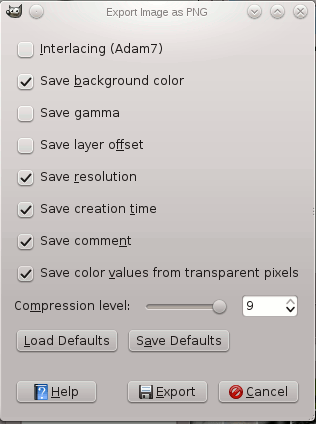
Didn't find what you were looking for?
Ask your questionAsk a Question
731 491 924 answers to any question