Answer the question
In order to leave comments, you need to log in
Is it possible to increase the size of the policy editing window (whf group) by default?
By default, the window is always small and does not fit the tree on the left, the list on the right, plus the extended view mode is enabled. Is it possible to cheat somewhere to enlarge the window?
This is the default 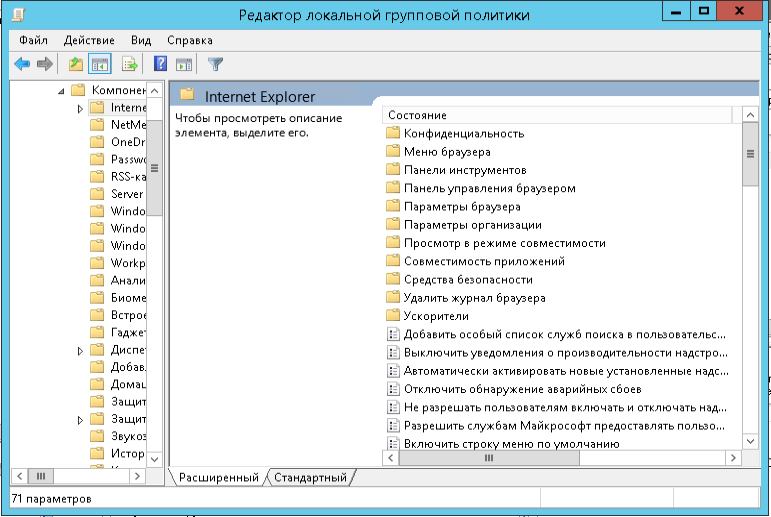
This is how I would like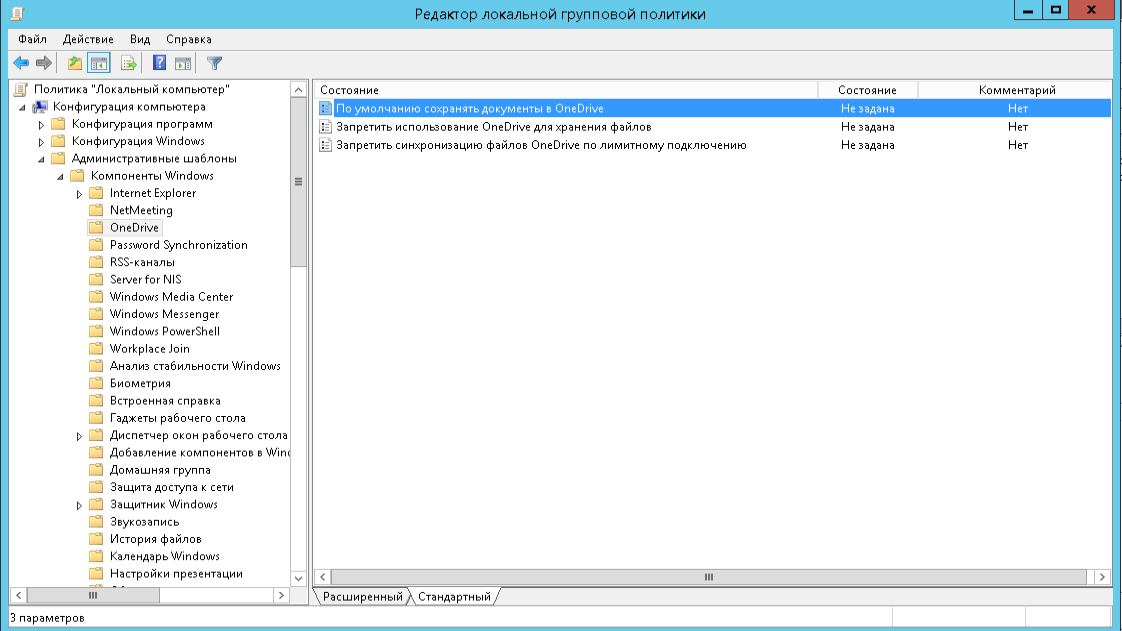
Answer the question
In order to leave comments, you need to log in
Win + F or Start - Search -> *.msc files -> Author
or, even better, copy the necessary snap-ins somewhere separately and open it from the author, change the necessary parameters and save.
Or, run the console - mmc.exe - throw in the necessary snap-ins, configure and save, then use only this set.
Of course, you can try to change the "original", for example, so that the right mouse button "My Computer - Manage" opens the already changed snap-in, but there are a lot of pitfalls, such as restoring system files and so on - it's better not to suffer.
In Win 7 x86, the files are not only in System32, but also in the Ru-Ru language folder, for example, and even in WinSxS, and in x64 it’s a little more complicated, there the files are also in SysWOW32, moreover, in the "main folders" contain only symbolic links, and the files themselves are scattered just in WinSxS :D In
total, out of 822 "files", in fact, there are only 51 snap-ins, but I have it, and even with snap-ins of third-party programs.
gpedit.msc - Local group policy
editor secpol.msc - Local security policy
And don't forget that the console can connect to other network computers and "local" can easily become "remote" ;).
Didn't find what you were looking for?
Ask your questionAsk a Question
731 491 924 answers to any question