Answer the question
In order to leave comments, you need to log in
How to solve the problem with waking up from sleep mode?
I've asked about this in the past, but still can't find a solution.
The essence of the problem: Windows 10 unscheduled self-waking some time after going to sleep (usually after a few hours). That is, the awakening is most likely planned, but not on my part.
Entries from the Windows system log:
@
Log Name: System
Source: Microsoft-Windows-Kernel-General
Date: 10/19/2018 1:24:42 AM
Event ID: 1
Task Category:(5)
Level: Details
Keywords:Time
User: N/
A Computer: DESKTOP
Description :
System time changed from 2018-10-18T16:24:43.929897300Z to 2018-10-18T19:24:42.500000000Z.
Reason for change: System time synchronized with the hardware clock.
@
Log Name: System
Source: Microsoft-Windows-Kernel-Power
Date: 10/19/2018 1:24:42 AM
Event ID: 131
Task Category:(33)
Level: Details
Keywords:(1024),(4)
User: N/
A Computer: DESKTOP
Description:
Firmware time values for S3. ResumeCount: 1, FullResume: 664, AverageResume: 664
@
Log Name: System
Source: Microsoft-Windows-Kernel-Power
Date: 10/19/2018 1:24:43 AM
Event ID: 105
Task Category:(100)
Level: Detail
Keywords :(1024),(4)
User: N/
A Computer: DESKTOP
Description:
Change power source.
@
Log Name: System
Source: Microsoft-Windows-Power-Troubleshooter
Date: 10/19/2018 1:24:44 AM
Event ID: 1
Task Category:None
Level: Details
Keywords:
User: LOCAL SERVICE
Computer: DESKTOP
Description:
The system has exited a hibernation state.
@
Log Name: System
Source: Microsoft-Windows-Kernel-Power
Date: 10/19/2018 1:24:45 AM
Event ID: 42
Task Category:(64)
Level: Details
Keywords:(1024),(4)
User: N /D
Computer: DESKTOP
Description:
The system enters sleep mode.
Reason: Hibernate from Sleep - Fixed Timeout
@
Log Name: System
Source: Microsoft-Windows-Kernel-Power
Date: 10/19/2018 1:24:46 AM
Event ID: 107
Task Category:(102)
Level: Details
Keywords:(1024),(64),(4)
User: N/ Y
Computer: DESKTOP
Description:
The system has resumed from sleep.
@
Answer the question
In order to leave comments, you need to log in
Didn't see anything about Wake-On-Lan, did you look? This is waking up the computer over the network. The wake-up signal can come from an incorrectly configured device, as well as from an operator or an infected computer.
Exhibited by setting in the network card: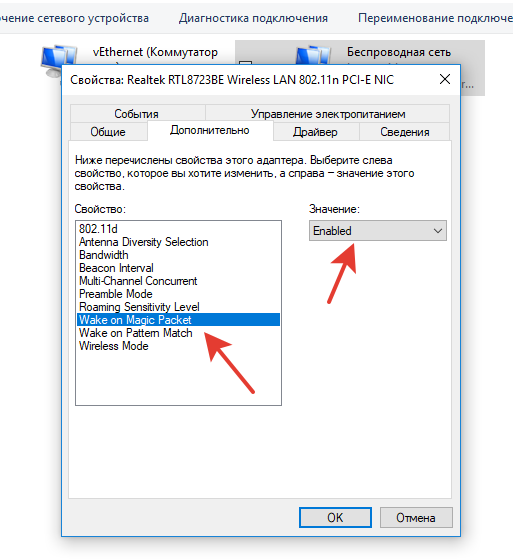
Didn't find what you were looking for?
Ask your questionAsk a Question
731 491 924 answers to any question