Answer the question
In order to leave comments, you need to log in
How to set up a bunch of Multifon + Zadarma?
Good afternoon!
For many days I have been struggling with the problem of connecting the Multiphone as an additional external line.
on the site, the status is "registered"
routing is also configured (status - 1, only. SIP)
Outgoing calls can be made from a megaphone number, but incoming calls are not.
The call is on a cell phone
Tell me, what could be the reason?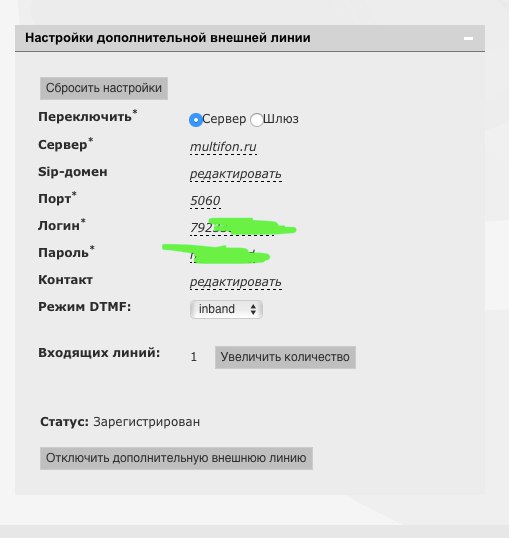
Answer the question
In order to leave comments, you need to log in
Specify the SIP domain multifon.ru, and the server sbc.megafon.ru.
And you will be happy :)
USSD request: *137#<Call>.
Set up incoming calls
How to set the mode for receiving incoming calls?
The MultiFon service uses your MegaFon number for incoming calls. At the same time, you can set up one of three modes for receiving calls: only to the phone via GSM, only to the MultiFon account, or both options at the same time.
Please note that when the balance is near zero, the settings are reset to "only GSM".
There are five ways to set the receive mode for incoming calls.
1. From the eMotion application installed on a mobile device. To do this, just go to the “Redirect” settings section (routing incoming calls) and select the required option.
2. Using the widget on Android (for mobile devices). If you do not have the Redirect MultiFon widget installed, you can download it for free from the Google Play app store. After installation, you must enter the following settings:
Phone number
MultiFon password (if you do not remember your password, you can recover your password from the settings of this widget)
Update interval
After setting up and adding the widget, you have the ability to manage call routing.
The options are:
GSM
only SIP only
SIP + GSM
3. Using the Redirect MultiFon application (for iPhone). If you do not have the Redirect MultiFon app installed, you can download it for free from the App Store. After installation, you must enter the following settings:
Login (subscriber number)
Password in "MultiFon"
After setting, you have the ability to manage call routing using this application. To do this, go to the application and select one of the options:
Only to mobile
Only to MultiFon
To mobile and to MultiFon
4. Setting up call routing using the USSD service. Dial *137# <Call> on your mobile phone. A menu appears on the screen of the mobile phone with possible options:
1 - Password
2 - To phone
3 - To MultiFon
4 - Multiphone + Phone
0 - Disable
To select the call forwarding option, you need to select one of the options 2-4:
Only to mobile - 2
Only to MultiFon - 3
To mobile and to MultiFon - 4
5. Using an HTTPS request. Routing can be set using a regular request like this: https://sm.megafon.ru/sm/client/routing/set?login=...
you must enter the login and password values for the login and password parameters, instead of X - the desired routing mode .
0 - phone only,
1 - only in MultiFon,
2 - phone and MultiFon.
You can use the following HTTPS request to check the call routing status:https://sm.megafon.ru/sm/client/routing?login=7926... , similarly, login and password are login and password values.
If the request is successful, the server returns an XML document containing several fields: a response code, a description of the response code, and an incoming call mode code (in the response to a request to obtain the current incoming call mode code). General XML format:
200 OK 1
Where the tag can take three values:
0 - phone only,
1 - only in "MultiFon",
2 - phone and "MultiFon".
Venta Fax & Voice works great with the Multiphone.
And what is your program?
Didn't find what you were looking for?
Ask your questionAsk a Question
731 491 924 answers to any question