Answer the question
In order to leave comments, you need to log in
How to programmatically change the headphone and microphone jacks?
I dropped my laptop, fell right on the connected headphone plug, which caused the board with connectors to fly out of place. The left channel in the headphones stopped working. I disassembled, called - it seems that the connector itself is intact, the track is probably damaged.
I tried to change the audio output to the microphone jack. The standard Realtek HD Manager does not allow this, changed through the registry: 
Pin18 - microphone connector, set bit 02 to be defined as headphones.
Pin20 - broken headphone jack, set bit 01 to be defined as a microphone.
I reboot the computer with the headphones microphone jack turned on - after the reboot, there is sound in the headphones, the laptop speakers are turned off, everything works as it should. You poke out the headphones - the sound switches to the built-in speakers. You turn the headphones back on - nothing happens, the sound also goes to the speakers. 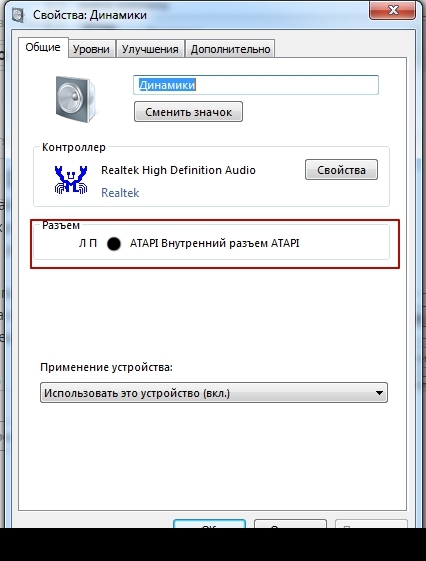
I also noticed that immediately after the reboot, this window displays two connectors, internal and external 3.5, but after you turn off the headphones, only one internal remains, the second connector no longer appears.
Is there a way to solve this problem?
Sound Realtek HD Audio, Realtek drivers latest from the official website, OS Windows 7 x64
Answer the question
In order to leave comments, you need to log in
In this case, change the setting from 02 00 00 00 (headphones) to 04 00 00 00 (front speakers).
If you answer directly to the question posed, then no, this is impossible, since these are completely different nodes on the board and you will not change anything programmatically.
But in general, regarding your problem - bring the laptop to the workshop.
Didn't find what you were looking for?
Ask your questionAsk a Question
731 491 924 answers to any question