Answer the question
In order to leave comments, you need to log in
How to make 2 rectangles of different color?
I haven’t used Photoshop for a long time, so it took a few simple gestures to do, first I needed to make the image a square and then make a different color along the edges of the rectangles, as if the appearance of volume. I created an image of 150x150 pixels, chose the color gray, applied the rectangle shape so that it was outside (the background was made in this way), then changed the color, and tried to apply more rectangles on the sides, for some reason they turned out to be the same color, the layers also changed to on top, a rectangle of some kind is drawn with the first selected color ...
Tell me what's wrong, I used to do it like this ...
Answer the question
In order to leave comments, you need to log in
you have at least 2 simple ways to change the color of the rectangle.
1. Just click 2 times on the layer image (if only the rectangle is drawn using the Rectangle Tool)
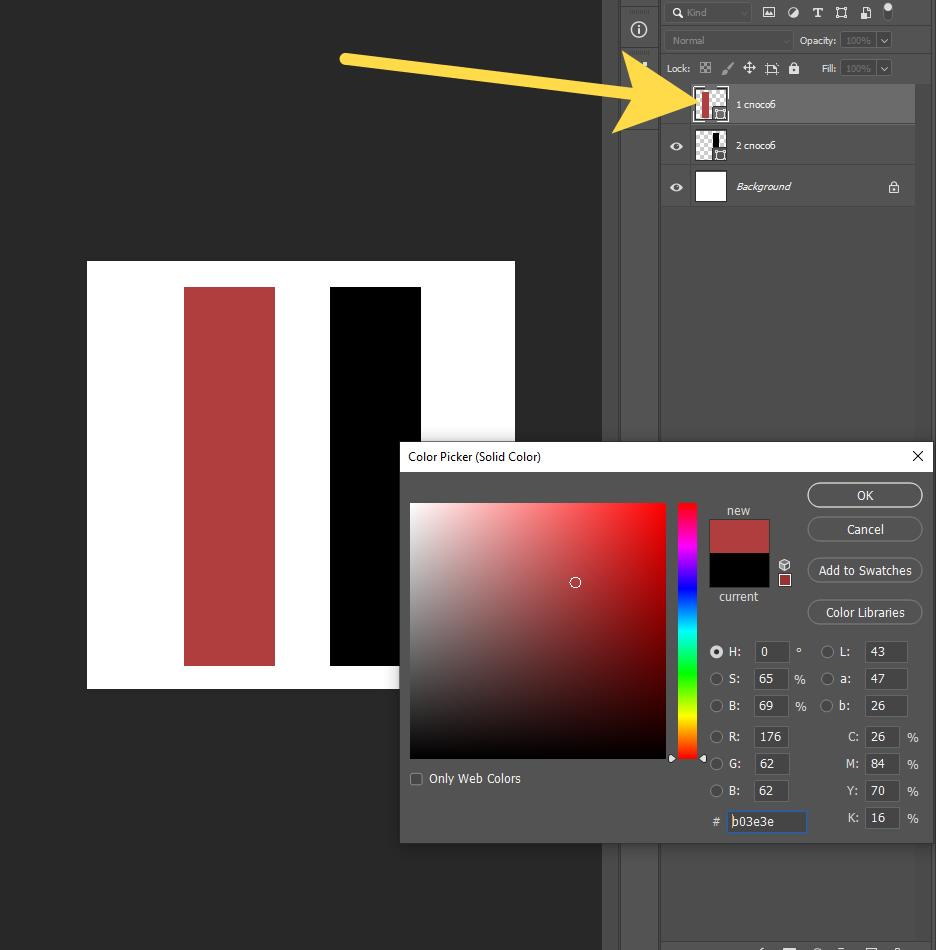
2. Change the color through styles by clicking 2 times on the layer (it doesn’t matter how you drew it before)
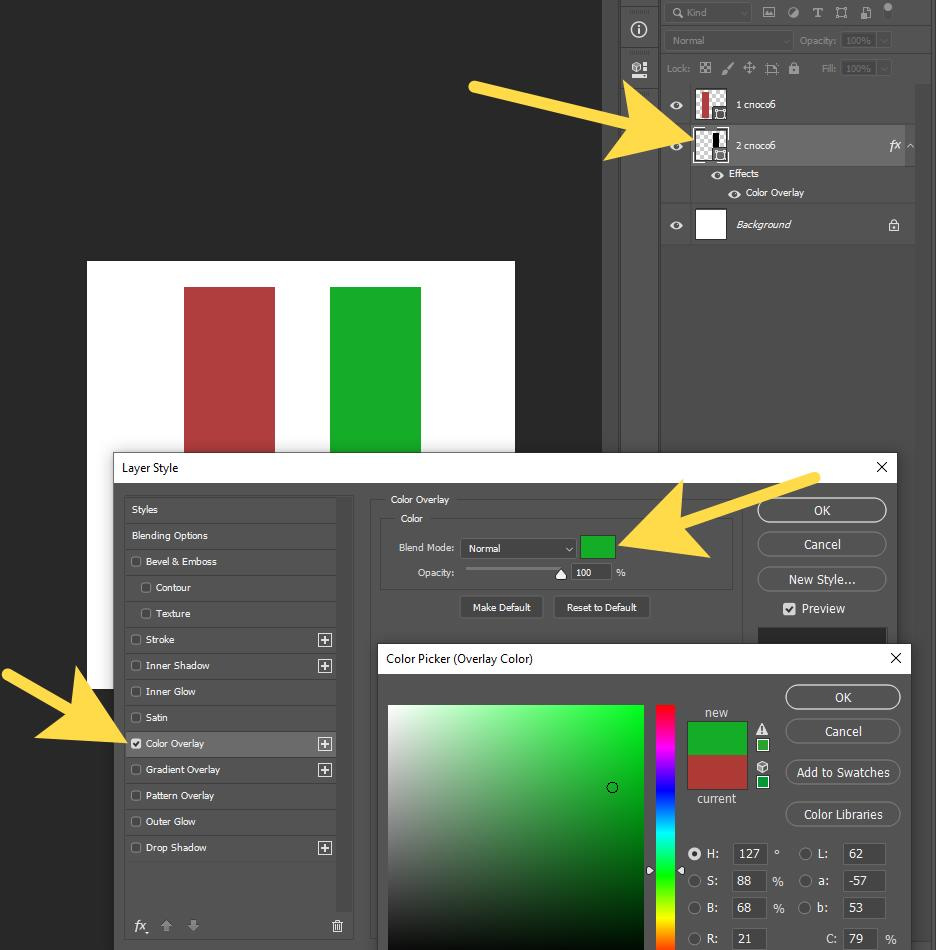
If none of the methods worked for you. Try to make Rasterize Layer and Rasterize Layer Style (by right-clicking on the layer), and then repeat the 2nd method.
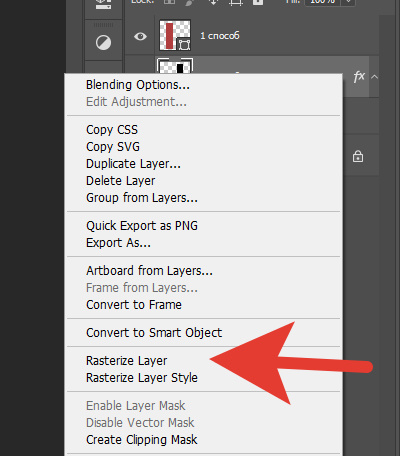
Didn't find what you were looking for?
Ask your questionAsk a Question
731 491 924 answers to any question