Answer the question
In order to leave comments, you need to log in
How to create a layout in illustrator for large format printing?
Hey! I work more in Ps, rarely use Ai, so I apologize in advance if I'm wrong. Faced a problem. Tell me, the task is to print a brick wall (2.5x5 meters). She will be the backdrop for filming. I created a document with the necessary parameters + set 150dpi (as recommended by the printer). Because this is not a standard size, it is also large, I decided to download not a photo, but a vector that is close in appearance to realism. 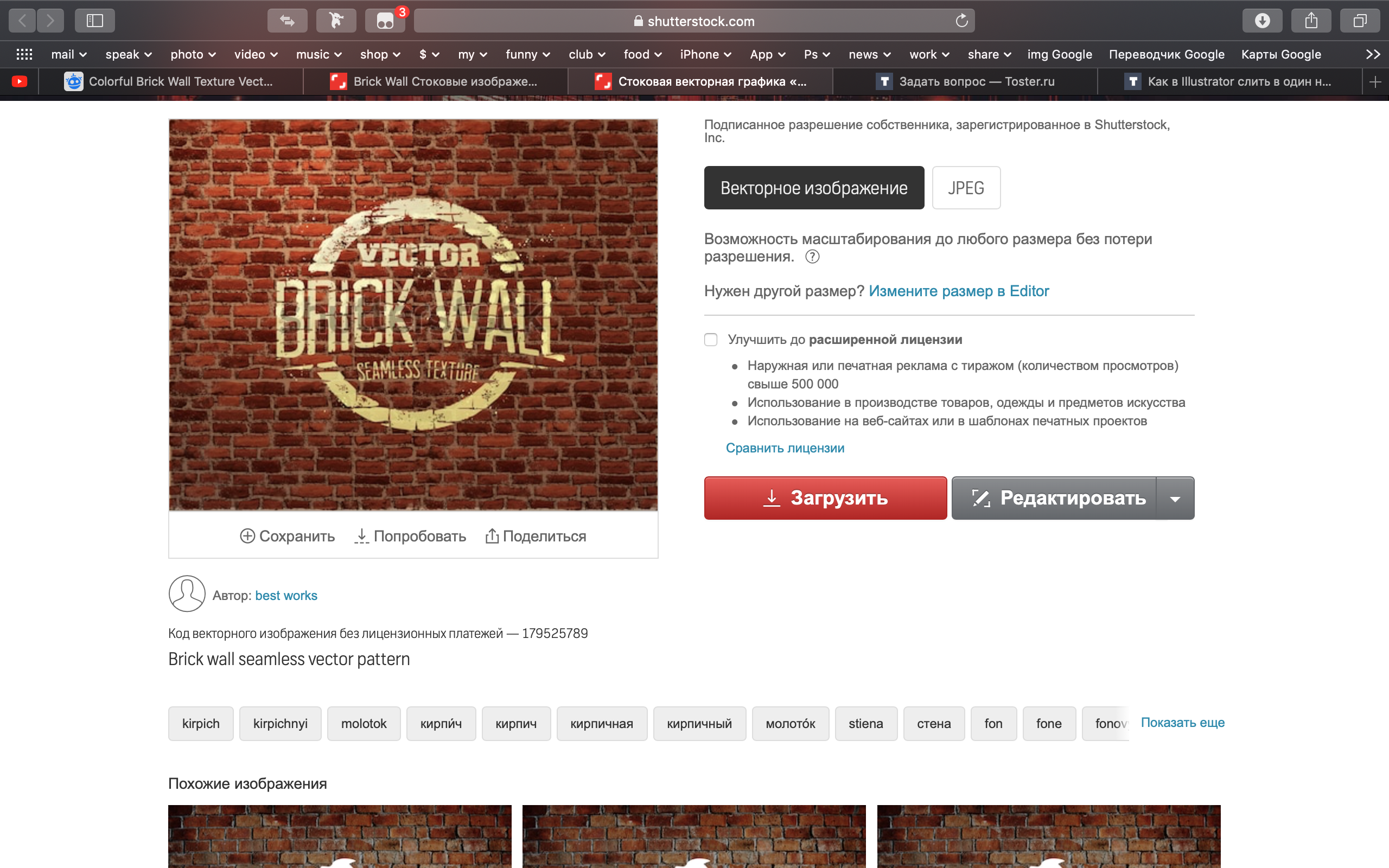
Taking into account the fact that the brick on the background should be +/- look real (the height of the brick is 5-6.5 cm), respectively, I need to resize the picture and make the picture according to the pattern principle (i.e. duplicate and glue these pictures into one)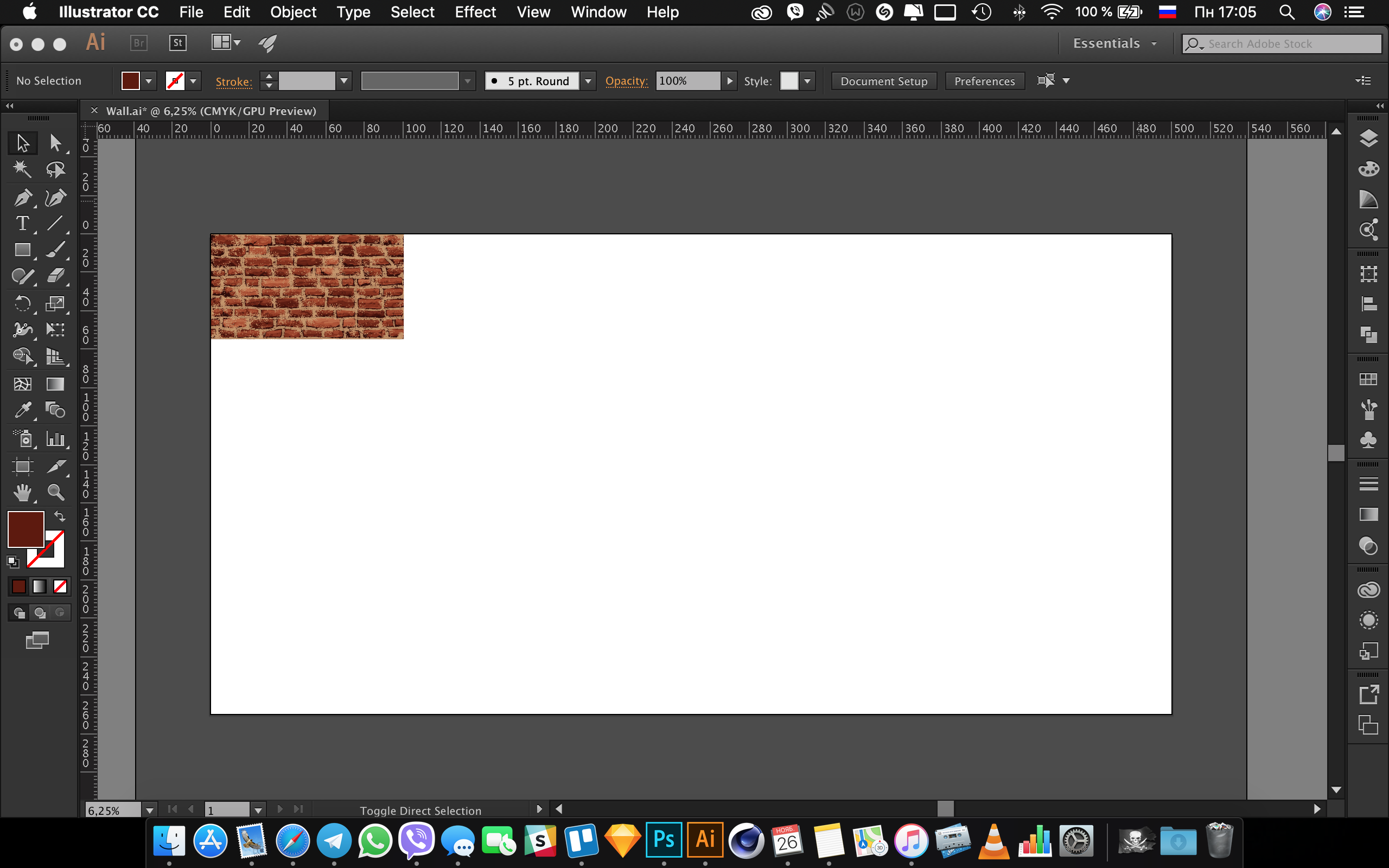
But the problem with this picture is that because of the small details, it itself weighs 13mb., And taking into account the fitting (so that the brick corresponds to the real size). It turns out that I need to duplicate 25 pictures in this way in order to fill the entire print area. But already on the 10th everything starts to get wildly dumb, so I can’t finish it, and even if I did, I couldn’t save it in tiff or pdf. Maybe I'm not doing it right or everything is right but the problem is in the laptop (weak)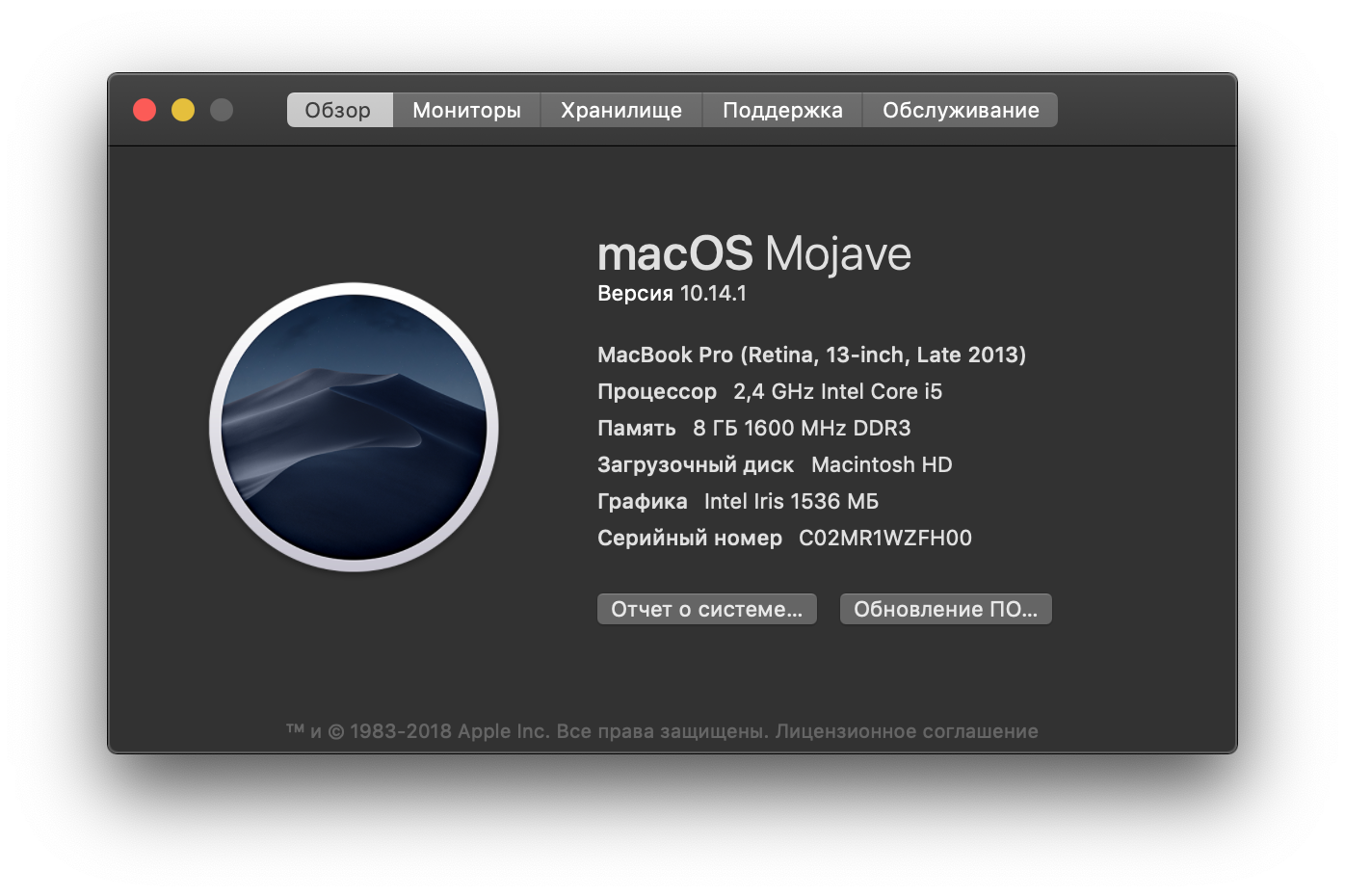
Answer the question
In order to leave comments, you need to log in
Your problem can be solved both in Ps and in Ai. If it's easier for you, then they would do it in Photoshop.
If you have a seamless source, then in Illustrator you can throw it into the palette as a pattern and simply set the rectangle to the size with this fill.
Well, or first prepare the source as a pattern and then to the palette, etc. But it will be difficult, since most likely this is a trace of the image and small details there is darkness, it will take a long time to suffer in order to fix all the elements for a seamless joint. This is easier and faster to do in a raster.
It's easier to link (similar to a smart object) this file with a brick into the chandelier - this way it will be processed faster, and then manually propagated.
Heavy vectors require high computer power, with a raster in this regard it is easier, of course, but a raster will never give such quality in a wide format
. Another life hack for working with heavy vectors is to link them in InDesign. It is designed to work with a huge amount of content and graphics, and it can do it super-fast even on weak machines. I myself sometimes do this, despite a powerful computer - a chandelier with Photoshop is painfully slowly tossing and turning if the vector weighs from a hundred meters
And another life hack to speed up the chandelier, if it’s too reluctant to master Indiz too: work at a scale of 1:10 and set the document resolution (effects -> document raster effects settings) to half - 75 (150 divided by two) while you work. And then, when exporting to TIF, in the dialog box, set the resolution that will give the desired media size: 75 * 2 * 10 = 1500. Without compression (the chandelier has absolutely none anyway)
Then you throw this monster into Photoshop and change the size of the picture (they are sewn into the file at the original scale of 1:10, in which you worked, just with a resolution of 1500) - you increase them 10 times, and the resolution is reduced by 10 times (to 150). And save it in TIF. If there is half an hour - with zip compression, although there may not be enough operatives again. Then you can stupidly archive then uncompressed TIF.
Didn't find what you were looking for?
Ask your questionAsk a Question
731 491 924 answers to any question