Answer the question
In order to leave comments, you need to log in
How to correctly upload a csv file with these settings to 1C Retail (Basic)?
Hello! The file for uploading to 1C Retail (Basic) in csv format and the format for uploading to customers are given. Here is a link to the files . Inside the archive is another archive with a complete file. I divided it into small parts to save time for testing. They also gave processing for downloading this file. Based on the data and my little experience, this is a file for uploading to the nomenclature directory, but the format for uploading to customers does not correspond to this directory. 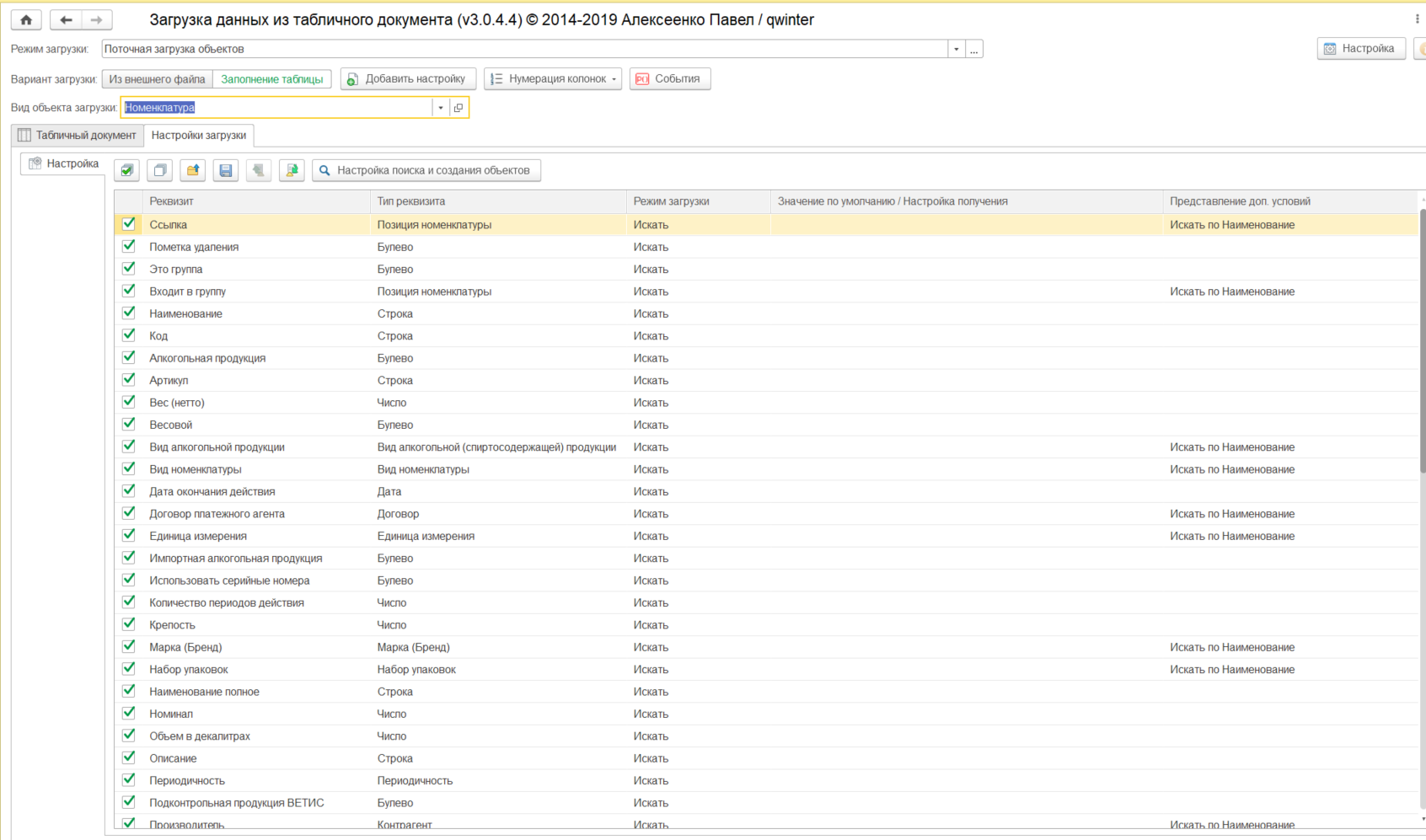
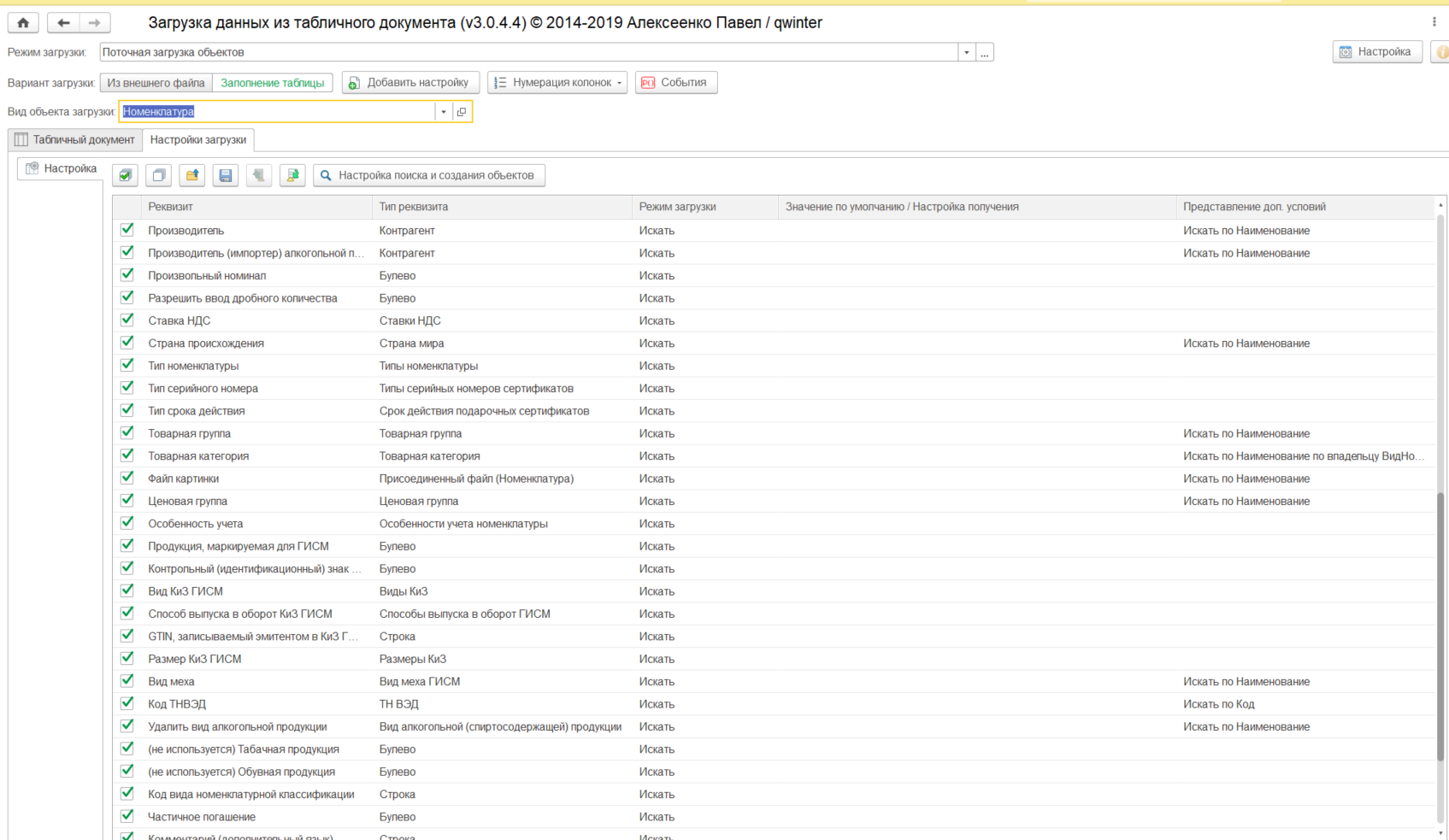
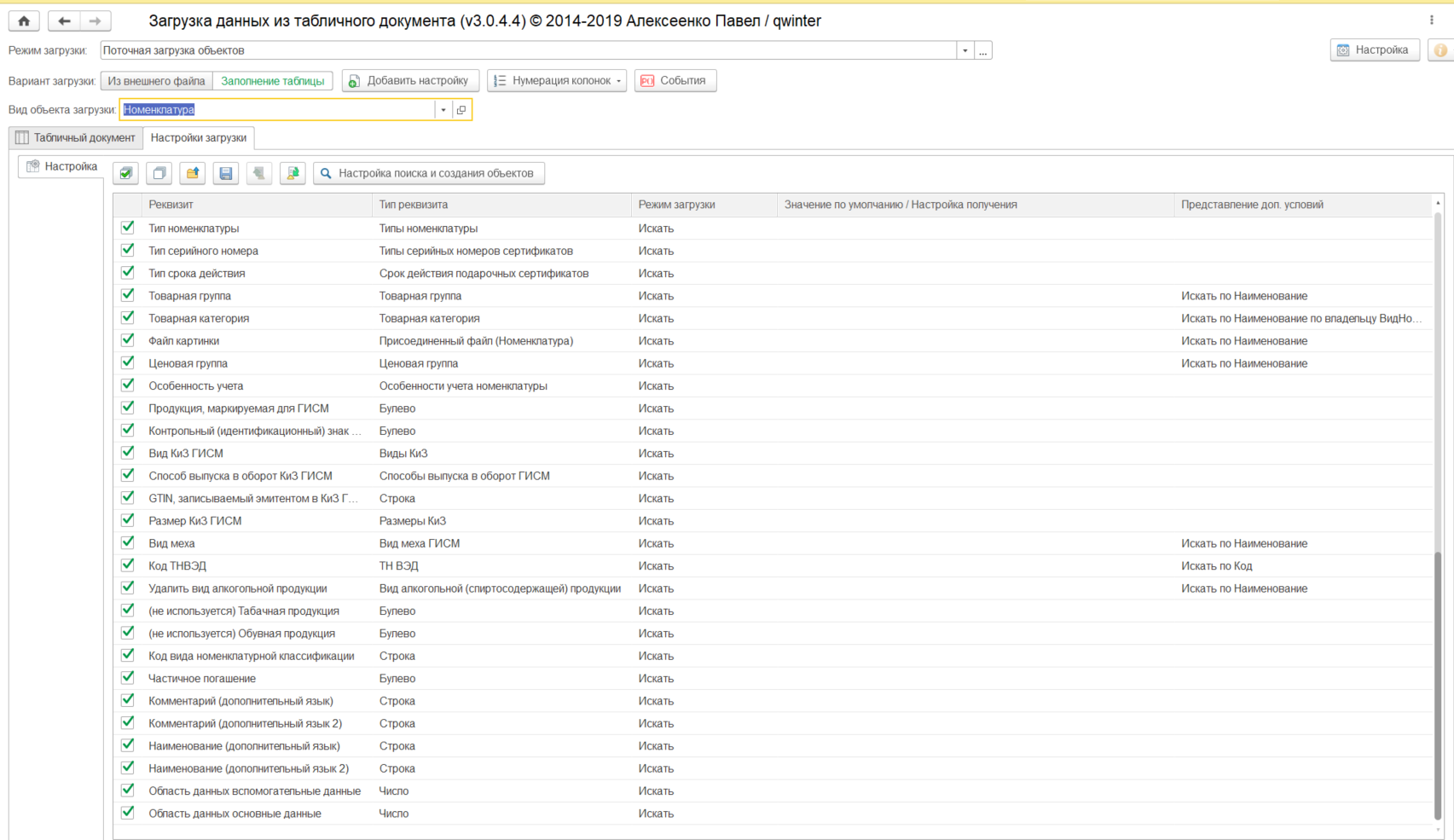
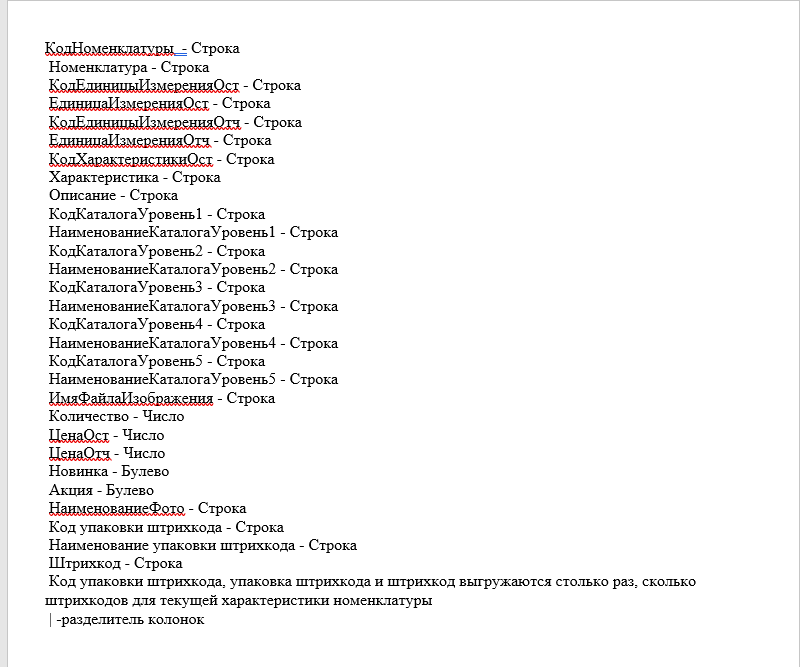
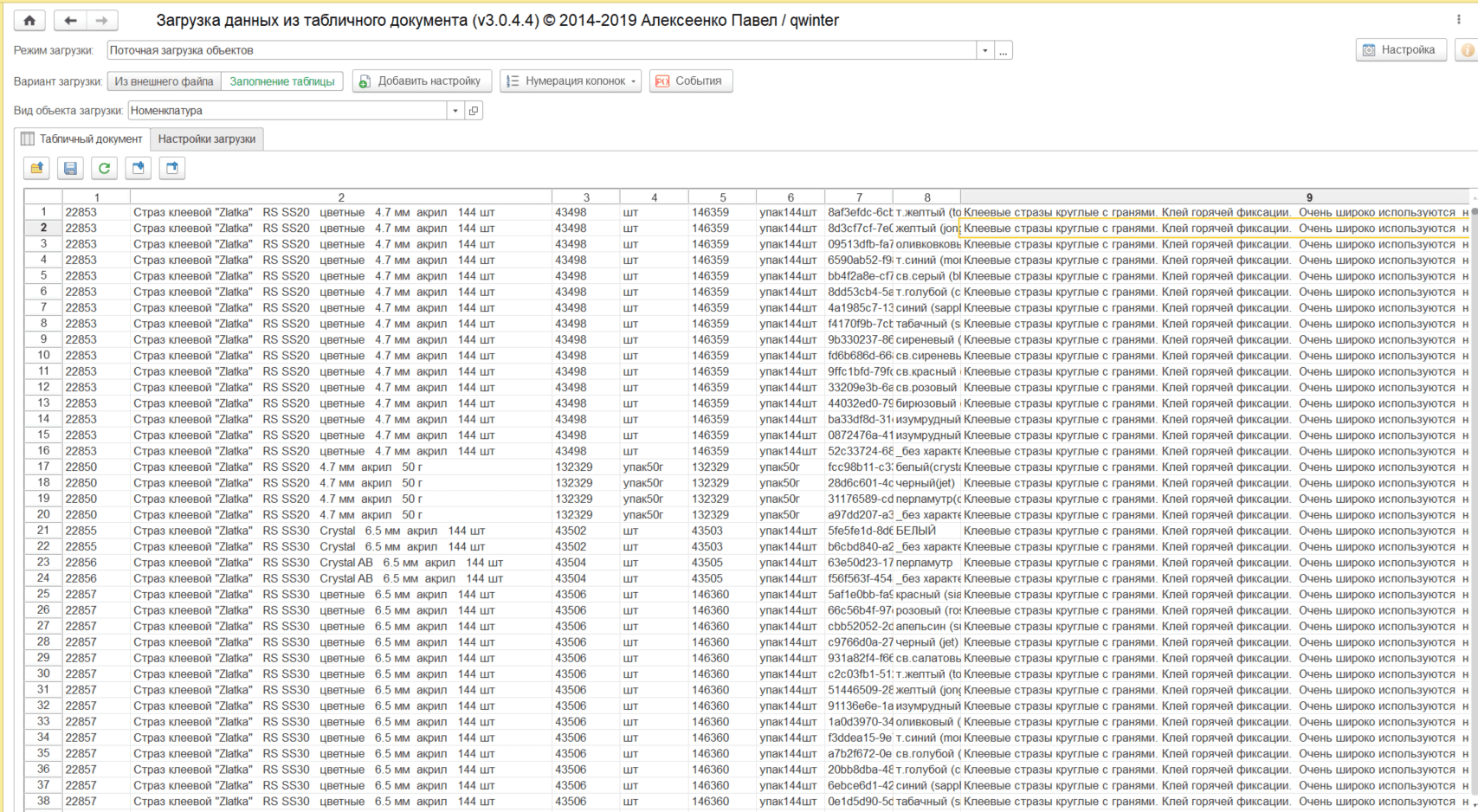
Please tell me how to download this file based on this upload file? In fact, the algorithm itself is not clear. Those. I need to remove unwanted columns. Or add the missing columns in the load settings (tried to add, but the columns cannot be given a name)?
Answer the question
In order to leave comments, you need to log in
First, a couple of remarks. First, since you received these files and processing from somewhere, it would be right to ask for instructions there too! And secondly, since you don't really understand what will happen here, don't forget to practice on a copy of your base first!
Now about processing. She walks on the Internet in a variety of ways. But the point is the same. And by the way! In your version, there is even a certificate with pictures - have you read it? So I won't go into detail, it's very brief.
To load data into the directory, you need to create a "load setting". Apparently you don't have it, so you have to do it yourself. Selecting "Loading object type" "Nomenclature" go to the "Loading settings" tab. All the details of your "Nomenclature" directory are displayed there. Check the boxes for the ones you want to fill out. Not necessarily all.
Switch the "Numbering columns" button and another column with numbers will appear in the settings. In it, for each uploaded attribute, you must specify the corresponding column number in the file.
And then, using the columns "Loading mode" and the rest, which is to the right, you configure how the value from the file is converted into the value of the corresponding attribute. Read it for yourself for sure.
Still need to go to
All this setup is done once, it can be saved to a file (like a button with a floppy disk) and next time loaded from this file.
That's it, load the data, see a bunch of errors, correct the settings, load again. Repeat until the download occurs without errors, and the view of the downloaded directory elements does not satisfy you.
There, when loading, you can do a lot of tricks, you can’t describe everything ....
Didn't find what you were looking for?
Ask your questionAsk a Question
731 491 924 answers to any question