Answer the question
In order to leave comments, you need to log in
How to connect 2 paths in Adobe Illustrator?
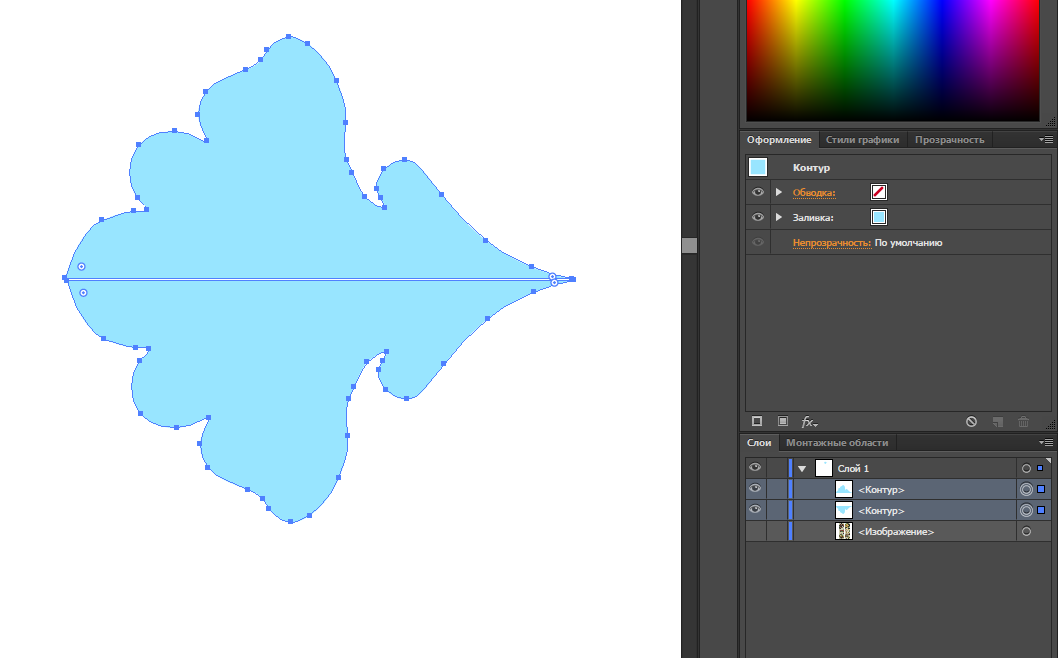
There are 2 contours between which you can see a small distance that needs to be eliminated. As far as I know, this is done using "Object> Path> Connect / Average" (Join / Average in English.).
However, when I select both paths and press "Connect":
When I press "Average", the paths are reduced to a microscopic size and take on a strange shape: 
Answer the question
In order to leave comments, you need to log in
Delete the lower part, reflect the upper one exactly down as a copy with the mirror reflection tool at the left extreme point. Select two objects, go into the processing of contours, press the connection. Ready.
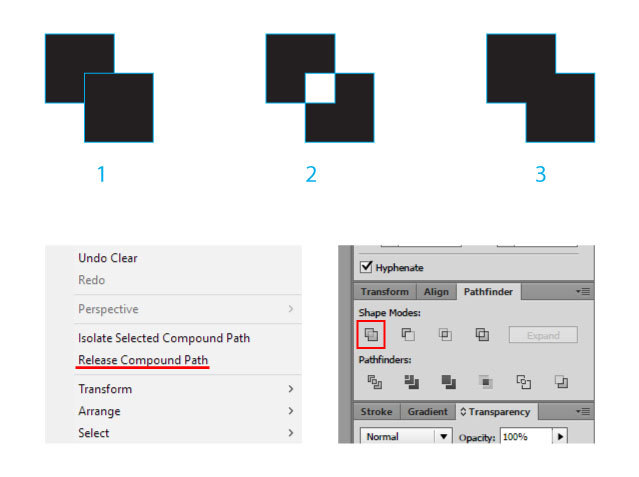
1 - these are just two paths
2 - this is a compound path
3 - these are merged paths
I think you have a compound path and you need to split it first. To do this, right-click on the object and select Release Compound Path or SHIFT + CTRL + ALT + 8, align it as you need and press Unite in the Pathfinder panel. More details here
To make objects "butt to joint" use smart guides and correctly set up object snapping (snap to), which works the more accurately, the larger the zoom :)
Didn't find what you were looking for?
Ask your questionAsk a Question
731 491 924 answers to any question