Answer the question
In order to leave comments, you need to log in
How to configure Lenovo Power Manager to conserve battery life?
Good day!
I recently got a thinkpad x220 and wanted to figure out how to set up the Power Manager program for the best balance of battery life and save battery life.
Oddly enough, there is very little information on this software on the network, although the topic is relevant for many.
Found this post from an old forum:
Changing Battery Charge Mode
This section describes the settings available in Advanced mode.
If you primarily use your computer with the AC adapter attached and only infrequently use battery power, battery deterioration may occur faster if the battery is constantly charged at 100%. Lowering the charge thresholds for your battery, periodically resetting the battery gauge, using Maximum Lifespan mode, or using Battery Health Mode will help increase its lifespan.
To change the battery charge mode, click the Battery Maintenance... button on the Battery Information tab. On the ThinkPad computer with replaceable battery, there are three options listed below the Charge mode section. By default, Automatically optimize for battery lifespan is selected. This option sets the battery charge mode automatically by monitoring battery usage. Initial mode is Maximum Runtime mode and this option charges with full charge voltage. When the battery charge mode is set Maximum Lifespan mode, it helps to increase battery lifespan by reducing charging capacity. When Maximum Lifespan mode is set, Power Manager's battery gauge displayed on taskbar is shown with green outline. Always fully charge (Start when below 96%; stop at 100%) uses Maximum Runtime mode. This mode starts charging when the remaining capacity of the battery is below 96% and stops charging at 100%. Note, this setting may not help to increase battery lifespan. You can also create your own stop and start thresholds by selecting Custom charge threshold and entering your preferred values.
On the ThinkPad computer with embedded battery, there are also three options listed below the Charge mode selection. By default, Always fully charge (Start when below 96%; stop at 100%) is selected. If battery stays at or near full charge, it is recommended you select Optimize for battery health to set Battery Health Mode. Battery Health Mode immediately discharge your battery to 50% and set to stop charging at 50% and start charging at 46%. You can also create your own stop and start thresholds by selecting Custom charge threshold and entering your preferred values.
Note:
* The stop charge threshold must be at least 4% above the start threshold.
* If you don't see the above options, please refer to Changing Battery Charge Thresholds.
This section describes the settings available in Advanced Mode.
In the event that the computer is mainly powered by the mains and only occasionally runs on battery power, but the battery itself is 100% charged, this can accelerate battery wear. Only by lowering the battery charge start limit, periodically calibrating it, using the Maximum Lifespan mode (maximum durability mode), or the Battery Health Mode (healthy battery care mode), can you extend battery life.
To change the battery charging mode, click the Battery Maintenance... button on the Battery Information tab. On a ThinkPad with a removable battery, you'll see three different options under Charge mode. By default, Automatically optimize for battery lifespan is selected. This option independently sets the charging mode depending on how the battery is used. Initially, this mode corresponds to Maximum Runtime (long battery life) and the battery is charged to full. If you set the Maximum Lifespan mode (maximum battery life), you will get a longer life due to lower battery levels. In Maximum Lifespan mode, the battery indicator in the taskbar is displayed with a green halo (we are talking about the own indicator of the Power Manager application, not the system one!). Always fully charge (Start when below 96%; stop at 100%) (always fully charge the battery, i.e. start charging when the charge drops below 96% and stop charging when it reaches 100%) uses the Maximum Runtime mode. Note that this mode does not extend battery life. Also, it is possible to create a private charge mode setting by selecting the Custom charge threshold mode (private charge limit settings) and specifying your own values. stop at 100%) (always charge the battery to full, i.e. start charging when the charge drops below 96% and stop charging when it reaches 100%) uses the Maximum Runtime mode. Note that this mode does not extend battery life. Also, it is possible to create a private charge mode setting by selecting the Custom charge threshold mode (private charge limit settings) and specifying your own values. stop at 100%) (always charge the battery to full, i.e. start charging when the charge drops below 96% and stop charging when it reaches 100%) uses the Maximum Runtime mode. Note that this mode does not extend battery life. Also, it is possible to create a private charge mode setting by selecting the Custom charge threshold mode (private charge limit settings) and specifying your own values.
On ThinkPads with built-in battery, there are also three options for charging the battery in the Charge mode section. By default, Always fully charge is selected (Start when below 96%; stop at 100%). If the battery is full or almost full most of the time, it is preferable to use the Optimize for battery health mode to enable the Battery Health Mode. In this mode, the battery will immediately be discharged to the level of 50%, and then the limits for the end of charging at the level of 50% and the start of charging at the level of 46% will be set. Also, it is possible to create a private charge mode setting by selecting the Custom charge threshold mode (private charge limit settings) and specifying your own values.
Important:
* end charge level must be at least 4% higher than start charge level
* if the above options are not available, see Changing Battery Charge Thresholds
Answer the question
In order to leave comments, you need to log in
The lithium-ion battery feels best at 2/3 of the charge (66%)
In my laptop in this Power Manager there is only one option, after turning on which, the battery does not charge above 66%.
This will increase battery life, but will negatively affect battery life. For example, I rarely take my laptop out of the house, so I turned on the option and since 2012 it has been working fine for me
What additional settings are needed? Just enable the option and that's it. For example on my Y570 it does this: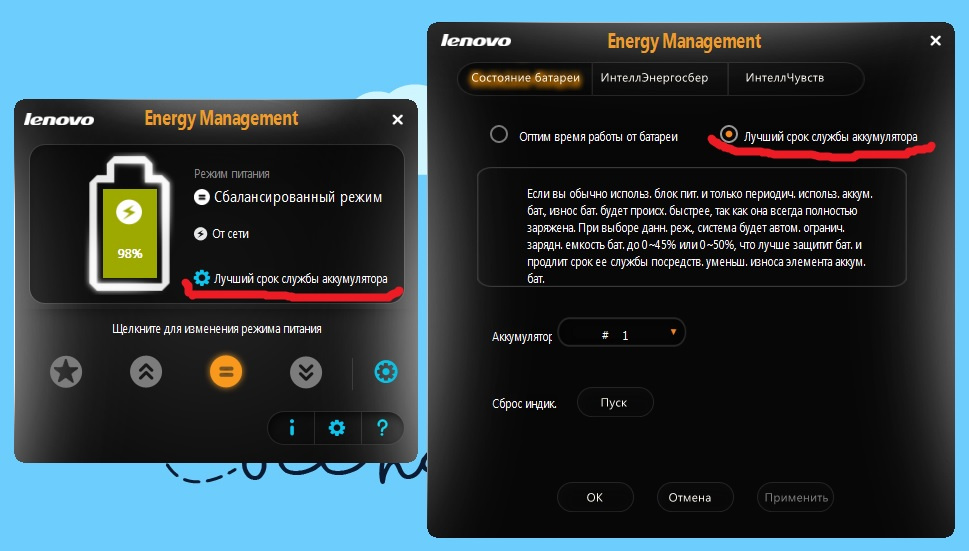
Didn't find what you were looking for?
Ask your questionAsk a Question
731 491 924 answers to any question