Answer the question
In order to leave comments, you need to log in
How to choose the optimal graphics settings in games?
I bought a laptop Dell Inspiron 7577-5464. Briefly about the characteristics: i7-7700HQ, 16 GB RAM 2400, HDD + SSD from Samsung PM961, GTX1060 at 6GB Max-Q.
And now I just can not learn how to optimally adjust the graphics in games. There are moments, as in the screenshot, when the load in the 3D graph reaches 100%. FPS at this point drops to 15-20. Terrible lag, wildly annoying. 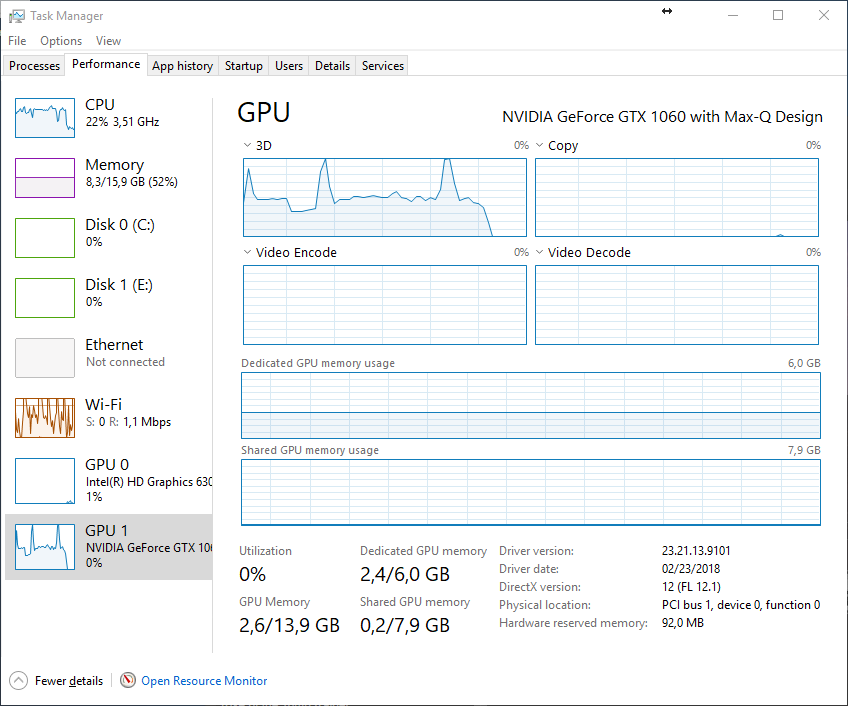
For the rest of the hardware, the load never reaches 100%, I put games on the SSD, Windows is on the SSD, the Steam client is also on the SSD, the problem is in absolutely every game.
I tried to use the Geforce Experience utility and set the value slider there to "Optimal" - it did not help. I tried to reduce the value with the same slider - I already lowered it to the very minimum - it still does not help.
Is there any super simple and reliable way to avoid such problems and set the graphics in games to a decent level of quality? I don’t really want to figure out which of the hundreds of graphics settings is responsible for what and which of the thousand combinations of these settings will be the most optimal
Answer the question
In order to leave comments, you need to log in
Thanks to everyone who answered. During these 6 days, I tried all the proposed methods, re-read a bunch of information on the Internet, crawled through all the Russian-speaking and English-speaking forums. The answer turned out to be simple. You need to disable the SpeedStep feature in the BIOS. It can also be called C1E, aka Enhanced Halt State, aka PowerNow! (for AMD). Briefly describe this function - it underestimates the processor frequencies to save battery power when it considers that the processor is not loaded. As a result, during the game, it turns on, but after a couple of seconds it realizes that the processor is still loaded, and immediately turns off. It turns out such sickly lags. And when it is turned off in the standard task manager, the load on the video card is immediately very noticeably reduced, but the load on the processor before and after is approximately the same. I do not know what it is connected with. Maybe, The video card takes over some of the functions of the processor. But this is not important, the main thing is that the problem is solved. Intel, of course, staged a trick where they didn’t expect it. Everyone who has a productive laptop, first of all, look at this setting
There is a game mode in the top ten ... You can also play a game on a separate hard drive and see the swap file on another. Even to pair two hard drives raid0.
Nvidia software settings to minimum. Application rights change - remove. Or kind of each game can be configured there ...
There are processes explorer. Track on the schedule which game Loads the screw or RAM or CPU ... You can turn off unnecessary window services.
Put an outpost and deny access even to the browser to the Internet during the game. There will be one system process in the white list of the game and in yellow color there will be one system process ...
Trite defragmentation of game files on the screw and even the kind of favorite huge disks your partition - a logical disk of 15 GB, six pieces .. And just lower the resolution and color depth to a minimum or pre last one...
Disable all shadows and lights..
Also, the CPU can work better if the cooling is cool ... This is a cold wind from the window .. There is software that increases the cache of screws, etc.
Well, you can choose an axis more nimble ... Even assembling the same dozen ...
And turn off all the muck left in it.
There is also game boost software like .. But you
need to control the temperature of the
CPU
and in the BIOS, for example, at +70 Celsius reboot. working temperature limit for your CPU model ... and adjust ..
If the Internet is on the waffle, then look at the signal level and interference, taking into account the neighbors and their frequencies. Also measure ping and loss before playing winmtr. To the game server by ip
And don't tell those serkets especially to the villains...at least...
Didn't find what you were looking for?
Ask your questionAsk a Question
731 491 924 answers to any question