Answer the question
In order to leave comments, you need to log in
How does the tab option Object -> Hide -> All Artwork Above and Object -> Lock -> All Artwork Above work?
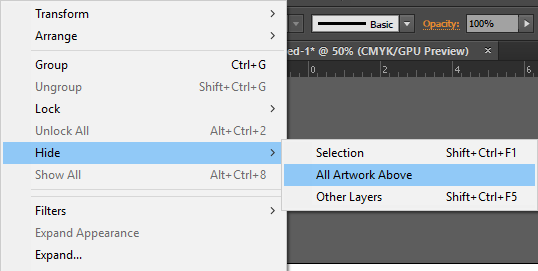
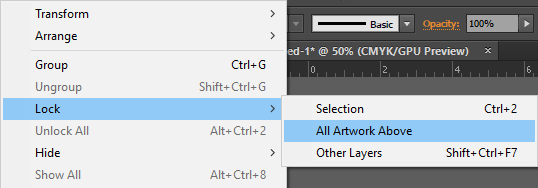
On what example can you understand how these options work?
Answer the question
In order to leave comments, you need to log in
As the name suggests, these functions hide ( hide ) or lock ( lock ) what is above them ( above ). Moreover, above them not strictly in the layers panel, but on the artboard i.e. visually overlapping the selected object/group.
An example with arbitrary objects. All squares are single objects, and orange is a group (that's why they are colored similarly).
If you select a green square and use these functions, then the following will be hidden/blocked:
• in the left example, red and a group of oranges;
• in the right example, only red; he alone is on top of the green.
The result of hide is in the image below.
The effect is applied to both individual objects (red) and groups (orange). If there are objects from other layers (layers) above, then they will also be hidden / blocked.
Didn't find what you were looking for?
Ask your questionAsk a Question
731 491 924 answers to any question