Answer the question
In order to leave comments, you need to log in
How does a layer's blend mode work if completely different settings are applied to the style effects of the same layer?
Good afternoon everyone.
Question about layer blend modes. As we all know, to set the blending mode, you can use the drop-down list in the Layers panel, or you can double-click on the free space next to the layer name to open the Layer Styles dialog box. So. In this window, "Overlay Options" is selected by default. He is the one we need. Here you can also select any blending mode. For example, I'll set the blend mode to Multiply .
Next, select the style effects of the layer, for example, one of the inner and outer ones: color overlay (inner) and outer glow (outer). For the color overlay, select any brighter color, opacity at 100% and set the blending mode to "Normal" . For P."Outer Glow" choose black color, blending mode normal , opacity 100%.
At the output, we get the following option: 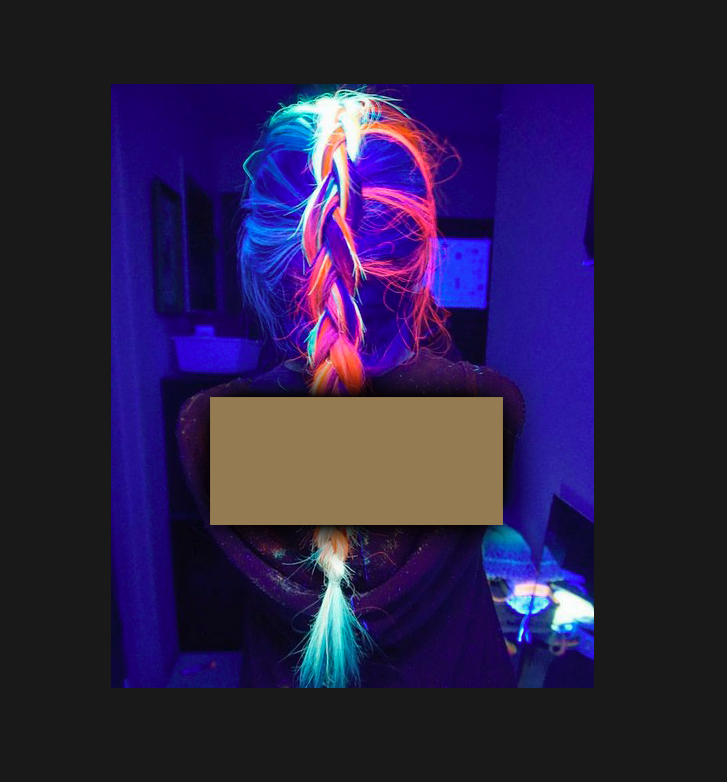
Now, experts, attention to the question.
What's the point in the top item Blending options choose blending mode "Multiplication" , if later in the paragraphs below: color overlay effect, outer glow (and I think in cases with patterns, gradients and other effects we will observe a similar picture) - we will choose mode "Normal" , then no "Multiplication" effect occurs? At the output, we have an object with a blend mode "Multiply" , styles are obtained with their own separate effects.
And a question that also touches on this topic. In the same paragraph "Overlay options" there is such a checkbox as "Overlay internal effects as a group". I'm going to quote right away from Adobe's official help:
"Layer blend mode can also be applied to layer effects that convert opaque pixels (such as Inner Glow and Color Overlay) and not affect transparent pixel transforms (such as Outer Glow). To apply a blending mode to layer effects that transform opaque pixels (such as Inner Glow, Gloss, Overlay Color, and Gradient Overlay), select Overlay Inner Effects As group."
Based on the above, we make a seemingly understandable conclusion that by selecting this checkbox, the blending mode (in our case "Multiply" ) will be applied only to the inner group of effects (in our case it should be reflected only in the color overlay effect), but without touching external (in our case, "external glow"). And everything seems to be clear enough, but still some garbage. For in the settings, the color overlay has the "Normal" mode , and the external glow has "Normal". And the "multiplication" mode again does not make any difference, and this time it should, in theory, be applied only to internal effects. So does selecting this checkbox change anything?
I write again:
In the help, it says that this feature "apply internal effects" as a group is intended so that the blending mode is applied only to internal effects, and does not touch external ones.
But de facto, without this feature, the layer mode does not work at all, because the effect modes are obtained in priority. And only by turning it on, the layer mode "multiplication" turns on.
Here is the "Multiplication" layer mode, the "normal" color blending mode, where the overlay of internal effects is turned off: 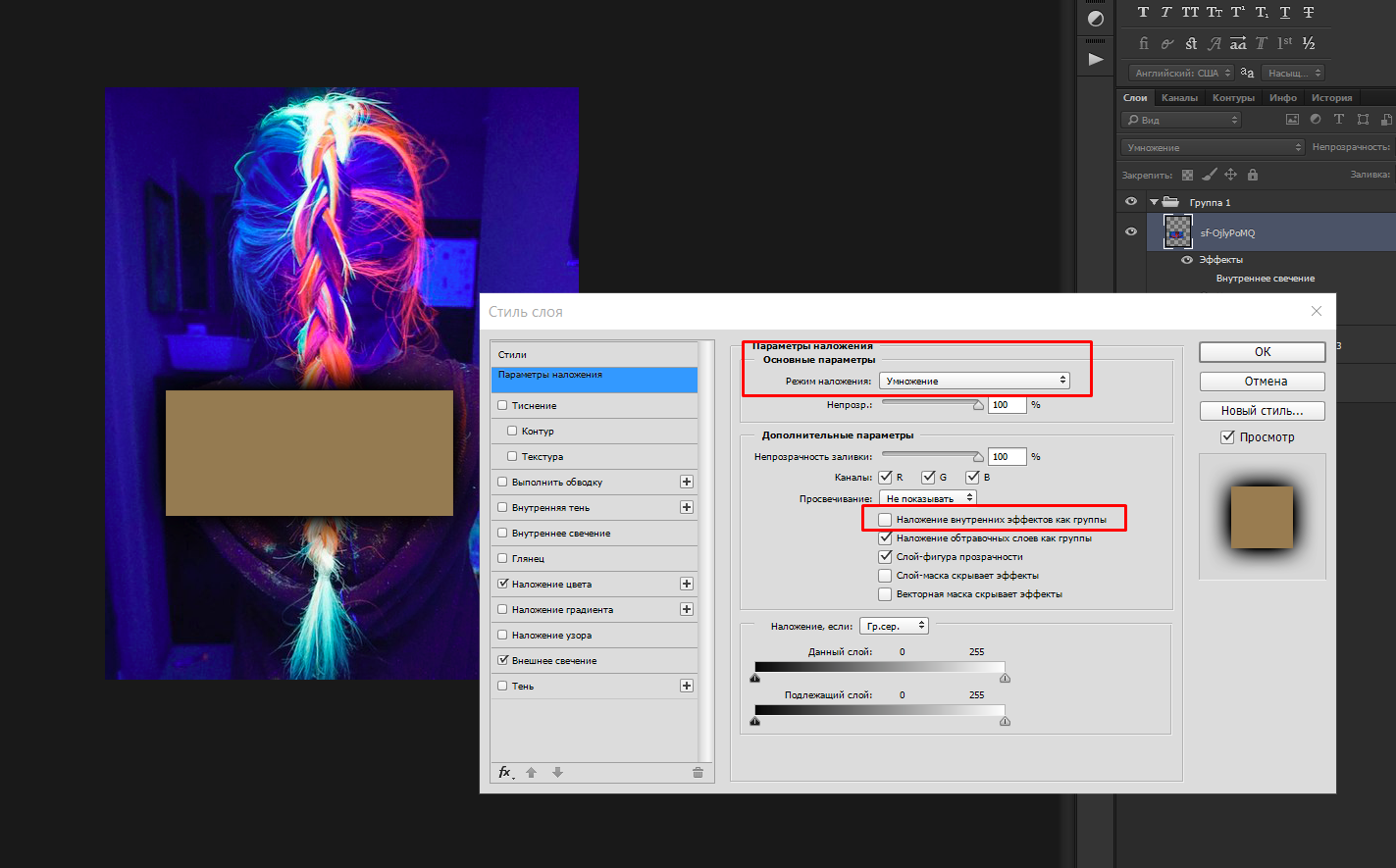
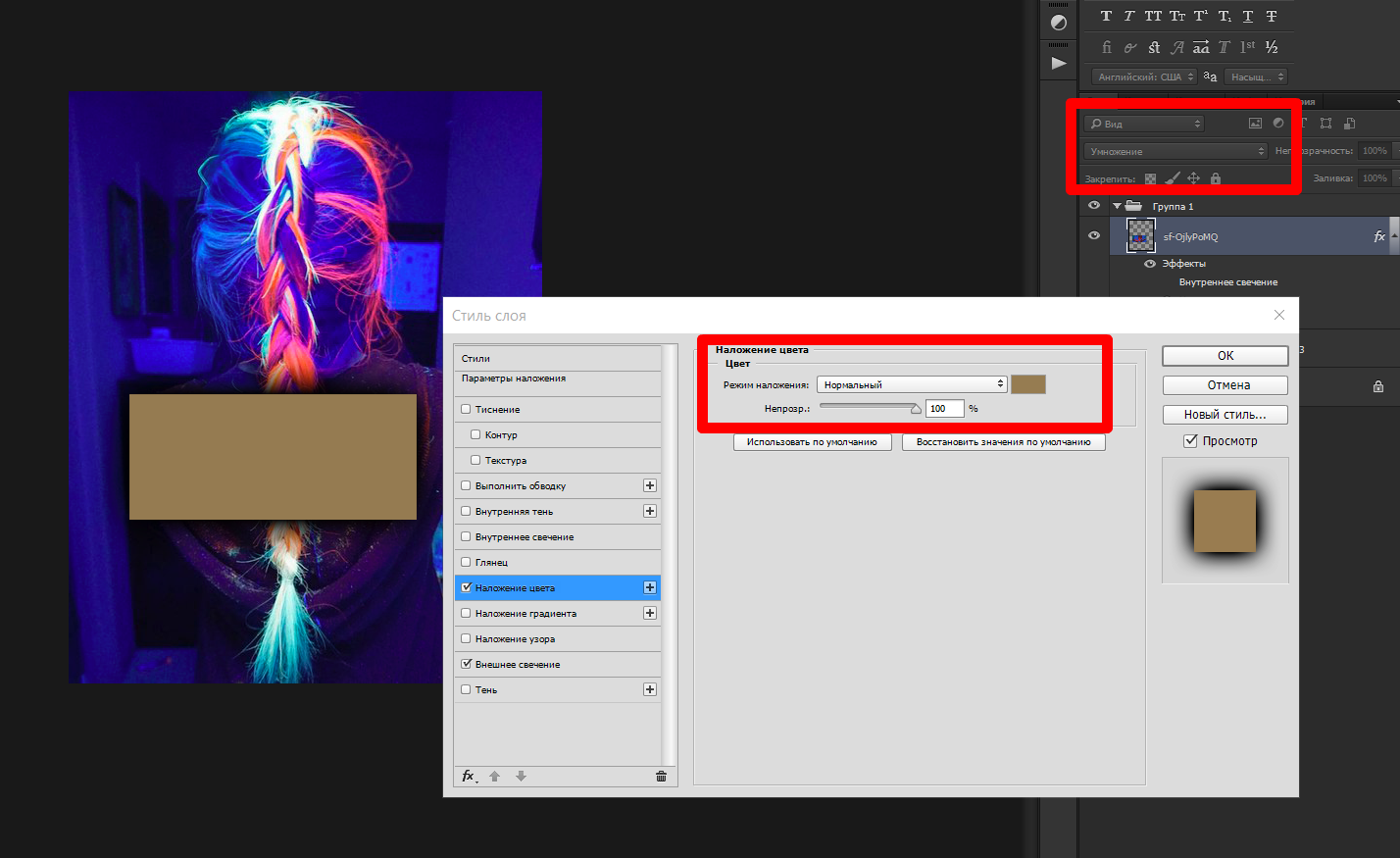
But I turned on the feature (the overlay color overlay effect did not change): 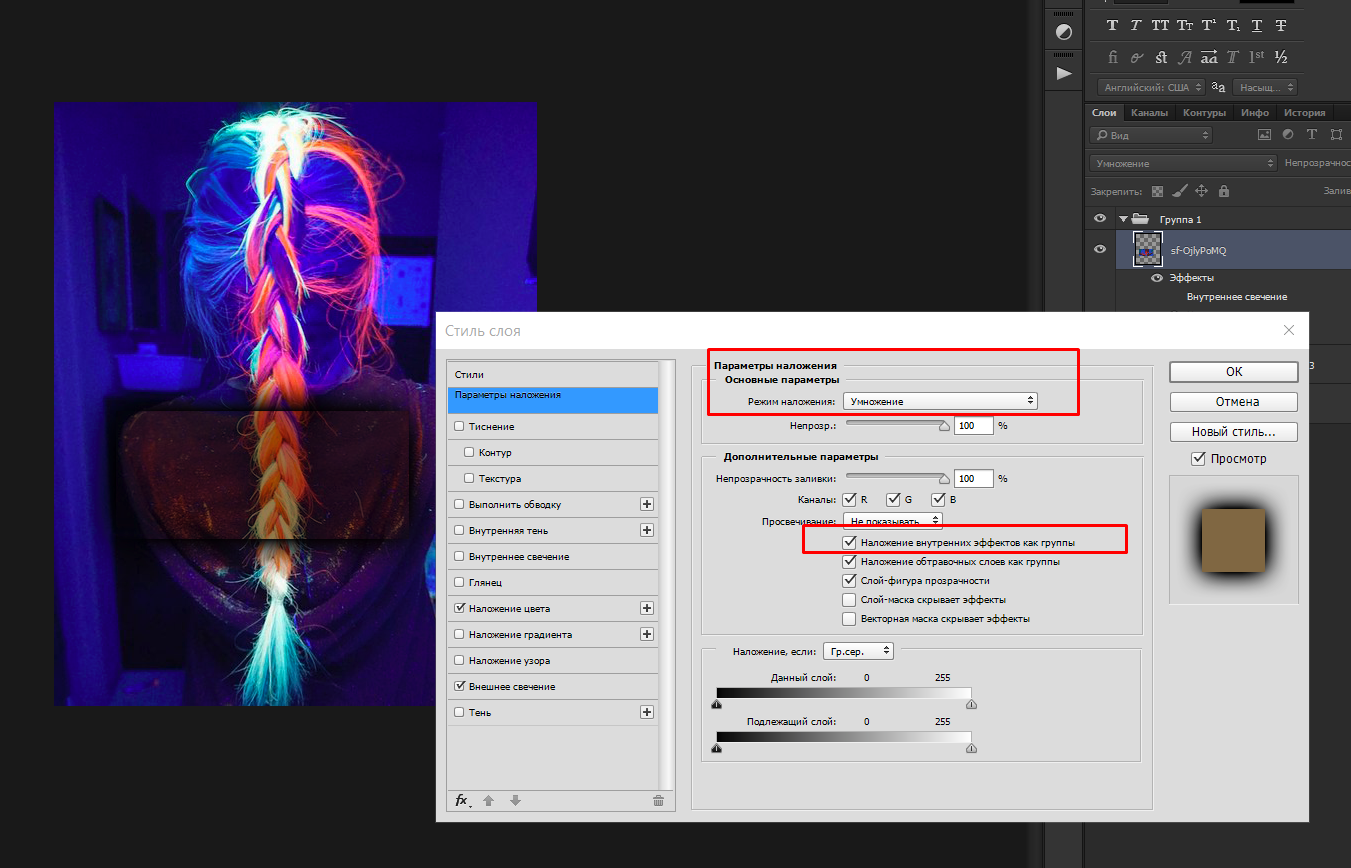
At the same time, all external layer effects are not involved at all when this function is off / on .
Answer the question
In order to leave comments, you need to log in
Didn't find what you were looking for?
Ask your questionAsk a Question
731 491 924 answers to any question