Answer the question
In order to leave comments, you need to log in
How do I get Photoshop to display the colors of a PSD layout correctly?
How do I get Photoshop to display the colors of a PSD layout correctly? Let's say I have a PSD source and a JPEG image of the same layout. When I started comparing colors (with an eyedropper) in PSD and JPEG, I noticed that the colors differ.
When laying out a PSD layout, of course, this is not acceptable... The customer requires exact colors.
But how do you get the PSD to display the colors correctly? I tried to use the built-in profile and convert the colors as in the image: 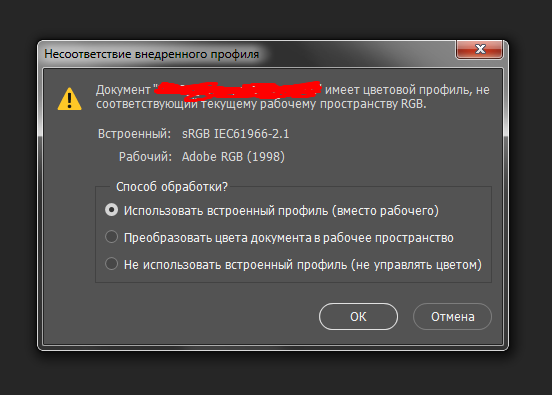
But still the colors are different. Help, please, deal with the problem.
Answer the question
In order to leave comments, you need to log in
This is due to the fact that you are making up in the Adobe RGB color profile, and when exporting to JPG, the picture is exported to sRGB.
Adobe RGB has a wider coverage than sRGB, but sRGB is still the standard for representing the color spectrum.
Initially, you need to set the default color space in Photoshop to SRGB (Edit > Color Settings > Working Spaces > RGB > sRGB IEC61.....
after that, the distortion between the layout and the exported image will disappear.
When I started comparing colors (with an eyedropper) in PSD and JPEG, I noticed that the colors differ.They do not have to be the same, because they are encoded in different color spaces. The main thing is that they look the same (provided, of course, that they do not fall out of the gamut).
Didn't find what you were looking for?
Ask your questionAsk a Question
731 491 924 answers to any question