Answer the question
In order to leave comments, you need to log in
WPF Toolkit not showing up in visual designer?
Tell me pliz, connected via Nuget WPF Toolkit, registered the namespace
xmlns:xwt="http://schemas.xceed.com/wpf/xaml/toolkit"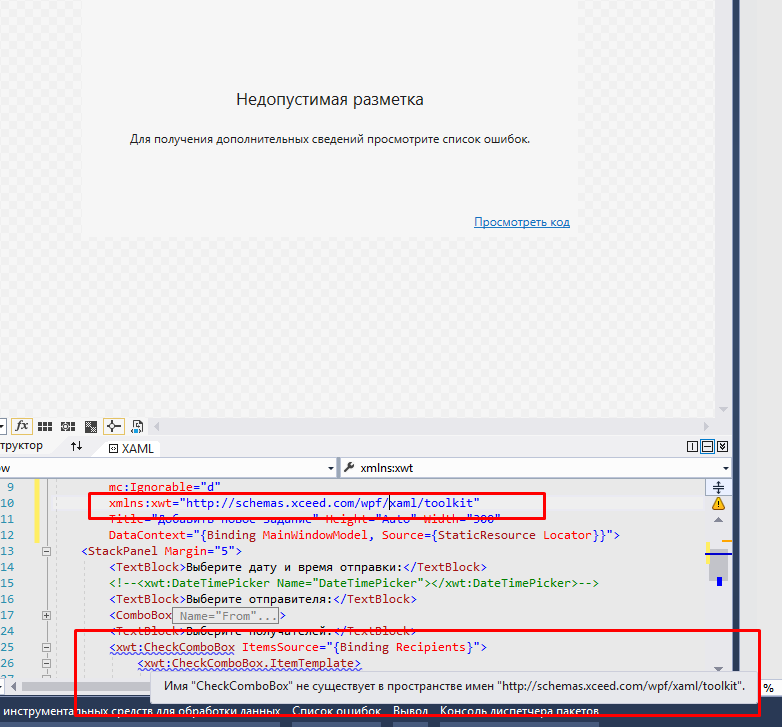
Answer the question
In order to leave comments, you need to log in
No way.
More precisely, you can try, but in general you need to come to terms with the fact that the visual XAML editor in the studio is often buggy, slows down and sometimes displays incorrect results.
After a year of practice, the visual editor is more likely to interfere, looking at the code you can already see what and how.
How can I try to fix it
1) the right approach is to use Blend for Visual Studio, the editor is more stable there + there are additional panels for animation states and other pluses, in general, the studio for C # blend for XAML
2) sometimes helps to recompile the project, having done cleaning before that (Clean Progect )
3) setting properties d:DesignHeight d:DesignWidth and other "d:" help the editor to fall less often
4) if during the creation of the control it was not taken into account by the creator of DesignView, then as a rule the editor simply crashes.
xceed those are still govnocoders, and whether they have a visual editor taken into account in the code of controls, glitches are inevitable.
of the packages, Telerik is the best with this, although also once in a while.
5) the higher the version of the studio, the more stable the editor, this is a fact.
6) the larger the size of the project, the more often the editor crashes and slows down more - it’s also a fact, so we just turn it off for example.
And now the secret of how you can actually make XAML tasty and fun
After writing a piece of XAML code, run the project without a debugger (CTRL + F5)
Run the Snoop utility https://github.com/cplotts/snoopwpf
And already through it, see if everything is fine, changing the properties and code on the fly, achieving the desired result - making changes to the project.
This practice will speed up the work and allow you to work with the real application window as "what I see is what I get."
Didn't find what you were looking for?
Ask your questionAsk a Question
731 491 924 answers to any question