Answer the question
In order to leave comments, you need to log in
Why doesn't Python 3 work for me?
Why doesn't Python 3 work for me? Just when installing the module, I saw the following text on the command line:
DEPRECATION: Python 2.7 reached the end of its life on January 1st, 2020. Please upgrade your Python as Python 2.7 is no longer maintained. pip
21.0 will drop support for Python 2.7 in January 2021. More details about Python 2 support in pip, can be found at https://pip.pypa.io/en/latest/development/release-process/#python-2-supportPython 2.7.16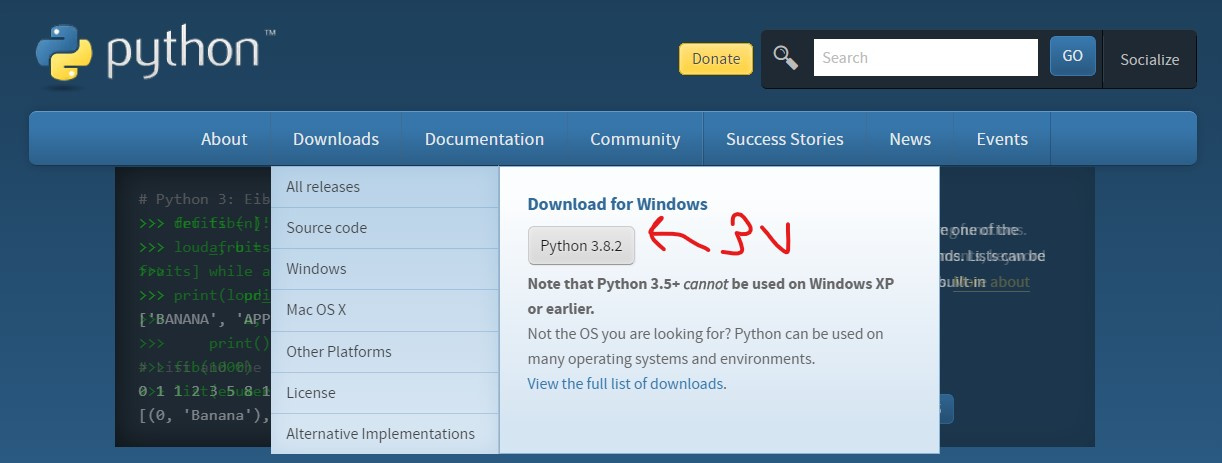
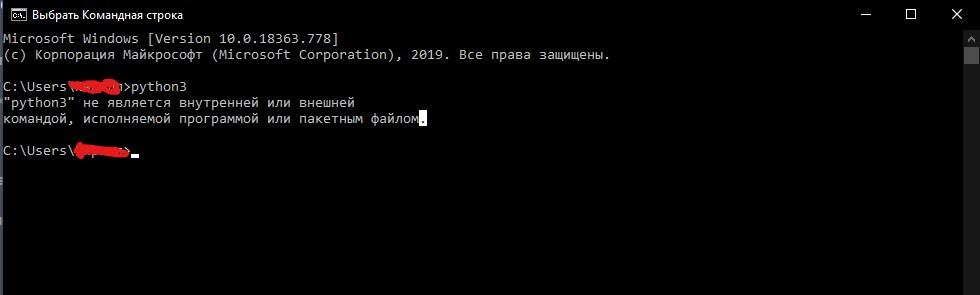
Answer the question
In order to leave comments, you need to log in
You seem to be trying to run it the wrong way. Python is started by the python command, not python3. If it doesn't work, reinstall: maybe there are problems with environment variables.
Try first to completely remove the second python, and only then install the third one. Do not forget to click on the checkbox on the path when reinstalling (I already did it, but I’ll remind you one more time, because it’s like a guide :) ). I also urge you to remember where you install the python (better copy this path, you will need it). After installation, check the environment variables.
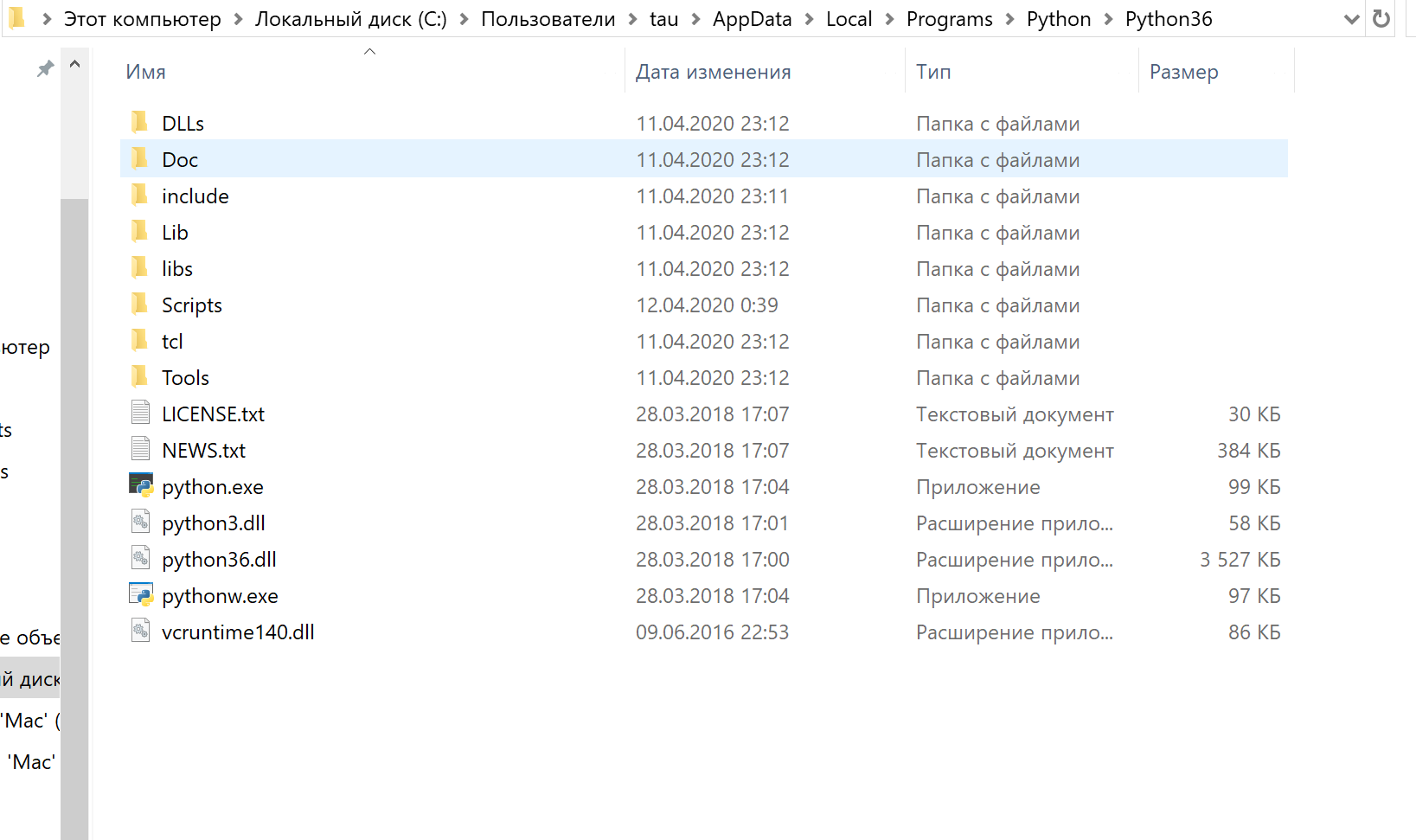
Python 3.X installs the Python Launcher (which is py/pyw). It can still be configured to run the third python by default. Here:
D:\Temp>py
Python 3.8.2 (tags/v3.8.2:7b3ab59, Feb 25 2020, 23:03:10) [MSC v.1916 64 bit (AMD64)] on win32
Type "help", "copyright", "credits" or "license" for more information.
>>> quit()
D:\Temp>py -2
Python 2.7.15 (v2.7.15:ca079a3ea3, Apr 30 2018, 16:30:26) [MSC v.1500 64 bit (AMD64)] on win32
Type "help", "copyright", "credits" or "license" for more information.
>>> quit()
D:\Temp>Didn't find what you were looking for?
Ask your questionAsk a Question
731 491 924 answers to any question