Answer the question
In order to leave comments, you need to log in
The BIOS does not see a second drive in the Boot menu, connected instead of a drive via caddy / optibay / sled / case. What to do?
Hello, dear ones :)
Your professional help is very much needed.
⠀ GIVEN
•
Samsung laptop np300e5c, 05.2012
• Bios Phoenix:
•• Version PO3RAC .021.20120507.LG
•• MICOM Version P03RAC.022.S
• new Samsung EVO 870 SSD
• new Second HDD Caddy
⠀
THE OBJECTIVE
To have two independent drives for safety. Boot through a priority change in the Boot menu.
⠀
PROBLEM
Boot does not see the disk in the caddy instead of the optical drive, it doesn't matter if it's a native HDD or a new SSD.
⠀
WHAT WAS DONE
1) All options for rearranging disks were tried:
1.1) SSD (caddy) - does not load the OS (next)
*just a black screen
1.2) HDD (caddy) - no
*says that you need to go into Bios and sees nothing in Boot there, there are screenshots
1.3) SSD (laptop) - yes
*but does not allow you to enter Bios, F2 seems to just stop work, maybe it didn’t finish it, of course, but I tried very hard several times
1.4) HDD (laptop) - yes
*it was always like this before
1.5) HDD (laptop) + SSD (caddy) - yes
*but does not see Boot SSD, there are screenshots
1.6) SSD (laptop) + HDD (caddy) - yes
*but does not see in Boot HDD, there are screenshots
⠀
2) Found a way to unlock Bios Phoenix of a Samsung np300e5c laptop, but it's not clear what to do next.
Unlocking occurs by pressing CTRL + SHIFT + ALT + F4 when you are in Bios.
As a result:
• in the Sysinfo section, a date appeared in the Bios version
• in the Exit section, three subsections appeared: Platform Advanced, Boot Features, Samsung Debug
I thought that the most interesting subsection was Platform Advanced, then maybe HDD Configuration (made screenshots)
⠀
3) A similar question was analyzed on the forum BIOS does not see the HDD in the Boot Menu, what should I do? which remained unresolved.
⠀
PS
• UEFI Boot Support - enabled (otherwise it does not see disks at all)
• ACHI - enabled
• Fast boot mode - disabled
• OS is already installed on a new SSD
• priority for CD in Boot put in first place, realizing that it is empty - not works
⠀
I am attaching a shortened link to the folder in the Google drive with the Bios photo: https://vk.cc/c4wnUY
⠀ I
need your experienced help on how to make the laptop see both drives in Boot and be able to boot from each in turn. I would be incredibly grateful for the working advice.
Answer the question
In order to leave comments, you need to log in
Decided! I'll sum it up.
Spoiler: I needed to update Bios.
I express my gratitude to: BorLaze tormozillo Drno 15432 for the desire to help!
Who wants to quickly find out the solution without reading the full memoir, go down below to the algorithm of actions according to the situation.
So, after an attempt to improve the situation using the EasyUEFI program on the advice of 15432didn’t give anything, but the direction to add an entry to EFI seemed right to me, I decided to look further. On another forum, I came across a similar question, where one of the commentators recommended using Bootice, a program similar to EasyUEFI. In this case, a step-by-step algorithm was applied. Bootice turned out to have more advanced functionality, which I was glad about and began to perform the actions of a commentator.
Meaning: set in the second disk (SSD in caddy) the volume letter for the 100 MB space reserved by the system and after that create the bootloader using the \EFI\Microsoft\Boot\bootmgfw.efi file. And so he did. A new boot entry has appeared, which, by the way, was also displayed in EasyUEFI. Further, the new entry had to be raised to the very top, above the Boot Manager, and in theory everything should have worked.
Ok, I did it, I reboot the laptop and find out:
1) F2 stopped working, that is, the ability to enter Bios was gone
2) the OS still boots from the HDD in the motherboard
3) a new boot entry disappeared in Bootice and EasyUEFI
+1 problem. Let off some steam...began to think further. Apparently, when creating a new volume, I made a mistake, which affected the HDD. I started looking for a solution for Bios. There are many of them, but somehow they all did not fit into the soul. It was in the evening. I decided that the morning is wiser than the evening.
Having had enough sleep, I continued, moreover, in Internet Explore, through the search for Yandex, which is not typical for me at all, I usually use Chrome and Google. At the first issue, I came across a site of a dude who talks about my laptop model with a Bios problem, where he recommends updating it, which was done after downloading from the official Samsung website for my model.
Tried to run the install. Since I have W10 Enterprise, the system initially failed, made adjustments to the local security policy, and rebooted. I try to run the installation again. All OK! Let's start!
The laptop reboots and goes into boot selection mode, as when pressing F10, but does not allow you to select a disk from the motherboard, go to the next tab, from it through setup to Bios, change UEFI to enabled, save, boot the system, reboot, press F2 and voila , enters Bios.
I exhaled ... I came to where I started :)
––––––––––
By the way, the boot and shutdown speeds have improved, now you can stupidly not have time to enter Bios when you reboot the OS, because the power has stopped turning off and on , like before. You have to press shutdown in the OS and only after turning it on can you have time to press F2.
At the same time, the problem of rebooting from the OS was solved: the screen was dead, but it was necessary to press the button to turn off the laptop and press again later to turn it on.
PS Disabling Fast Startup in the power supply did not resolve the issue.
Also, now I can go into Bios on the SSD, before that I could not.
––––––––––
Let's move on. Nevertheless, I decided to reinstall the system on an SSD after those manipulations with EasyUEFI and Bootice. I insert a flash drive, go to Bios and see changes in the Boot menu (screen 1), Windows Boot Manager appeared, I think: "Interesting ... well, let's move on." I am reinstalling the system.
PS The screen was made after installing the OS, so the USB HDD is empty, since the flash drive was removed.
I installed the system, waited for all the updates, turned on BitLocker with access via a USB flash drive, turned off the OS, returned the SSD back to the caddy, put the HDD on the motherboard, and started up. I get into the Boot Menu, as if I pressed F10 (screen 2), I don’t change anything, I select the new Windows Boot Manager entry and ...
BANG! BANG! BANG!
I see the BitLocker screen (screen 3). I'm sitting wa * ye ... Come on!
I reboot, go into Boot (screen 4) and two thoughts come up: either an empty SATA CD is still not empty, or a new line in Windows Boot Manager has SSD values. I put Windows Boot Manager below the SATA HDD and start from the HDD located in the motherboard.
VICTORY!
––––––––––
An algorithm for those who are only looking for a solution
If you need exactly two environments: a working one with cracks and a safe one, the path can be as follows:
1) check the relevance of Bios, if necessary, update:
• go to the site https://www.samsung.com/ru/support/model/NP300E5C-...
• change NP300E5C-A02RU to the data relevant to you
• download Update Software
• if you are using the PRO or Enterprise version, we are looking for a solution to start the update
*updating the BIOS:
• booting will improve, reboot
• you will definitely be able to enter Bios from the SSD
• BIOS will see the second disk in the caddy, which will be in Windows Boot Manager
2) create a bootable flash drive, for example via UltraISO
3) connect the SSD to the motherboard instead of the old disk, without caddy
4) install the OS
5) connect BitLocker to the disks, saving the keys on a flash drive separate for this disk
* if you see a limitation with the platform module (TPM) when you first start BitLocker, look for how to remove it
6) install the SSD in the caddy, return the HDD to the motherboard
7) when you turn on the laptop press F10 to switch between the disk in the motherboard and Windows Boot Manager, which has an SSD.
PS
Recommendations are focused on the SAMSUNG NP300E5C-A02RU laptop
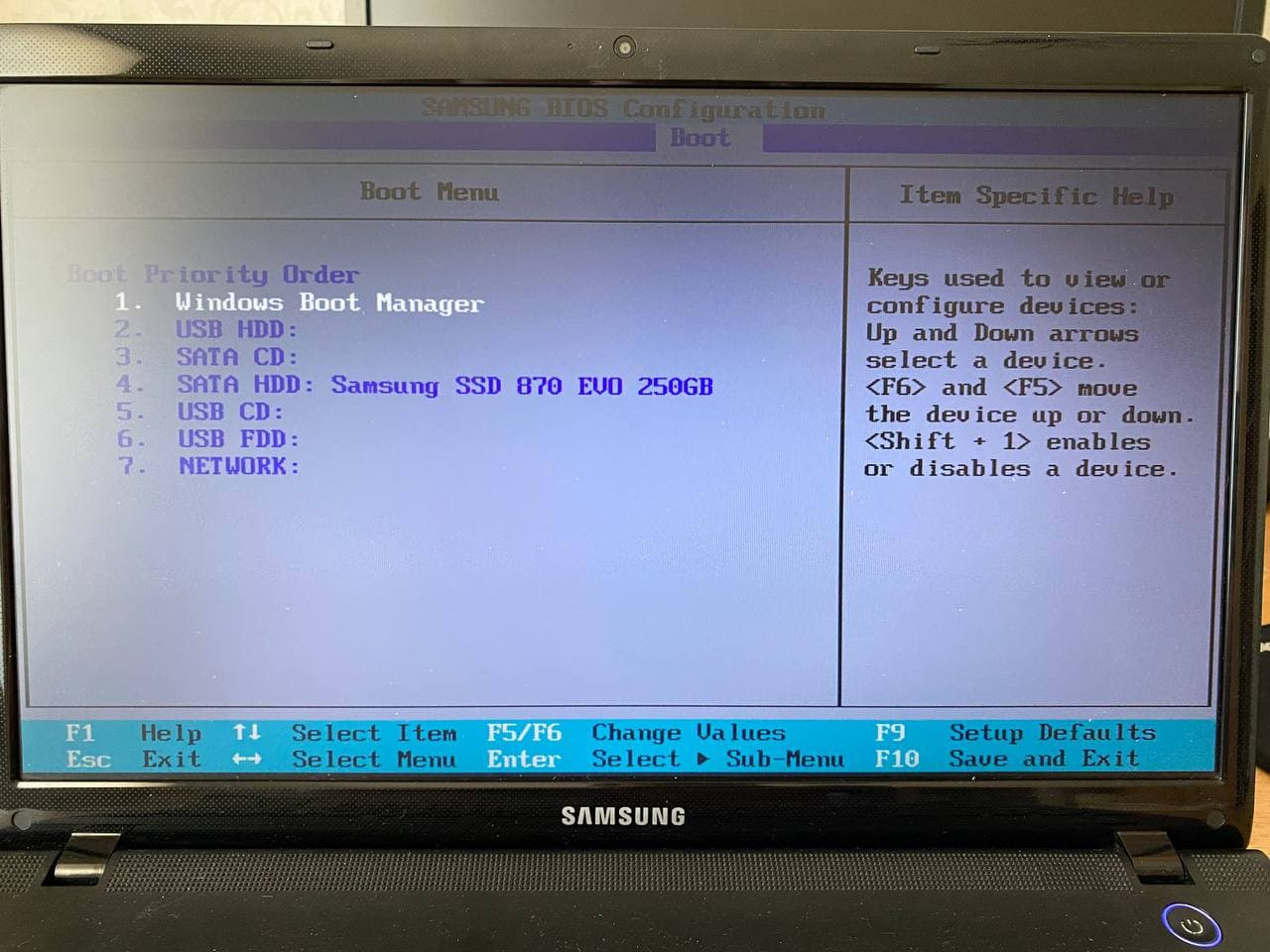
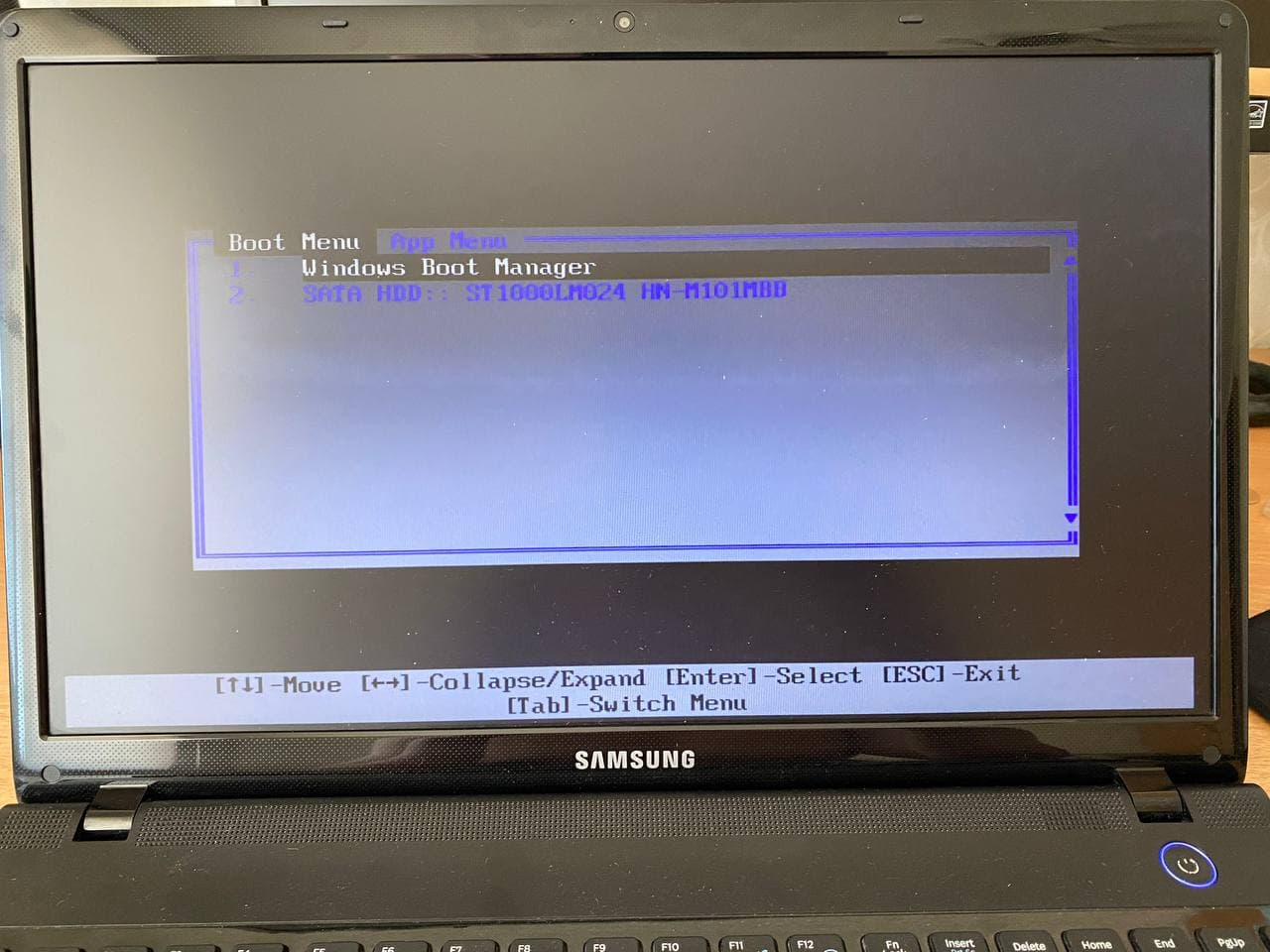
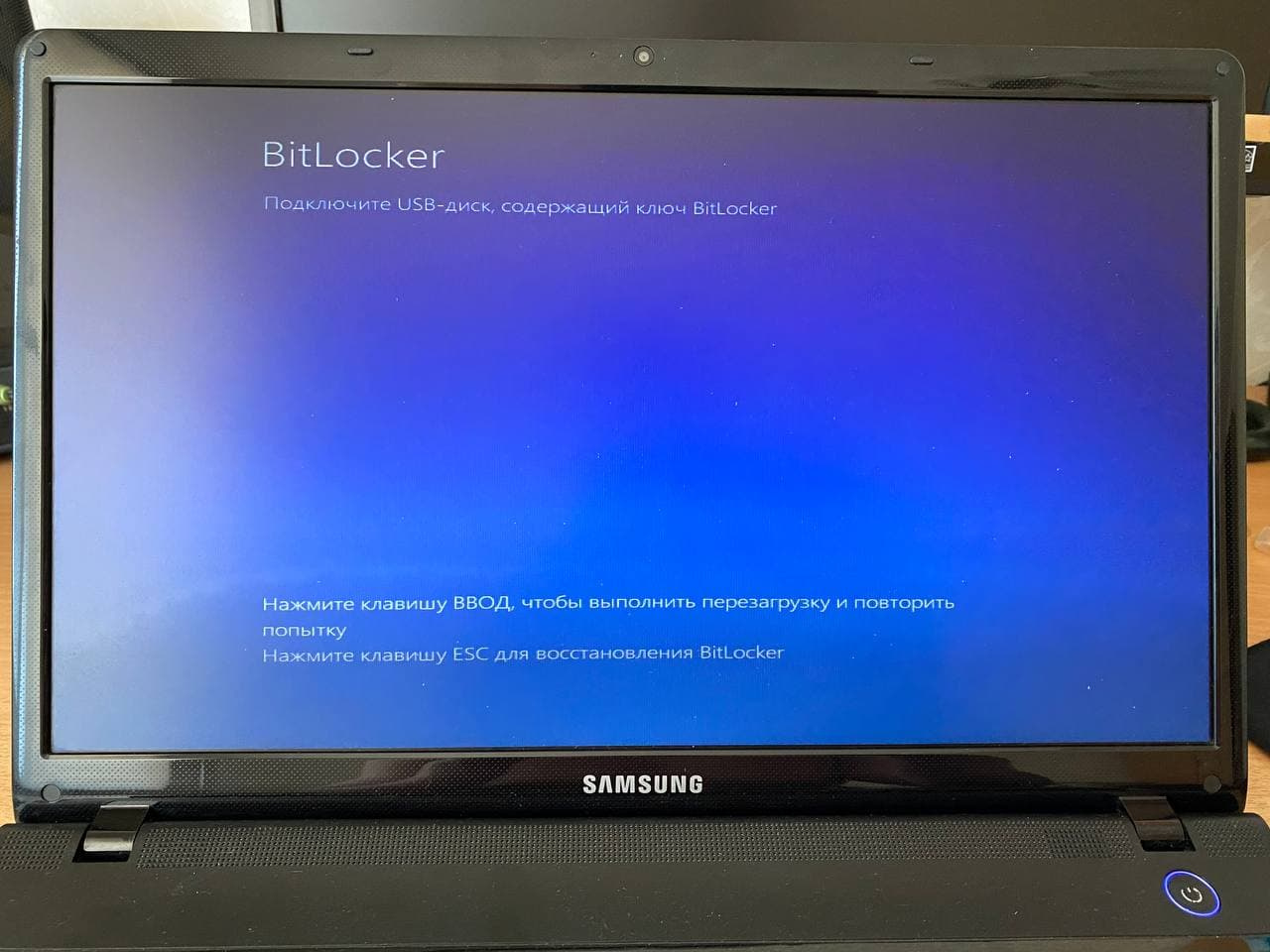
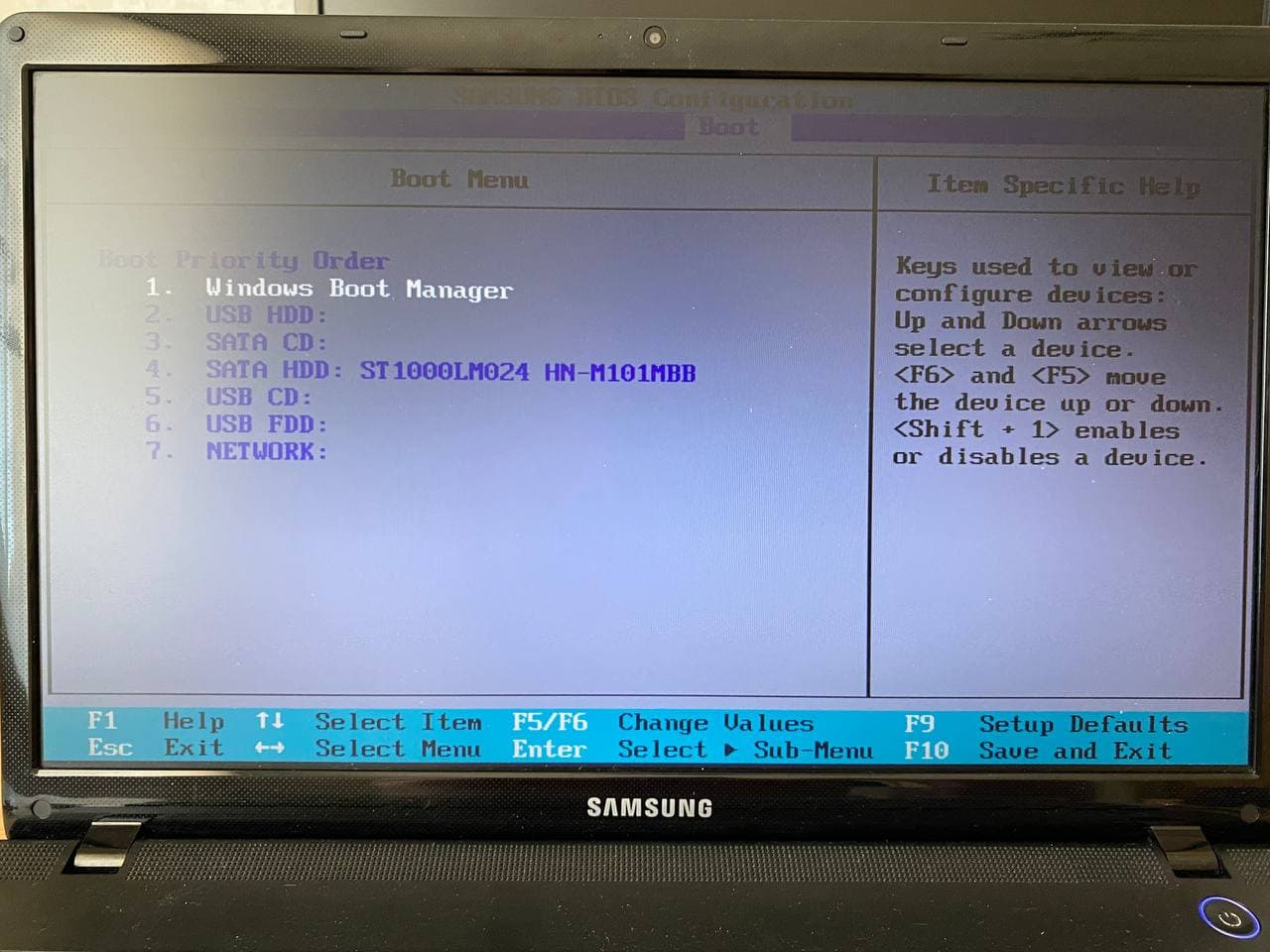
This is a common problem, not just in your laptop. The fact is that the BIOS classifies the SATA port in which there was a CD / DVD as an optical disk, regardless of what was inserted into it. The caddy will work like a regular drive, and even an SSD will fly, but it won't boot up. booting from ISO is special. In some models, you can try to leave the boot from the optical disk in the BIOS, but most likely this will not help either. The solution is to install the bootloader on the main disk, but at least the same grub. There is no drawback in such a solution, each disk will remain operational if the second one dies, you only have to physically transfer the disk from the caddy if the first one dies.
Try adding a new EFI Boot Option entry to your second drive.
This can be done, for example, through EasyUEFI
Didn't find what you were looking for?
Ask your questionAsk a Question
731 491 924 answers to any question