Answer the question
In order to leave comments, you need to log in
Several recovery partitions on Windows 8 interfere with disk merge, what should I do?
Hello everyone, win 8 the situation is this: there is a laptop, it had a 750 GB HDD. I threw off the recovery partition on a USB flash drive and the image on an external drive, put a 1Tb SSD instead of HDD, that is, 250 GB more. Through the recovery partition and the image, I restored Windows to the SSD, but there was a problem - after the C drive, three recovery partitions appeared, and therefore it does not allow attaching 250 GB of space to the C drive.
There is a lot of information on the Internet, but I did not find answers, the closest is: https ://answers.microsoft.com/en-us/windows/forum/...
I want to merge space, but for this I need to delete the recovery partitions between them. What should I do so that the activation does not fly off and the recovery partition is normal? Is there any way to move them if they can't be deleted?
From what I understand, the reagentc /info command gives partition 5 - this is the correct recovery partition. Can I solve my problem as follows: reagentc / disable, then select a place from the free space on the right, somehow transfer the recovery partition to this place, delete the rest of the partitions between C and free space, merge the disks, register a new recovery partition and turn it on. Will everything work ok in this case?
Answer the question
In order to leave comments, you need to log in
Delete all extra partitions except the first one.
As for joining, I would leave a hundred gigabytes unallocated if I were you.
You are confusing the Windows partitions and the manufacturer's partitions of your laptop (this is how the Windows installation package, possibly adapted, drivers and additional software installation packages are located).
therefore, it does not allow attaching 250 GB of space to drive C.Create a volume in the allocated place, but instead of the letter, specify the folder with
C:.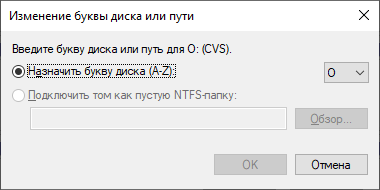
Didn't find what you were looking for?
Ask your questionAsk a Question
731 491 924 answers to any question