Answer the question
In order to leave comments, you need to log in
Photoshop how to change the color of an element on all layers at once?
Guys, tell me please, I’m constantly going crazy, for the site I always need a GIF loader, if I don’t do it on css3, but I need a thematic one, then I take a suitable one from google, there are a lot of interesting ones from pictures on request loader gif + sport and so on, but here it’s always a problem that you need a different color, changing the size in photoshopr is not a problem, and resaving, but changing the color of each animation layer is just flour, 40 layers to click and change the color painfully, how can you do it in one fell swoop and save the animation?
Here is an example of a GIF with a transparent layer, 40 layers.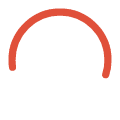
Answer the question
In order to leave comments, you need to log in
1) Overlay options , Overlay color on any layer
2) Right-click on the layer, Copy layer style
3) Select all the necessary layers , where you want to change the color
4) Right-click, Paste the layer style on all selected
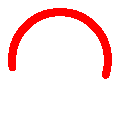
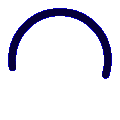
Didn't find what you were looking for?
Ask your questionAsk a Question
731 491 924 answers to any question