Answer the question
In order to leave comments, you need to log in
macbook pro, how to demolish everything and install a new OS?
Hello cheaters. There is a problem, macbook pro laptop, task: you need to install a new OS (lion). On the flash drive, the image recorded everything fine, but then, as the instruction says (all over the Internet):
1. reload
2. hold ALT (option)
3. select the flash drive with the OS.
Here's what I actually have: I
overload the poppy, I hold down Alt, but instead of actually choosing what to boot from, it shows a lock, and it asks for a password, I enter any password (of course root too) - nothing happens. What to do? What tell me?
Thanks in advance.
I purchased a laptop today (not new.)
Solution:
Vadim
It looks like you have a firmware password set. Does the laptop boot at all without choosing an alternative boot? If so, download it and in the Terminal run: sudo nvram -c
A Liked Reply
9 back in reply Vladimir Krakovetsky
Vladimir Krakovetsky
Collapse
You just don't understand how they helped me)), everything is gut now I see the actual devices from which you can boot!! ! :)
Thank you.
link to his blog
Answer the question
In order to leave comments, you need to log in
Never met something like this. When you boot with ALT, does the lock pop up right away, or not?
If you can boot (without a password) into the current system when choosing to boot with alt, but you cannot start downloading (installing) from a USB flash drive, then there are 2 options:
1) when creating a bootable USB flash drive, you accidentally password-protected it ( macos.computersvc.ru/ sovet_macos/ustanovka-parolya-na-fleshku-mac-os.html ), but this is highly unlikely.
2) downloaded the password-protected image and wrote it to a USB flash drive. Then another image of Leo is needed.
Further. You write: "I overload the poppy, I clamp the alt." Try not to reboot, but turn off the laptop. Then, while pressing the "alt" press the power on. Perhaps you are a little late pressing "alt", it happens. The Mac responds faster to the inclusion than the Windows. True, in case of a late press, you should get into the current system, and there it seems, as you write, you know the root password, it should fit.
In any case, if you can log into the current OS, then there are more options:
1) try resetting all passwords. www.macdigger.ru/macall/kak-sbrosit-parol-administratora-v-mac-os-x-bez-ustanovochnogo-disk.html - here, for example, read.
2) mount the flash drive with the image. Go to "system settings", there "boot volume". You should have a list of 3 options: network boot, HDD and flash drive. Just click on the flash drive. And reload.
3) I don’t know what kind of laptop you have, but if there is a 15" DVD and a start disk (from the previous owner), try booting from the disk and choose a USB flash drive for installation.
Something like this. Nothing else comes to mind at night.
I recently installed Snow Leopard on a simple MacBook. I recorded the image on a USB flash drive, launched the installation in the system, she did everything herself, rebooted herself, started from the USB flash drive and installed herself. But if I'm not mistaken , Mac OS X is built in such a way that in the case of a clean hard drive, it will install completely, and if there is already a system, it will update it. So you still need to get confused with the formatting.
If I'm not mistaken, then your problem is that a firmware password was set on the computer (this is what the lock icon seems to mean), which blocks the choice of an alternative boot source (what you are trying to do by booting with the option key). In theory, you can reset or turn it off using the application from the installation disk, i.e. burn yourself a copy of, say, Snow Leopard on DVD, boot from it by holding "C" while booting, and in the installer menu, find the appropriate option:
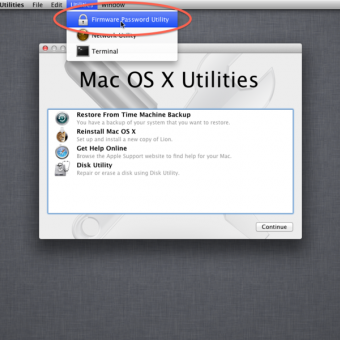
The password earlier (at least) could be reset / bypassed by changing the configuration - for example, adding or reducing memory.
Booting from the disk and resetting it through the utility is still the fastest way.
If there are discs from the laptop kit, you need to do this:
Insert the DVD into the Mac drive.
Reboot your Mac and while holding the “C” button, boot from the DVD (in Mac OS X Lion you need to hold it.
You will see the language selection screen, select Russian.
Go to the “Utilities” menu and click “Reset Password”.
Next, specify the boot disk Mac OS X.
Select the original account (not the root user!) and enter a new password.
Reboot the Mac.
Now the administrator password has been changed.
this is what you need to enter in this field
Didn't find what you were looking for?
Ask your questionAsk a Question
731 491 924 answers to any question