Answer the question
In order to leave comments, you need to log in
Mac OS setup for a beginner
Hello.
Maybe for someone the question is ordinary or trifling, but the Internet break and not finding an answer decided to ask a knowledgeable audience.
Recently switched from Windows to Mac OS (10.8.3). At first there was a terrible discomfort for a variety of reasons, whoever went over would surely understand me. But you can get used to everything, everything can be customized. However, some points are still not clear.
How to bring all folders into one view?
Tried several options. By standard means.
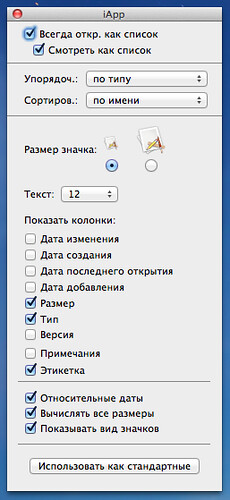
The idea is that the button should set parameters for the .DS_Store (Desktop Services Store) file. If you have already opened this folder before, then the function will not work. I haven't been able to figure out how to use it properly. The next logical step was to remove all .DS_Store files from all directories and try again. Found two ways:
1. Utility DSWipe.
Deletes .DS_Store files according to the given parameters. On the entire Mac, in a user folder, or in a specific folder.
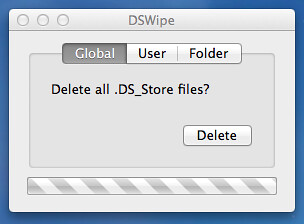
A second attempt to set the folder type in the standard way was unsuccessful.
2. Terminal
We try to clear through it. Open a terminal and enter
Next, press Enter and enter the admin password. We are waiting ... There are no files. However, the repeated standard application again does not work.sudo find / -name ".DS_Store" -depth -exec rm {} \;
Lyrical digression
When transferring data from Windows, Thumbs.db files remain, you can also delete them through the terminal simply by replacing .DS_Store
sudo find / -name "Thumbs.db" -depth -exec rm {} \;
All this did not lead to anything, the problem remained.
While searching, I came across an article on Automator. Tried to create a folder view automation process.
To begin with, one of the methods is to delete all .DS_Store files. Just in case, restart the Finder (while holding down the "Alt" key, right-click on the Finder icon → "Restart"). Next, launch Automator and select the process → then drag the user folder to the right side of the program → select “Files and folders” from the libraries on the left and transfer “Set folder types” to the right side → set the view we need, not forgetting to check the box “Apply changes to subfolders ". Click "Start". Processing will take some time. And everything seems to fall into place. However, it categorically refuses to sort in the desired sequence, even if a sorting component is added to the scheme.
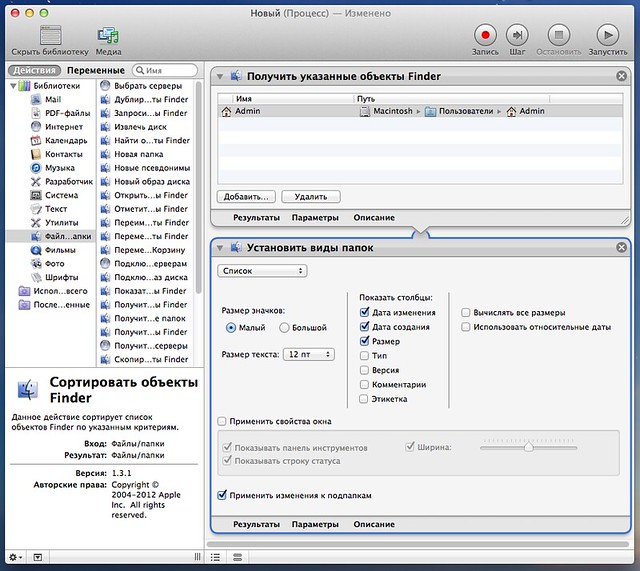
Further searches for a solution did not lead to anything worthwhile. Maybe someone has other solutions to these problems. Tell. Can you give some advice for newbies.
PS
There was a Finder article on Habré : first folders, then files , but for version 10.8.3 it is no longer relevant. Can someone tell me how to make the folders show first.
Answer the question
In order to leave comments, you need to log in
Not an answer to the question, but perhaps solves the problem on the other side.
Itself less than a year as passed from Win 7 to Mac OS. At first, it was also unusual, but later I discovered: Command + [1-4]. As a result, now I use Command + 3 when navigating through folders. And after finding the right one, I switch, if necessary, to Command + 1 or Command + 2.
Saving settings for each folder is convenient because the downloads folder is always shown as a list and sorted by date so that the latest files are at the top. In the folders of some projects - also sorted by time, photos - preview grid. You did it once, and then you almost don't remember.
Hope it will be helpful.
I see how you take screenshots, you can do it more carefully.
1) ctrl + shift + 3 - analogue of Print Screen in Windows. The whole screen, that is, clicks.
2) ctrl + shift + 4 - selection of the desired zone in the screen (in fact, you just mastered this).
3) ctrl + shift + 4 + space - takes a screenshot of the selected window in PNG format with a shadow. The screen is very nice and neat. Like this:
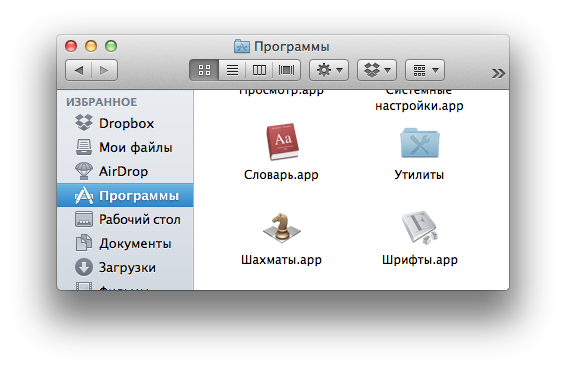
And at one time I bought myself TotalFinder (though I bought it because of the possibility of working in two-pane and multi-window mode), it sorts like in Windows - first folders, then files
pix.am/oHzc/
make yourself an alias
alias cleanup="find . -type f -name '*.DS_Store' -ls -delete"
There was a Finder article on Habré: first folders, then files, but for version 10.8.3 it is no longer relevant. Can someone tell me how to make the folders show first.
And no one has encountered side menu glitches, my external drive appears in my favorites by itself, even if I delete it, it will reappear
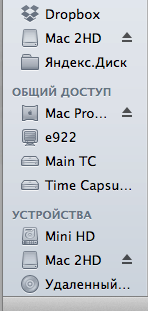
Didn't find what you were looking for?
Ask your questionAsk a Question
731 491 924 answers to any question