Answer the question
In order to leave comments, you need to log in
How to properly organize a remote connection to a computer using PowerShell Remoting (RPC, WMI, WinRM)?
There are two computers (both under Microsoft accounts). One is connected directly to the router ( Win 10 ), the second via WIFI ( Win 8.1 (Admin-pc) ). Both computers are on the same subnet. The network profile on both computers is set to Private . I'm trying to make it possible to remotely manage a computer based on Win 8.1 using Powershell (that is, execute commands remotely). On Win 8.1 I used the cmdlet Enable-PSRemoting.
Then on the main Win 10 PC ran the command
Set-Item WSMan:\localhost\Client\TrustedHosts -Value 'Имя компьютера с Win 10, Локальный IP компьютера с Win 10'Enter-PSSession Admin-pc -Credential Адрес электронной почты от учетной записи в Win 8.1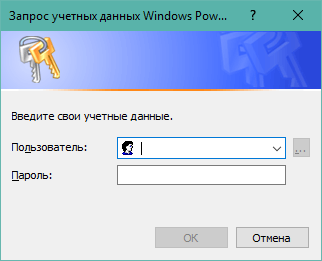
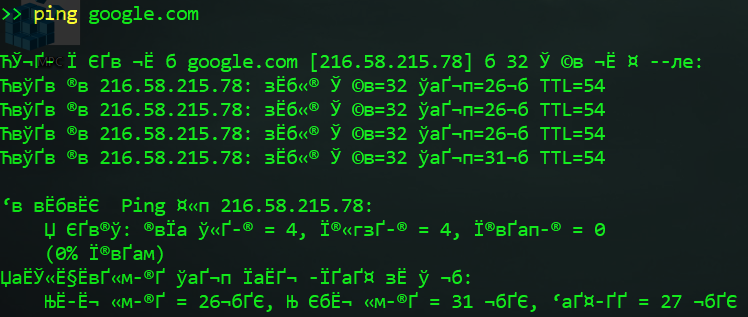
Restart-computer Admin-pc, I get the following error:The Admin-pc could not be restarted with the following error message: The RPC server is unavailable. (Exception from HRESULT: 0x800706BA).
 Of course, now such an error pops up, since I did not enter data from the account of the remote computer anywhere.
Of course, now such an error pops up, since I did not enter data from the account of the remote computer anywhere.Answer the question
In order to leave comments, you need to log in
I answer myself. I managed to find several answers to my own questions.
1. Ilya bow @8889996 solved this issue. Through the search, open Credential Manager , select Windows Credentials , click Add Windows Credentials , enter the computer name on the network (or its local IP ), username and password from the computer account (to which we are going to connect remotely). Now, instead of such a command
Enter-PSSession Admin-pc -Credential Адрес электронной почты от учетной записи в Win 8.1Enter-PSSession Admin-pcand without entering an additional password. By the way, so that the Windows Powershell Credential RequestDidn't find what you were looking for?
Ask your questionAsk a Question
731 491 924 answers to any question