Answer the question
In order to leave comments, you need to log in
How to make two subnets visible to each other on zyxel usg60?
There was a problem with each subnet seeing each other, despite the fact that they are all physically connected through the same switch.
I’ll explain the whole point in more detail: there is a main zyxel usg60 router with IP 192.168.0.2 from it a cable goes to a gigabit switch (all ports of the switch are gigabit Tp-link Tl-sg 1008 mp ) from this switch to HP 1910-48 switches (they, like me they explained, they initially set it up and didn’t set it up in any way, if I understand correctly, they simply work like an unmanaged switch) all computers and routers are already connected to them.
Since there were not enough IP addresses at one time, we decided that just one of the routers connected to the switch set up another subnet 192.168.15.1 (the router was connected via WAN) and everyone who connects to it via WIFI receives an IP from the 15th subnet themselves they see the null subnet but anyone on the 192.168.0.(network) subnet does not see them.
The essence of the problem is to make it so that everyone who is in subnet 0 and subnet 15 can see each other
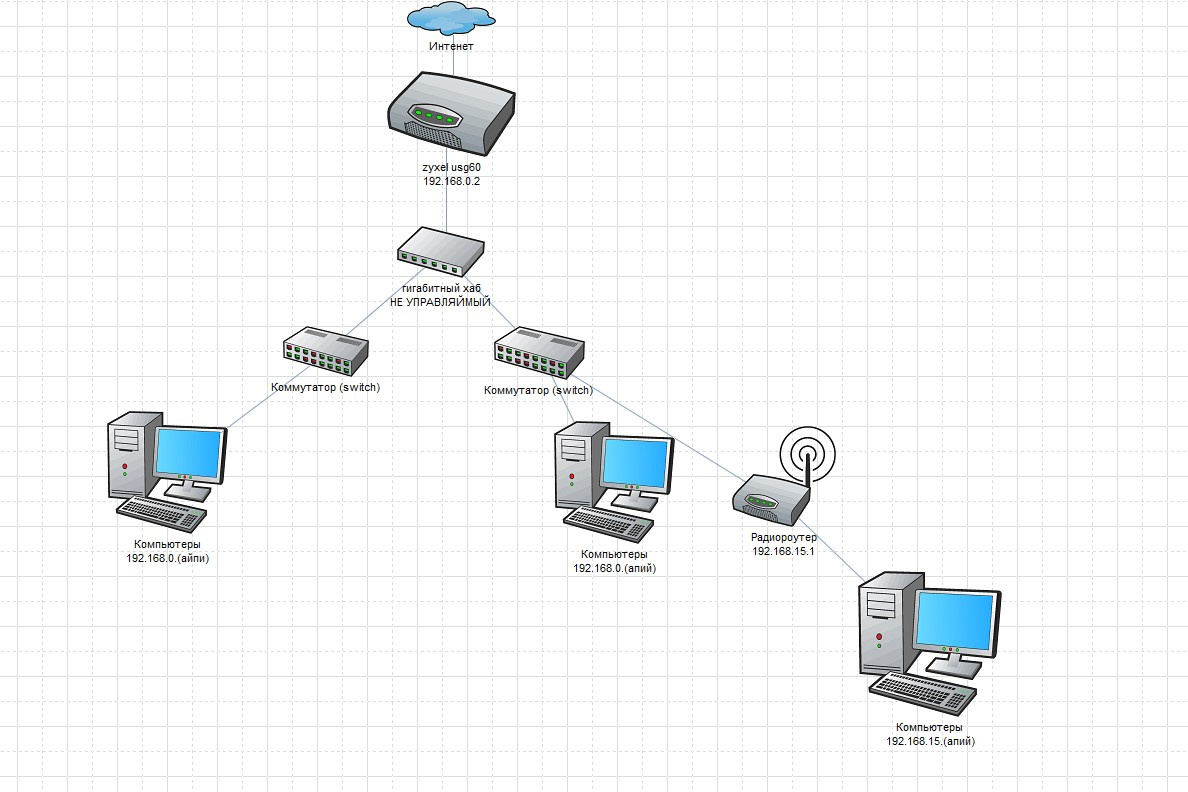
Answer the question
In order to leave comments, you need to log in
For starters, stop calling a switch (aka switch) a hub .
Why is there a TL-SG1008MP in this chain? It looks like it can and should be removed.
Now there are two ways:
Didn't find what you were looking for?
Ask your questionAsk a Question
731 491 924 answers to any question