Answer the question
In order to leave comments, you need to log in
How to make the stroke of elements change depending on the size of the entire icon in Adobe Illustrator?
The essence is that, I draw an icon of the building. The icon is planned to be used in different sizes (from printing on stands to business cards), so the size of the icon will change accordingly. How to make the stroke thickness of elements change depending on the size of the icon itself.
For example, the 1st image shows the original size of the icon, and the 2nd image shows what happens when the icon is scaled down. As you can see, the stroke remains unchanged, which makes it look bold.
Is it possible? And how to draw such buildings in general, if not with a line with a stroke? Are there any good tutorials/articles?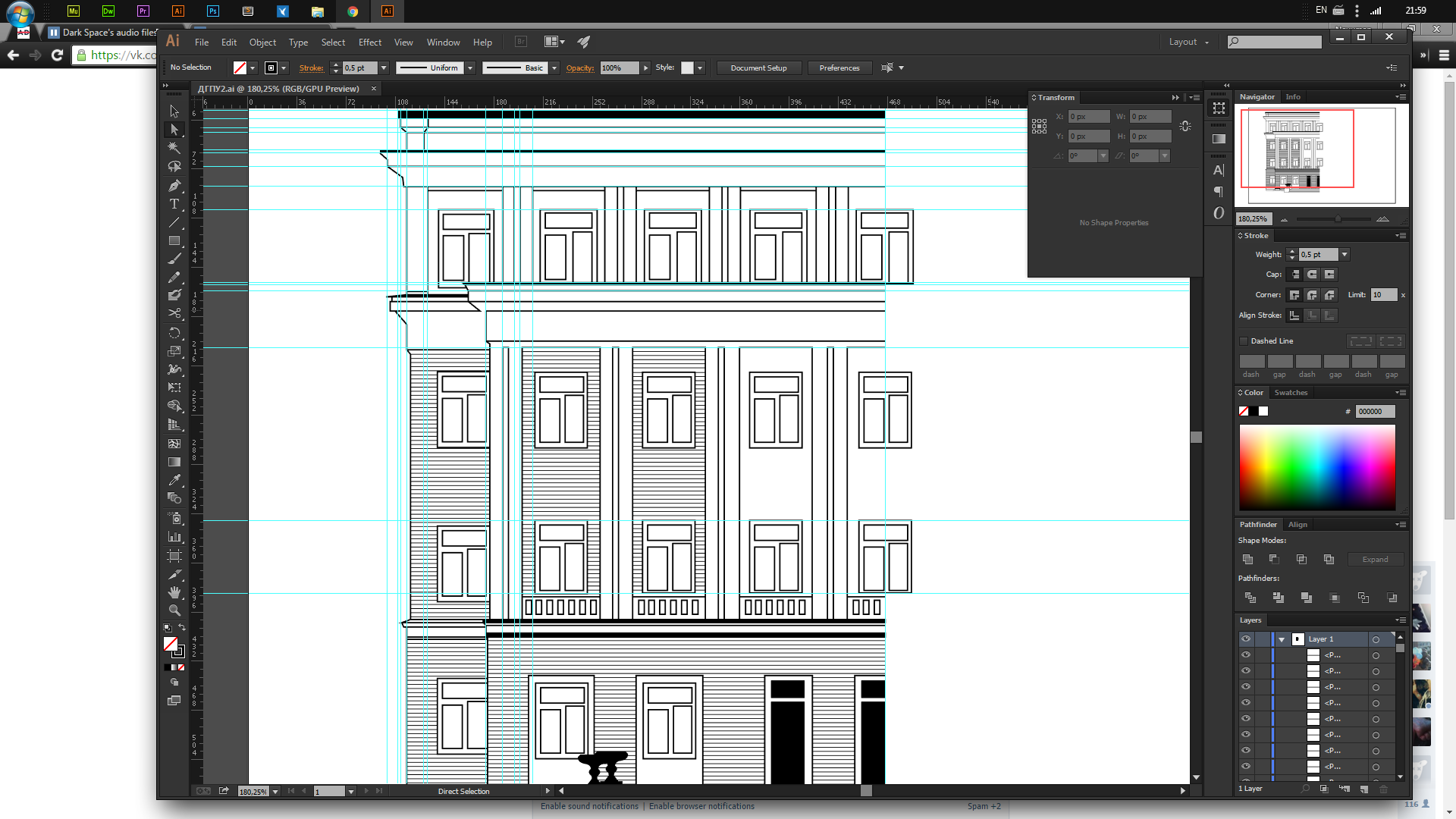
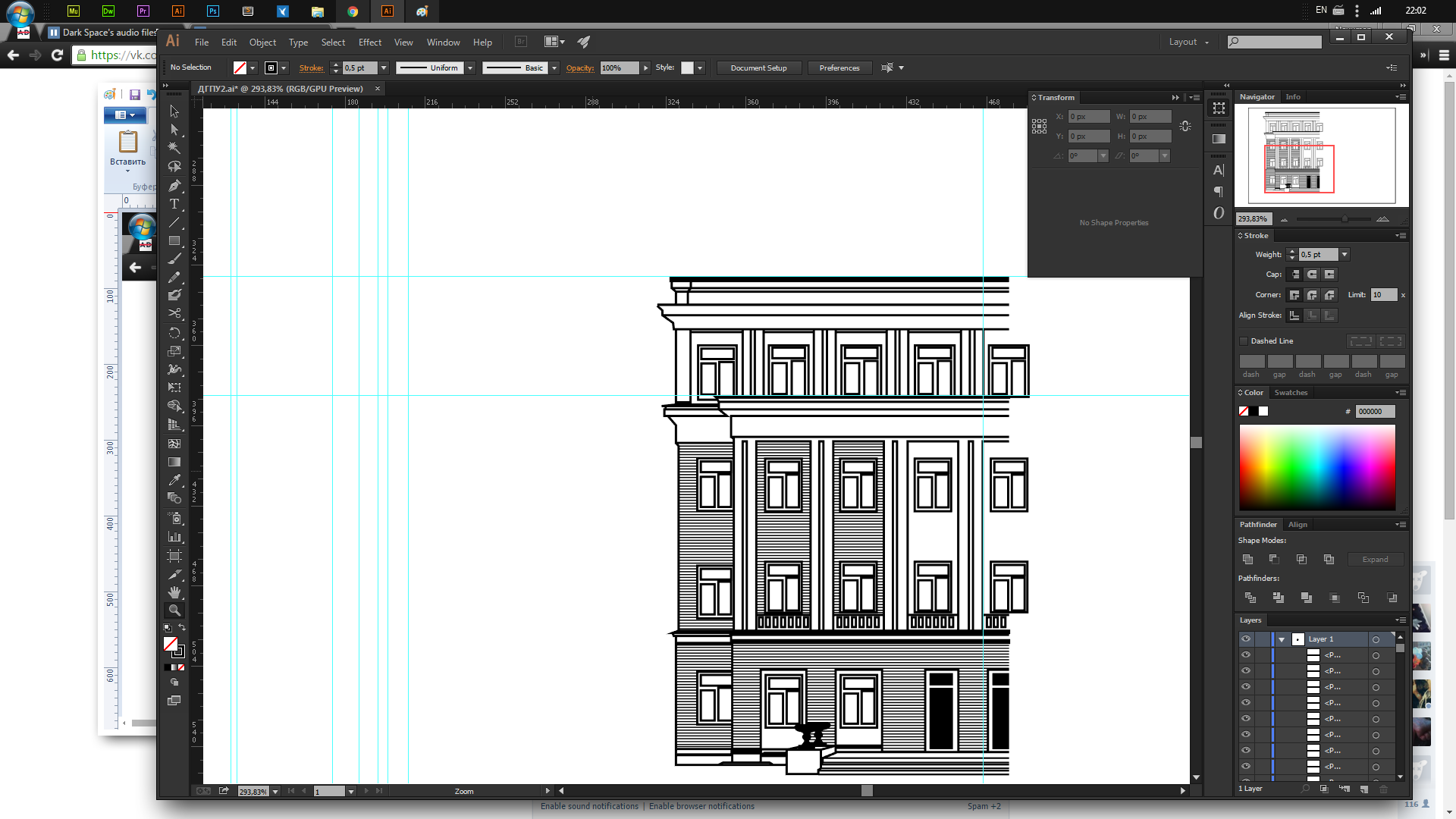
Answer the question
In order to leave comments, you need to log in
2 ways:
1. In the settings (Windows: Edit ->Preference / Mac: Illustrator -> Preference), in the General tab, check Scale Strokes & Effects
2. Convert curves. Select the object and Object -> Expand
If the object is going to scale (reduce / enlarge) - make sure that the Align to pixel Grid checkbox is unchecked on the Transform panel. Otherwise, you will get image distortion.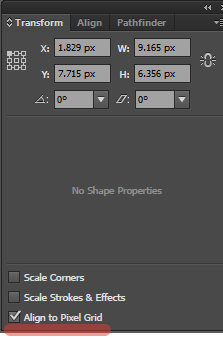
Didn't find what you were looking for?
Ask your questionAsk a Question
731 491 924 answers to any question