Answer the question
In order to leave comments, you need to log in
How to make proper size adjustment in 3D Max?
I started learning 3DMax
I do everything according to the lessons, but I ran into a problem that the sizes do not converge as in the lessons
The screenshots show that the cubes are the same size in the parameters (in the parameters, the dimensions are in mm)
, but I get a huge cube compared to the grid
even when adding a texture ( made the same size as in the video tutorial), I can see that my cube is much larger than 400x400x400
The first screen is mine, the second from the video lesson.
I searched on the Internet, I did not find a similar problem.
What could be the problem?
thanks in advance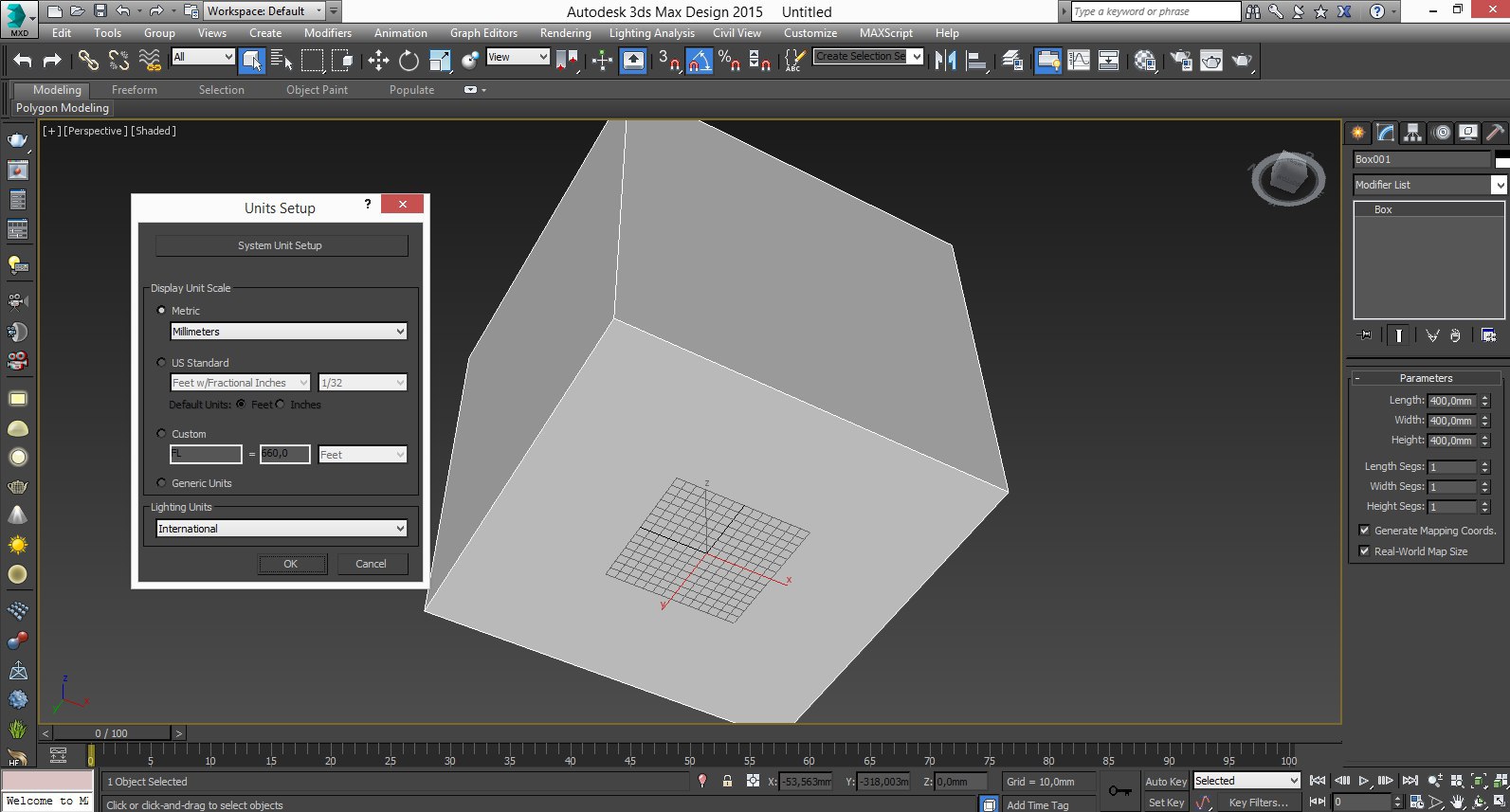
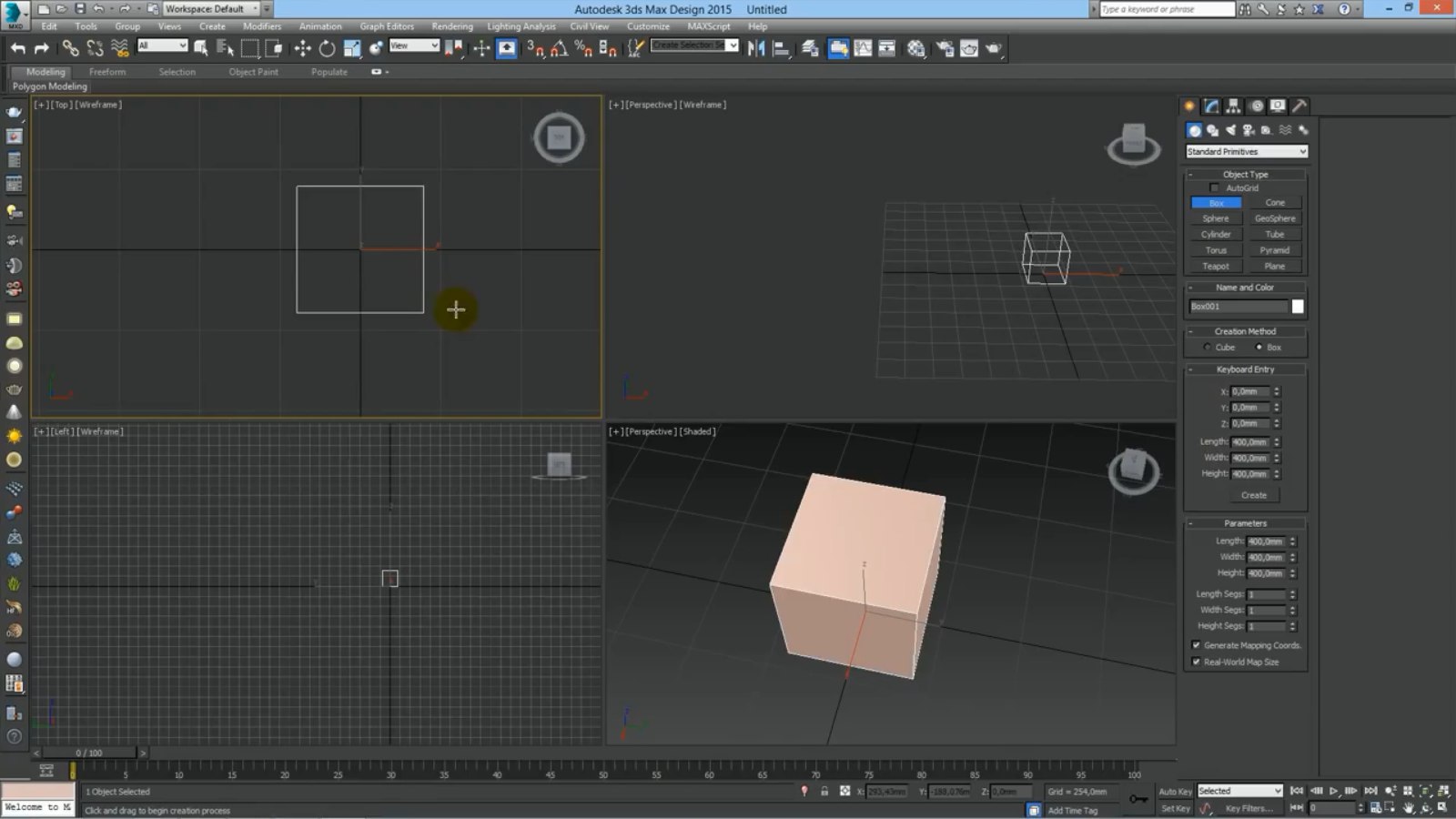
Answer the question
In order to leave comments, you need to log in
Apparently you first make a cube, and then change the max settings. Those. you first make a cube of 400x400x400 meters, and then convert it to millimeters. That's why the size is huge.
In general, first set the settings correctly in Units Setup, restart max just in case, and then create objects.
In the Units Setup window, click the System Units Setup button. Most likely, you have 1 Unit = 1.0 Millimeters there, and the person in the lesson has 1 Unit = 1.0 Inches. In general, this is not important, the main thing is that the dimensions of the objects in mm are correctly set. The problem is in the network. If you open Tools > Grids and Snaps > Grid and Snaps Settings and go to the Home Grid tab, you will see a value of 10.0mm in the Grid Spacing field. This is the distance between each grid line and defaults to 10 Unit. In your case - 10.0mm. Since a person in the lesson has 1 Unit = 1.0 Inches = 25.4 Millimeters, then his grid division is 10 inches (254 millimeters). Those. in the tutorial the mesh is just 25.4 times bigger than yours. You just need to change the Grid Spacing value to 254.0mm in the Grid and Snaps Settings window to get the grid size the same as just like in the lesson. You can, of course, just change 1 Unit = 1.0 Millimeters to 1 Unit = 1.0 Inches in the System Units Setup window, but then all sizes of objects in the scene will also be recalculated to the new scale (your 400x400x400mm cube will become 10160x10160x10160mm).
Didn't find what you were looking for?
Ask your questionAsk a Question
731 491 924 answers to any question