Answer the question
In order to leave comments, you need to log in
How to make all the color elements of an object visible when overlaying on white in Adobe Illustrator?
Good afternoon.
I am relatively new to illustrator, maybe the answer lies on the surface - tell me)
I have a color logo, which is assembled from several objects.
when I put this logo in front of white people, some elements become invisible.
logo in the same group, on the same layer with a white object, all on top.
where, with what and how the logo was drawn - I don’t know. inherited.
also, colors change on a different background.
Tell me what am I doing wrong?
maybe just somewhere you need to uncheck some kind of tick?
thanks in advance for your reply :)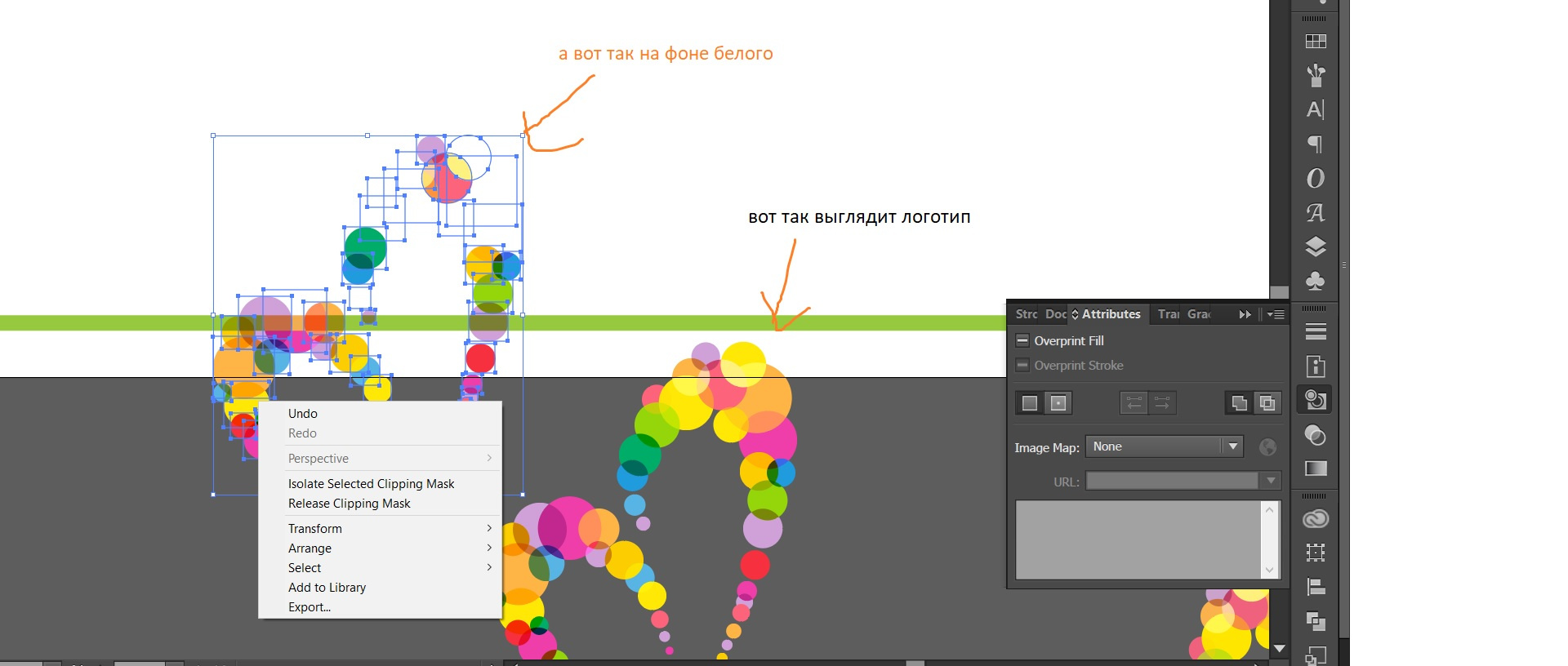
Answer the question
In order to leave comments, you need to log in
Check the Blending Modes (Transparency panel Shift+Ctrl+F10). Well, you can check what the circles are made of. It happens that this is not a figure filled with color, but all sorts of masks and incomprehensible tricks.
as it turned out, the whole object in blending mode - Normal.
but each individual circle is in a different mode, which, as I understand it, creates shades at the intersections of colors. and if you change the mode of each to Normal, then naturally, the colors disappear at the intersections.
Of course, I got out of the situation - I pulled in the logo, like a drawing, and made a trace))) it put everything into pieces gorgeously))) for current needs - it's normal.
but maybe there is a way to assign the blending mode of each object to only one object? Or in a different way?
And yes, thank you very much for the answer))
Didn't find what you were looking for?
Ask your questionAsk a Question
731 491 924 answers to any question