Answer the question
In order to leave comments, you need to log in
How to install Windows 8.1 on Mac Pro 2013?
OS X 10.9.4
What I do:
1) I create a flash drive using Bootcamp Assistant (I specify the Windows image, check all the boxes, specify the partition size)
2) I reboot from the USB flash drive, I specify the Bootcamp partition for installation, I start the installation
3) The installation starts, on 0% I get an error 0xC0000005 (Windows installation encountered an unexpected error. Verify that the installation sources are accessible, and restart the installation.)
What dances with a tambourine I have already tried:
1) Tried 3 different images
2) Different flash drives
3) According to the advice of the Internet : manually copy the files from the image to the flash drive
4) Delete the bootcamp partition via disk utility and create a new one in the exFat file system
5) Reset PRAM (cmd+alt+P+R)
6) Create a bootable flash drive through Windows and not Bootcamp Assistant
I have deleted partitions so many times that now I'm in a stupid situation. Through Diskutility it is impossible to delete a certain partition (about 130mb). 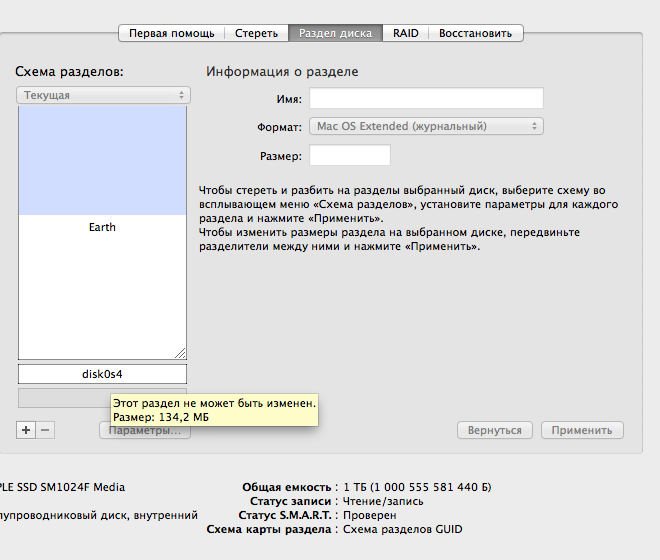 .
.
And because of this, the Bootcamp assistant cannot delete \ create a partition for installing Windows (when the assistant starts, it says "Cannot partition the boot volume into partitions or restore it to one partition."
It can be removed through the Windows installer, but there it shows very there are many different disks of different sizes, I'm afraid to delete from there, as if not to bang some Mac system partition... But even if I delete it (via the Windows installer), I can't expand the mac os disk to an unallocated area using diskutility.
Answer the question
In order to leave comments, you need to log in
I managed. What I did:
1) Load the Windows installer as usual
2) In the list of disks, delete all sorts of different 100MB partitions (I had about 12 of them), as a result, I left only EFI 200MB initial, System OS X, Some partition of 621MB may be mac os recovery, and unallocated area.
3) Select the unallocated area, click "create"
4) Select the newly created partition and select format
5) Then everything was ok
Didn't find what you were looking for?
Ask your questionAsk a Question
731 491 924 answers to any question