Answer the question
In order to leave comments, you need to log in
How to give Zoom access to Camera on Mac if Zoom is not showing up in Privacy settings?
Greetings!
Faced the following problem: I CAN'T GIVE ACCESS TO THE CAMERA APPLICATION Zoom.
Machine: Mac mini 5.1 (Mind 2011)
OS: macOS Catalina 10.15.7 (Patched on an already unsupported Mac)
Problem: Needed to call Zoom. Downloaded the application from off. site. Installed. I went to set up the camera and microphone. Zoom requires you to give permission to access the Microphone for Zoom: 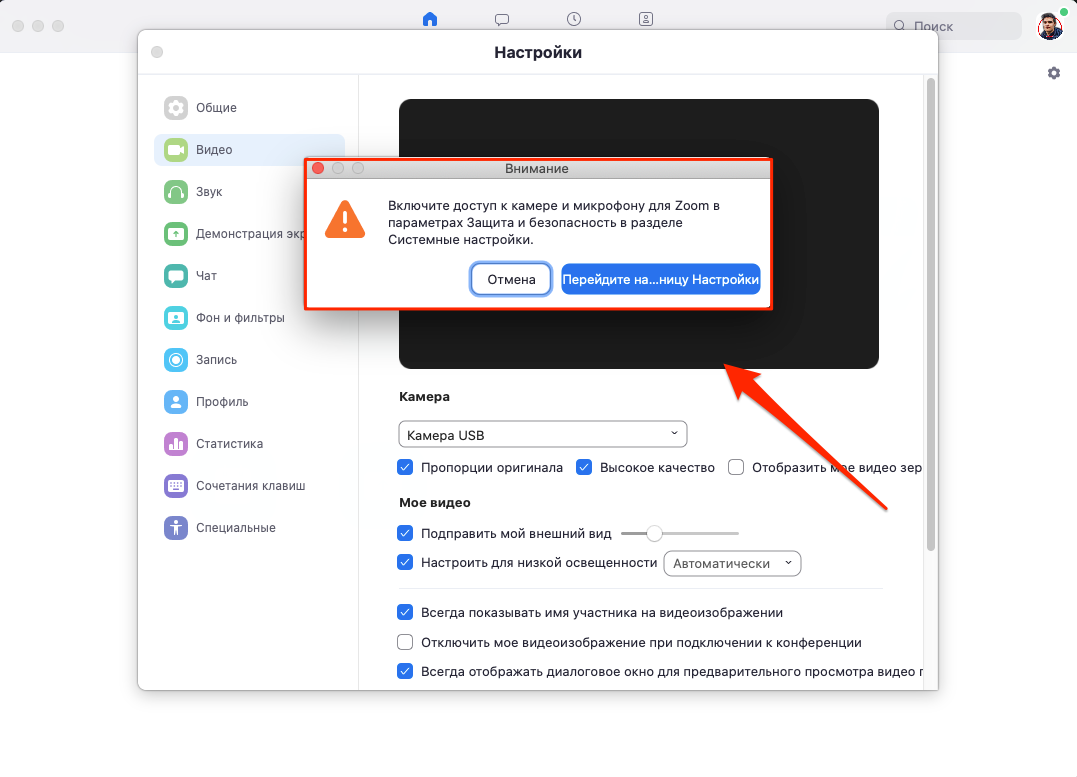
Click "Go to the settings page". It takes me to Settings -> Security and Protection -> Privacy. And there, neither in the Camera section, nor in the Microphone section, there is a Zoom application that could be given access. 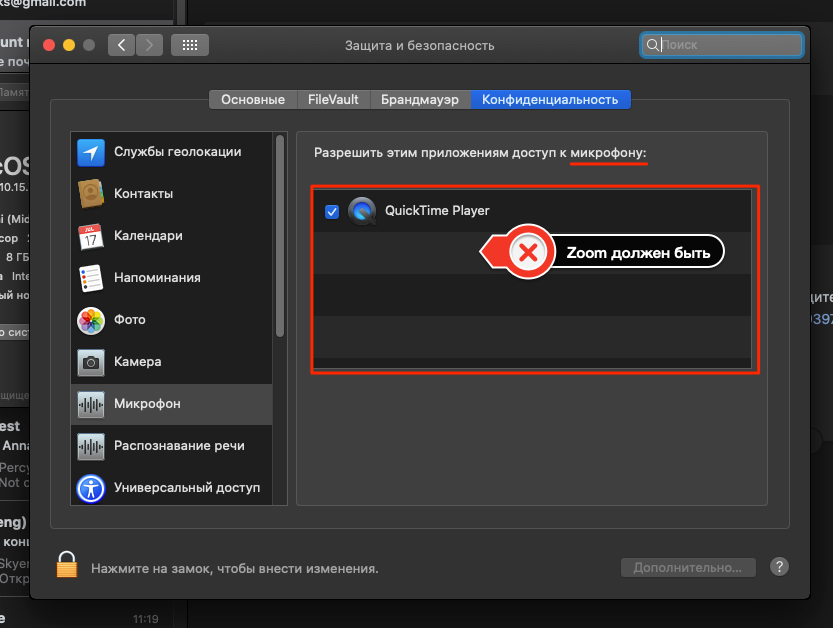
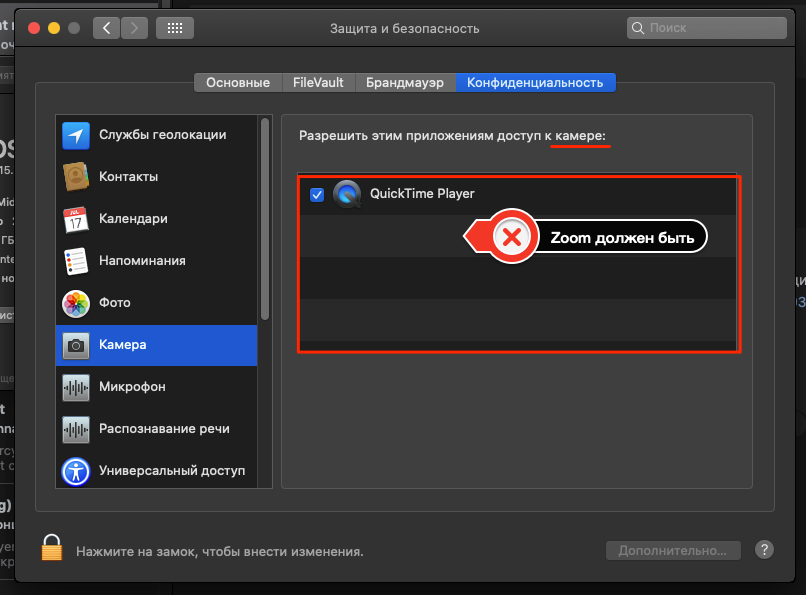
The camera itself is fine. Tk still had to make a call and pushed it into a Windows PC. Everything is running great there.
In addition, what is interesting in the same Privacy section in the Zoom universal access item is present and you can give it permission ... 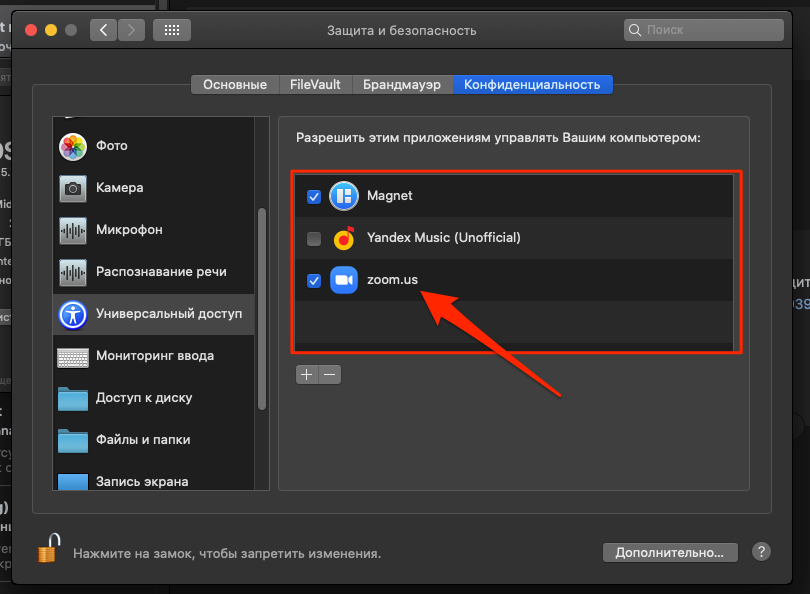 That is, it is not in the Camera and Microphone items
That is, it is not in the Camera and Microphone items
I found an article on Google with the same problem.
https://maccentre.ru/board/viewtopic.php?p=907496&... The
question is quite topical. Was asked at the beginning of 2020 when Covid started. They never came to a decision.
I hope they help me here! :)
Answer the question
In order to leave comments, you need to log in
Updated: FOUND THE SOLUTION
1) Restart the Mac in safe mode. This is done by turning on the Mac while holding down the shift key (do not release until the apple appears).
2) If you did everything correctly, then on the user password entry screen in the upper right corner there should be an inscription "Run in safe mode": 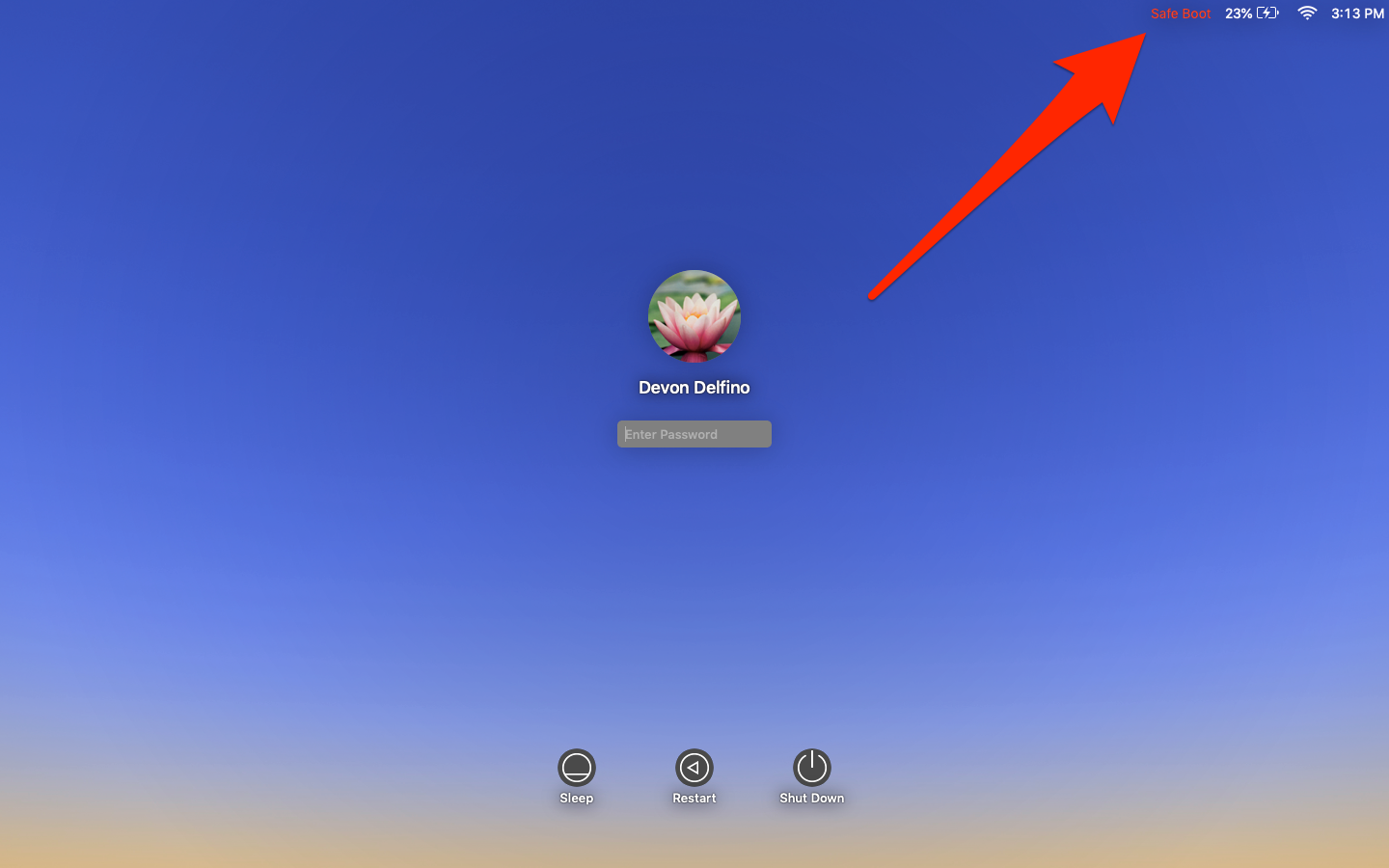
3) Go to the desktop (we are not surprised at the lags, I waited about a minute until everything loads ...)
4) Now we go into the application we need, to which we could not provide access before (I have a zoom). Either immediately after entering the application, or after going to settings -> video / sound, we will meet the following pop-up window: 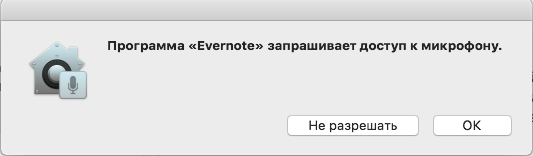
(found an approximate one on the Internet - I had a zoom instead of Evernote)
5) Click yes for each window that pops up (there may be several of them: access to the camera / microphone).
6) Now everything should work in theory. Zoom also asked me to update to the current version. After the update, the camera and microphone plow.
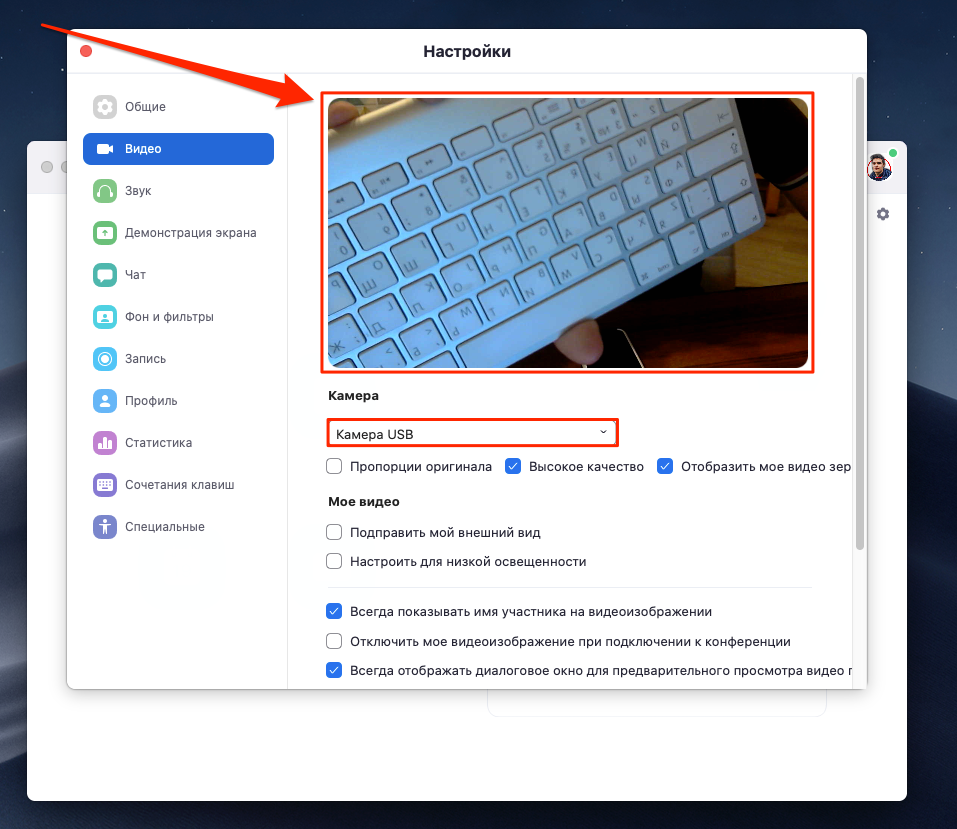
7) The corresponding items appeared in the privacy menu in the settings: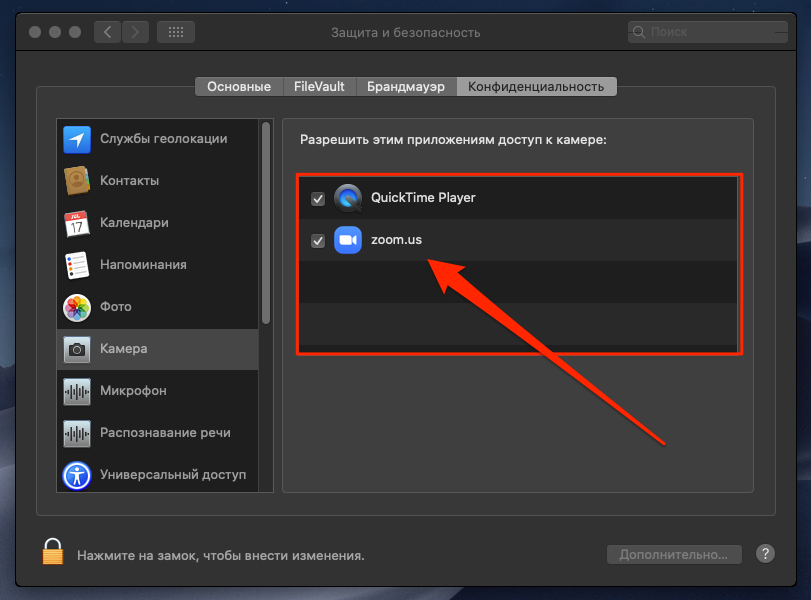
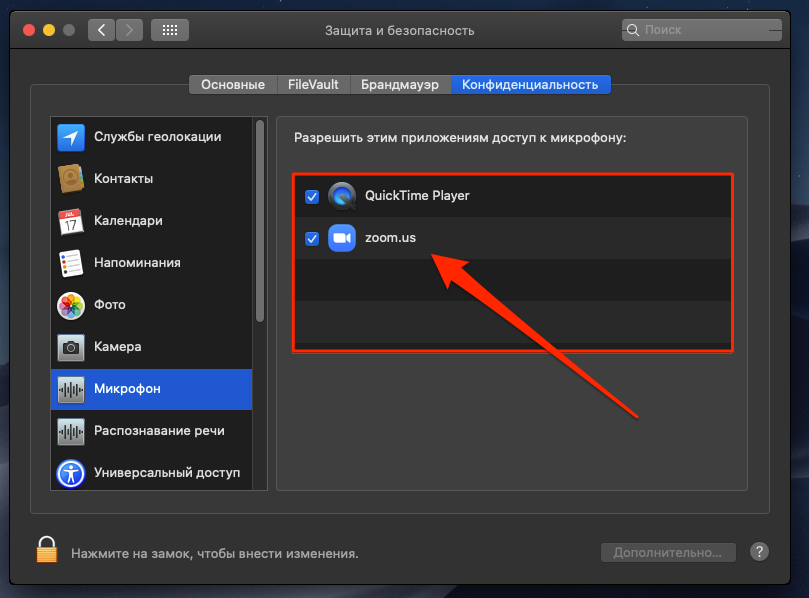
Didn't find what you were looking for?
Ask your questionAsk a Question
731 491 924 answers to any question