Answer the question
In order to leave comments, you need to log in
How to disable windows 10 updates in 2022?
Good afternoon!
Of course, the network has a whole bunch of instructions on how to do this, but it seems that not a single method is working in 2022.
I disable updates through Windows services.
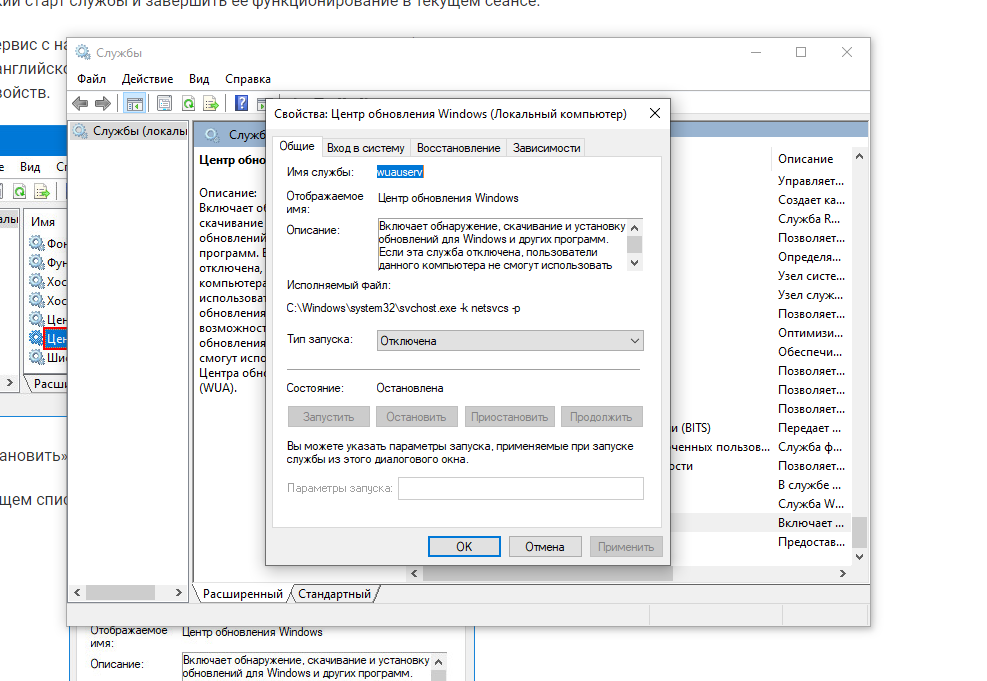
I also change access rights for this service so that it cannot do anything on its own, but after a while the status of the update service changes from "disabled" to "manual" and, accordingly, updates download quietly when they want, even despite the fact that the type is manual, not automatic.
I'm trying to delete the downloaded updates through the "Update Center"
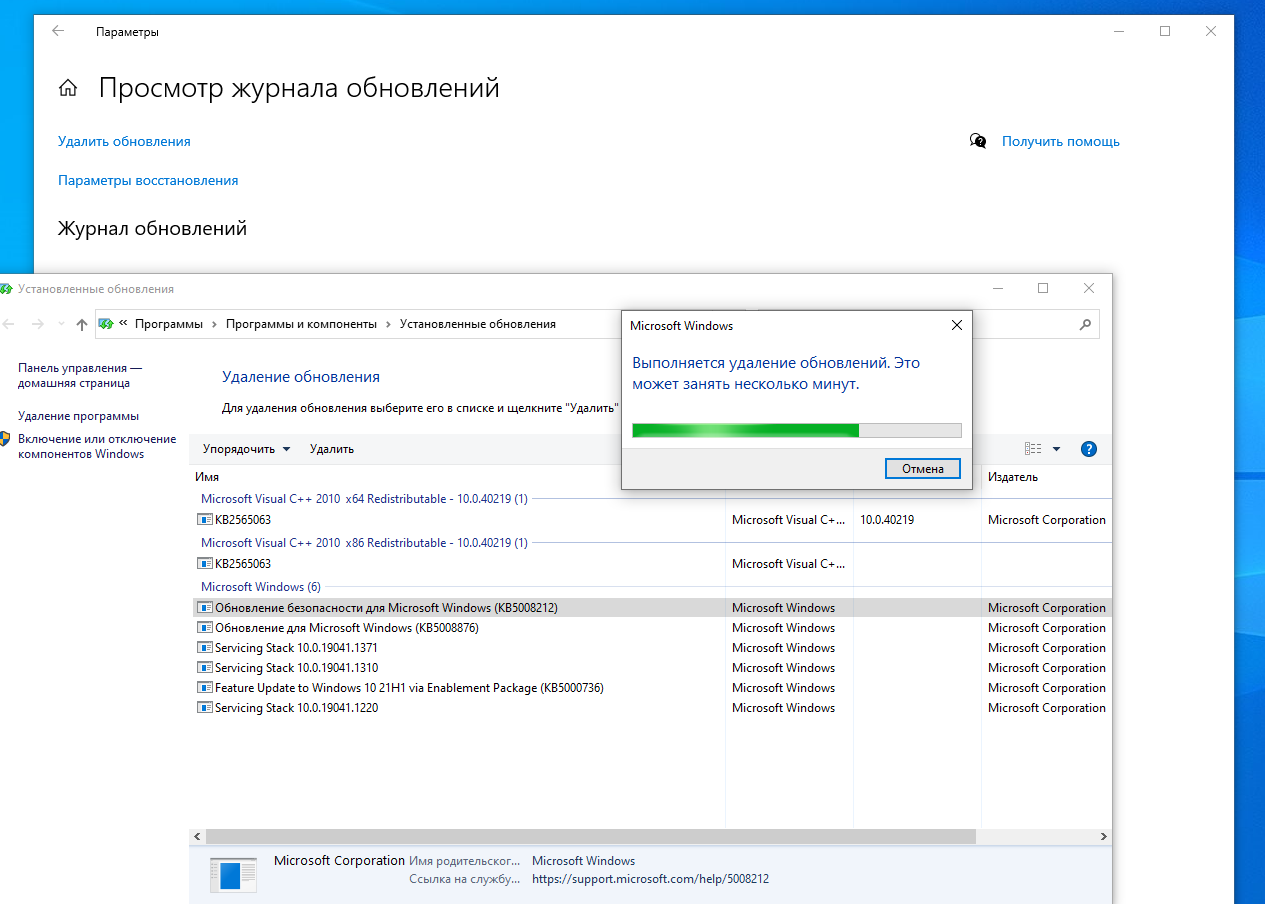
The system writes that the update has been deleted, I restart the computer, I check - the remote update is in place and hasn't gone anywhere ...
Some kind of trash, no words.
Tried disabling via group policy but the gpedit command just doesn't work.
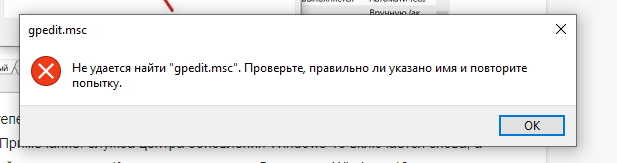
Maybe it's because I have a home version.
I'm trying to delete updates via the command line, I get this:
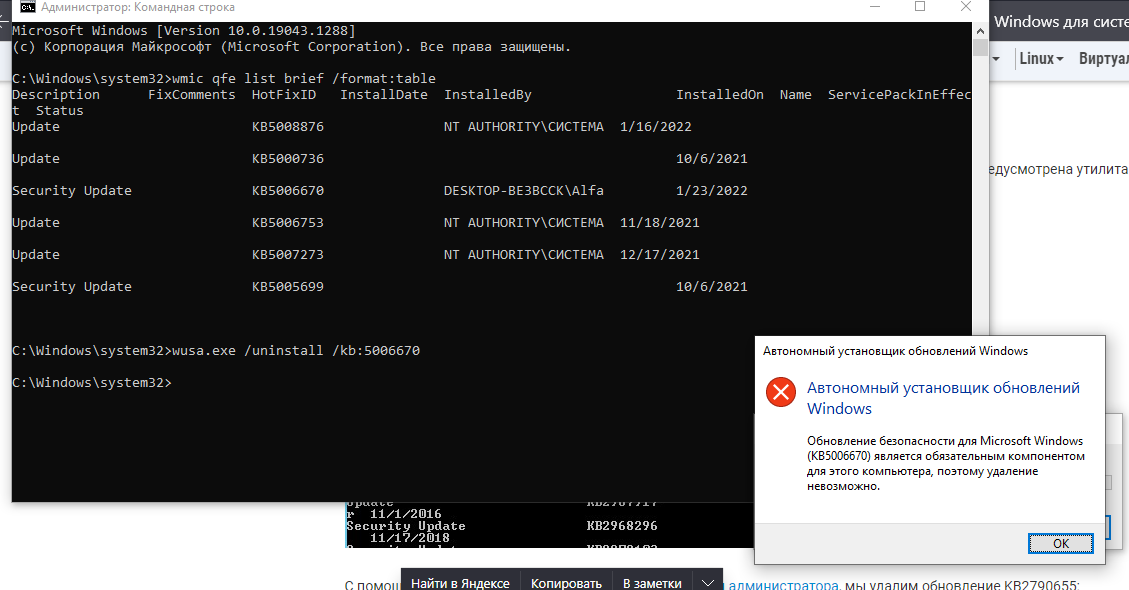
Hike, hell, you can delete them if they got into the system ..
Well, at least I turn it off so that there are no more new ones.
I also disabled the update task in the task scheduler
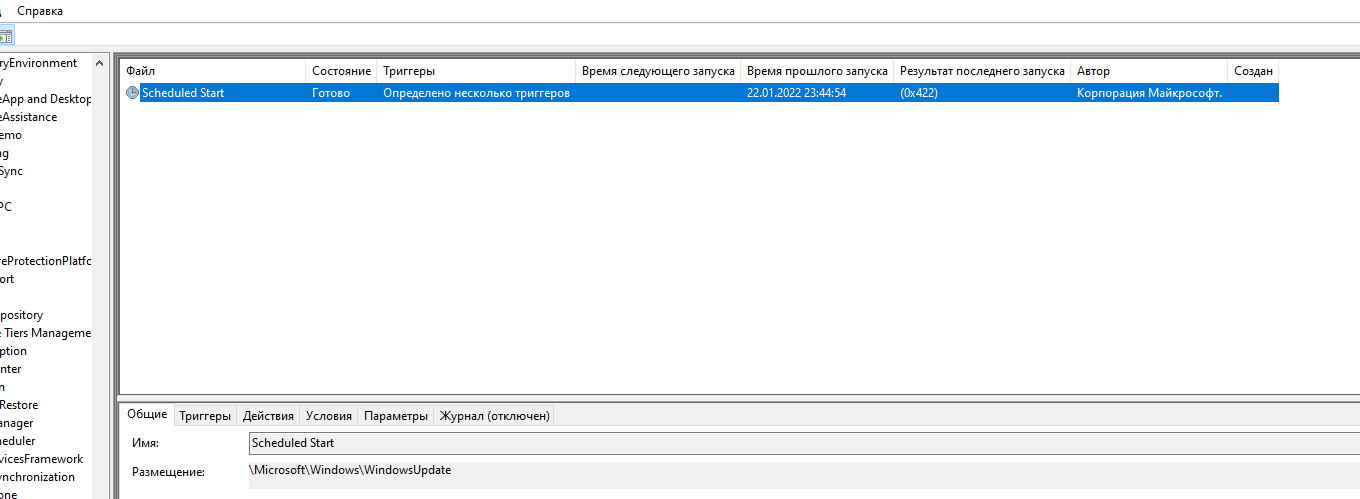
. And after a while, it also turns itself on again ...
I tried to disable updates in the registry, but there is simply no windows update folder
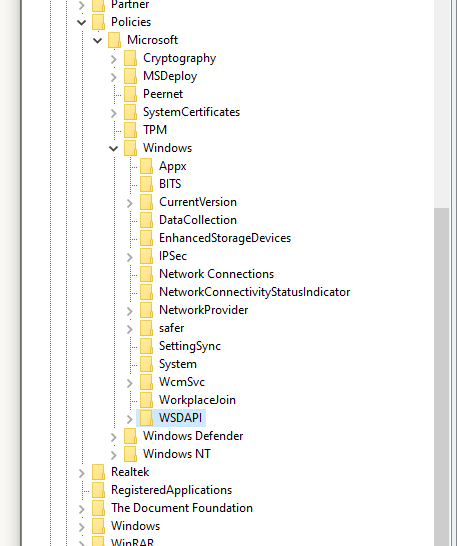
. Although it seems to be there.
In general, some kind of game!
I understand that it is possible to use third-party utilities like O&O ShutUp10++, but damn! Is it really now manually impossible to permanently disable these stinking updates?
There is no desire to leave the work of updates, not only do they clog the system, so my colleague recently had SQLManagmentStudio covered from some kind of update ... Spending your working day then deleting updates and rolling back changes if something happens - desires no at all.
Answer the question
In order to leave comments, you need to log in
My list on "windows 10 optimization":
Disabling services in windows 10 (cleaning up unnecessary, disabling surveillance, telemetry)
I would not use third party programs. One of them broke my clean Windows, on which I installed dozens of programs, then I had to do everything again.
I always use the group policy editing method.
You can download the Group Policy Editor. Just launch command prompt as administrator and run the following two commands:
FOR %F IN ("%SystemRoot%\servicing\Packages\Microsoft-Windows-GroupPolicy-ClientTools-Package~*.mum") DO (DISM /Online /NoRestart /Add-Package:"%F")
FOR %F IN ("%SystemRoot%\servicing\Packages\Microsoft-Windows-GroupPolicy-ClientExtensions-Package~*.mum") DO (DISM /Online /NoRestart /Add-Package:"%F")
I may be wrong, but IMHO, through the batch file is the simplest and most effective method.
Create a batch file with this content
net stop wuauserv
sc config wuauserv start=disabled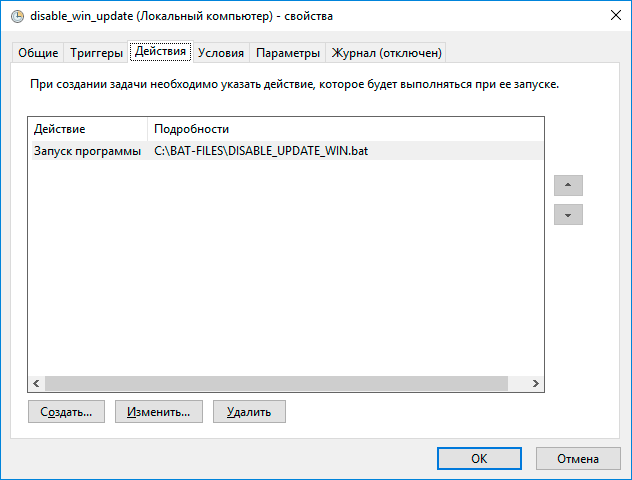
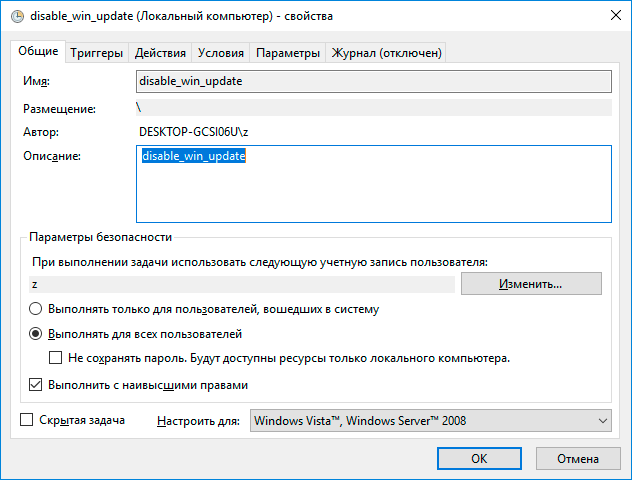
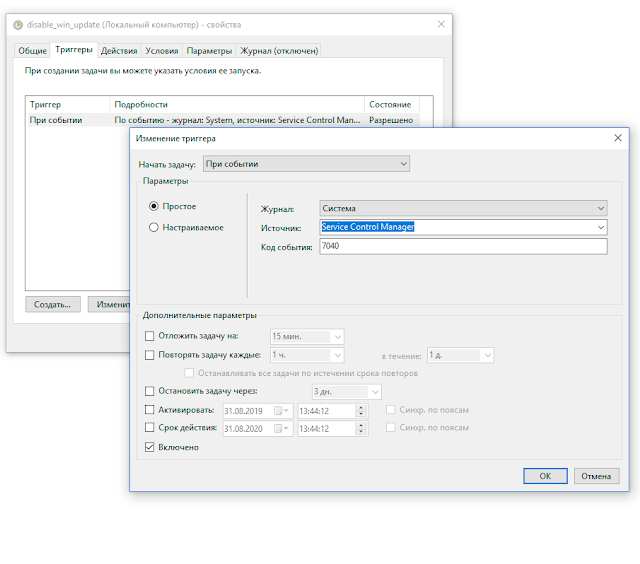
Group policies to help you and no problem than to produce batch files and clog the scheduler.
Didn't find what you were looking for?
Ask your questionAsk a Question
731 491 924 answers to any question