Answer the question
In order to leave comments, you need to log in
How to copy file path with normal slashes in Netbeans on Windows?
Installed Netbeans on Windows as part of the transition to Linux (first I master the editor in a familiar environment, and then I will master a new environment with a familiar editor - otherwise it will not work, but marking time).
I must say right away that the question is not about offering an alternative, they say, use sublime, and you will switch to Linux according to the same principle. The question is addressed to Netbeans connoisseurs.
In principle, the editor suits me. Almost all inclusive what I need.
- No need to shamanize to enable elementary functionality, such as syntax highlighting (Sublime or Atom).
- User-friendly interface - no unnecessary animation
- Conveniently highlights the beginning and end of the block
- Convenient button to collapse-expand the block
- Flexible theme settings system (both the code itself and the editor interface)
One snag that just infuriates: it is impossible to copy the correct path to the file.
For example, PHPStorm has a "copy refrerence" that:
- copies the file path relative to the project root (not the full path)
- copies the file path, replacing backslashes with normal ones (in windows).
I constantly need to copy file paths when writing modifiers for OpenCart. How can I get the path to the file in the right form quickly? Is there any module for Netbeans in this regard? Or what else can you think of without considering other editors?
PS
The second mini snag is that the full path to the file is not displayed anywhere in the editor interface. For example, I open 2 identical files in different projects. Both are named name.php. And you won’t understand which one is from which project ... In all other code editors, the full path to the file is always displayed in the title of the program window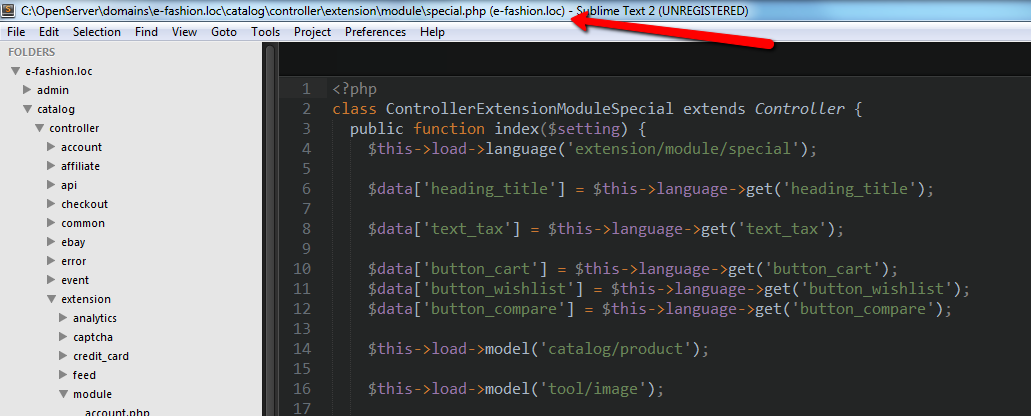
Answer the question
In order to leave comments, you need to log in
Didn't find what you were looking for?
Ask your questionAsk a Question
731 491 924 answers to any question