Answer the question
In order to leave comments, you need to log in
How to change the color of a cell in Google Spreadsheets when the "=IF" condition is met?
I want to do this: if L4 is greater than B4, so that the cell is painted over in green. If not, then red.
So far I have done so, but instead of the color, “yes” is put:
=IF (L4> B4; "YES")
Do not offer conditional formatting. Because it only works on one line. And I create a new line every day and I don’t really want to create conditional formatting for each line. Therefore, it is easier to create a condition. I picked up the formula, but I don’t know which parameter repaints the background of the cell. Help out.
Answer the question
In order to leave comments, you need to log in
There is no such parameter in the formulas that changes the color. Formulas calculate a value, they don't control formatting. You just need conditional formatting. You just have the wrong idea about him.
This statement is incorrect. Set conditional formatting settings as in the screenshot, and all cells of column K, starting from the third, will be green if the corresponding cell of column L is larger than the corresponding cell of column B. For red, by analogy.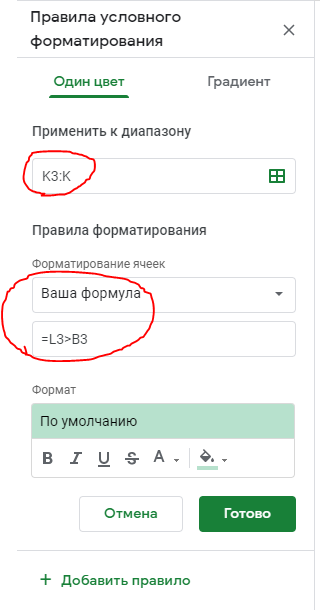
Didn't find what you were looking for?
Ask your questionAsk a Question
731 491 924 answers to any question