Answer the question
In order to leave comments, you need to log in
How to bulk change the background of a photo?
Hello! How to do it in bulk approximately as in the photo. 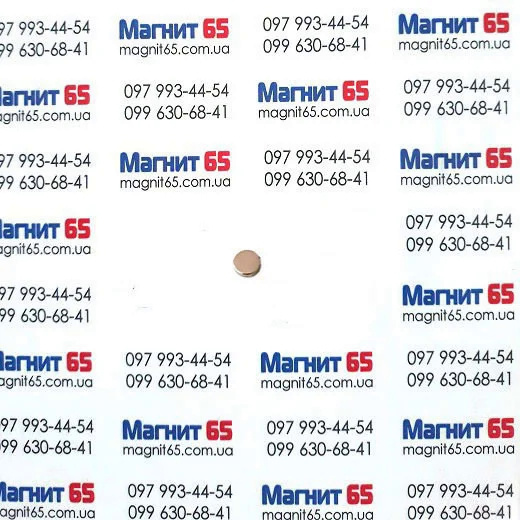 or so
or so  There is a picture with uniform inscriptions and there is a photo. It is necessary that the picture with the inscriptions was as a background. or to have watermarks as a background on the photo. Photo on a white background.
There is a picture with uniform inscriptions and there is a photo. It is necessary that the picture with the inscriptions was as a background. or to have watermarks as a background on the photo. Photo on a white background.
Answer the question
In order to leave comments, you need to log in
It's simple - take ImageMagick and follow this video https://www.youtube.com/watch?v=F-xVAAqzNOM
Well, to the heap - https://www.youtube.com/watch?v=VCGvZH9SsfM
Delov on 10-15 minutes with video viewing.
Of course, the guys above you piled up)) Maybe it works, but it's much easier.
+ Action will not always work correctly with all sizes.
HOW EASIER: Take a
picture that you will use as a background / watermark. And you twist it as you like, but keep in mind the fact that it will be repeated, which means you need to think over the pattern in advance. You can insert at least 5 logos, but then you combine all the layers to get a whole picture .
You can put at least one of your logos there, but I would put at least 2 next to each other - one a little higher, the other a little lower. So that the result is not columns, but, as it were, zigzags. Alya like this:

Don't forget to merge all the layers
I took some logos from the Internet, it turned out like this:
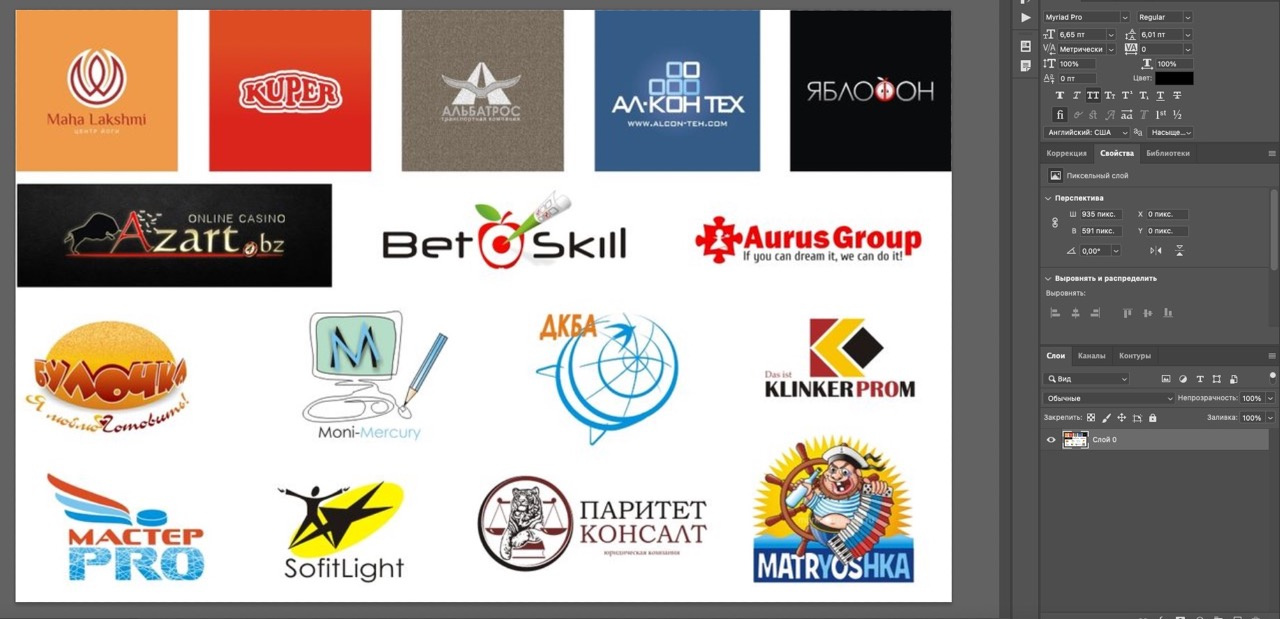
Select this layer, and go into editing , and then determine the pattern
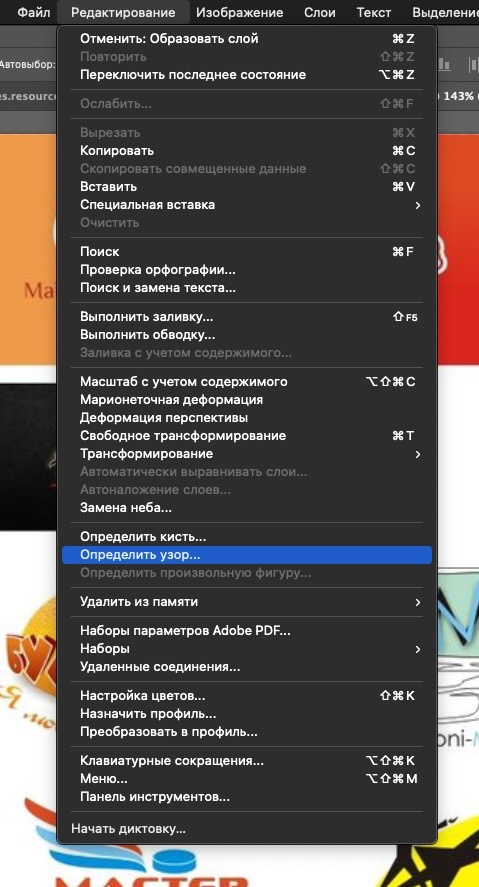
. Poke okay.
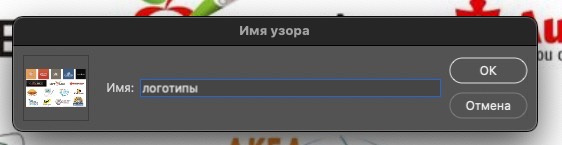
Then open your product photo. It is desirable, of course, that the product does not have a background, otherwise this white stroke looks as collective as possible. Let me have an eggplant.
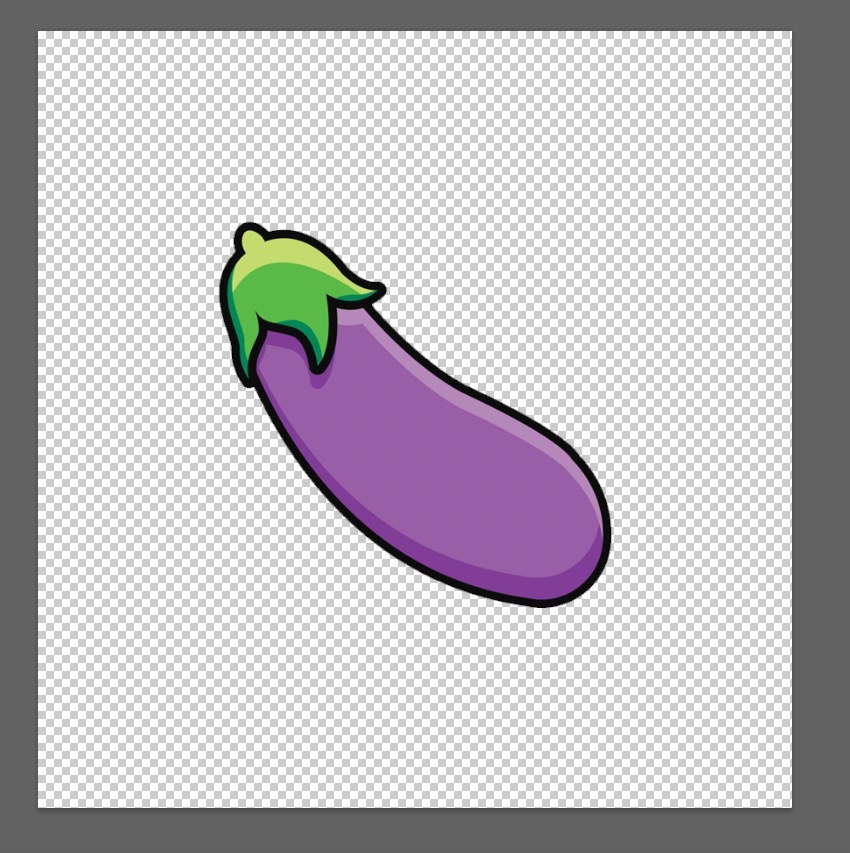
Create a new layer below your product layer and fill it with the background color you want.
After that, with the background layer selected, you climb into the effects and add a pattern
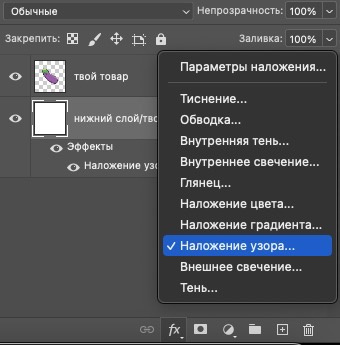
overlay. The settings for this effect will open. There you will need to select the one you just created.
After you have chosen, you turn the settings as you please (angle of location, scale, distance between the repetition of the picture) and poke okay .
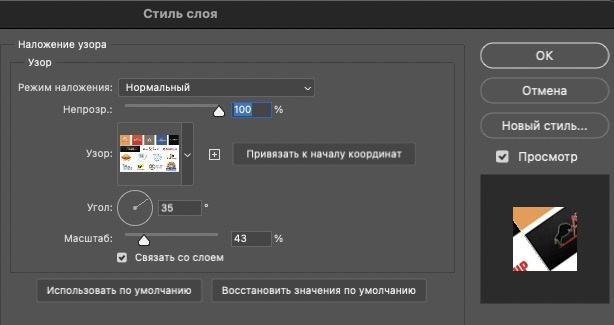
This pattern / watermark of yours will remain in Photoshop until you remove it yourself from there or remove Photoshop.
ready.
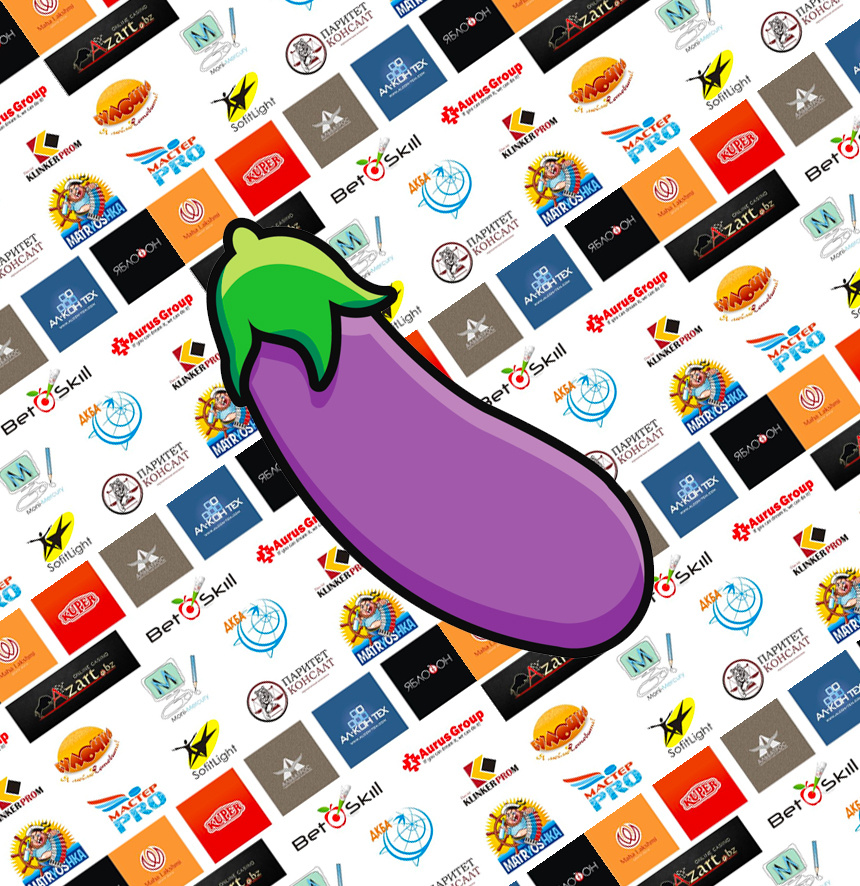
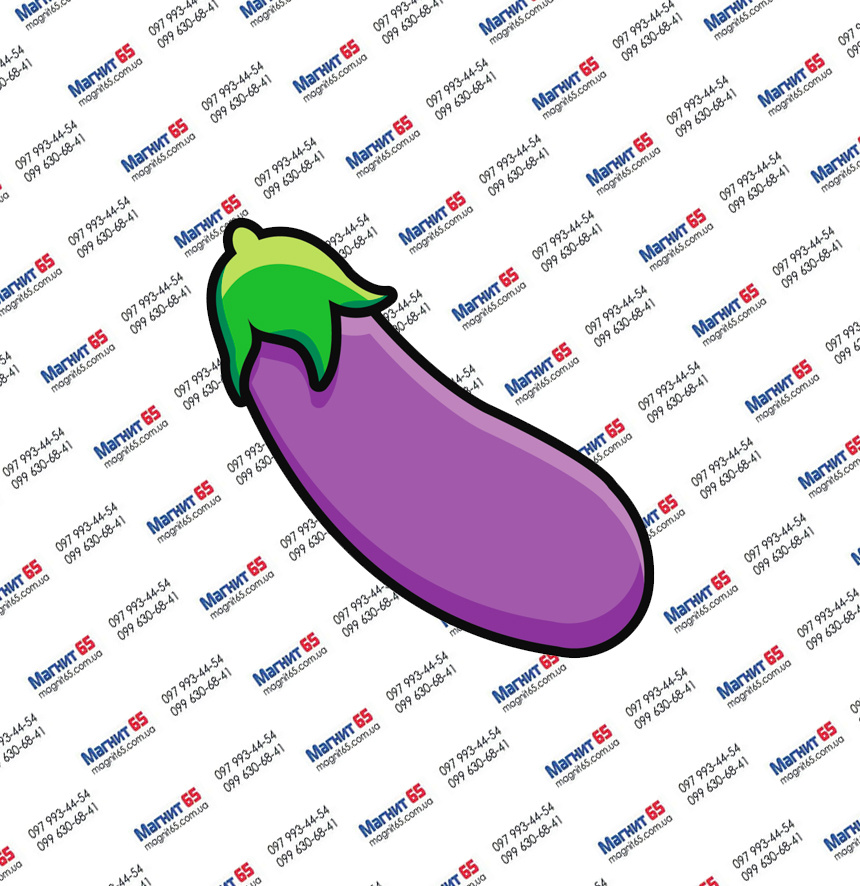
But it does not hurt for a competent specialist to cut out your product from such a background. So for good, watermarks should be placed on top of the photo. Everything is done the same, only the picture with your logo (which you will then define with a pattern) is initially made without any background. The same thing is done, only a transparent layer is added on top of the product with a pattern, it just makes it 10-15 percent transparent. So as not to interfere with the product itself to see:
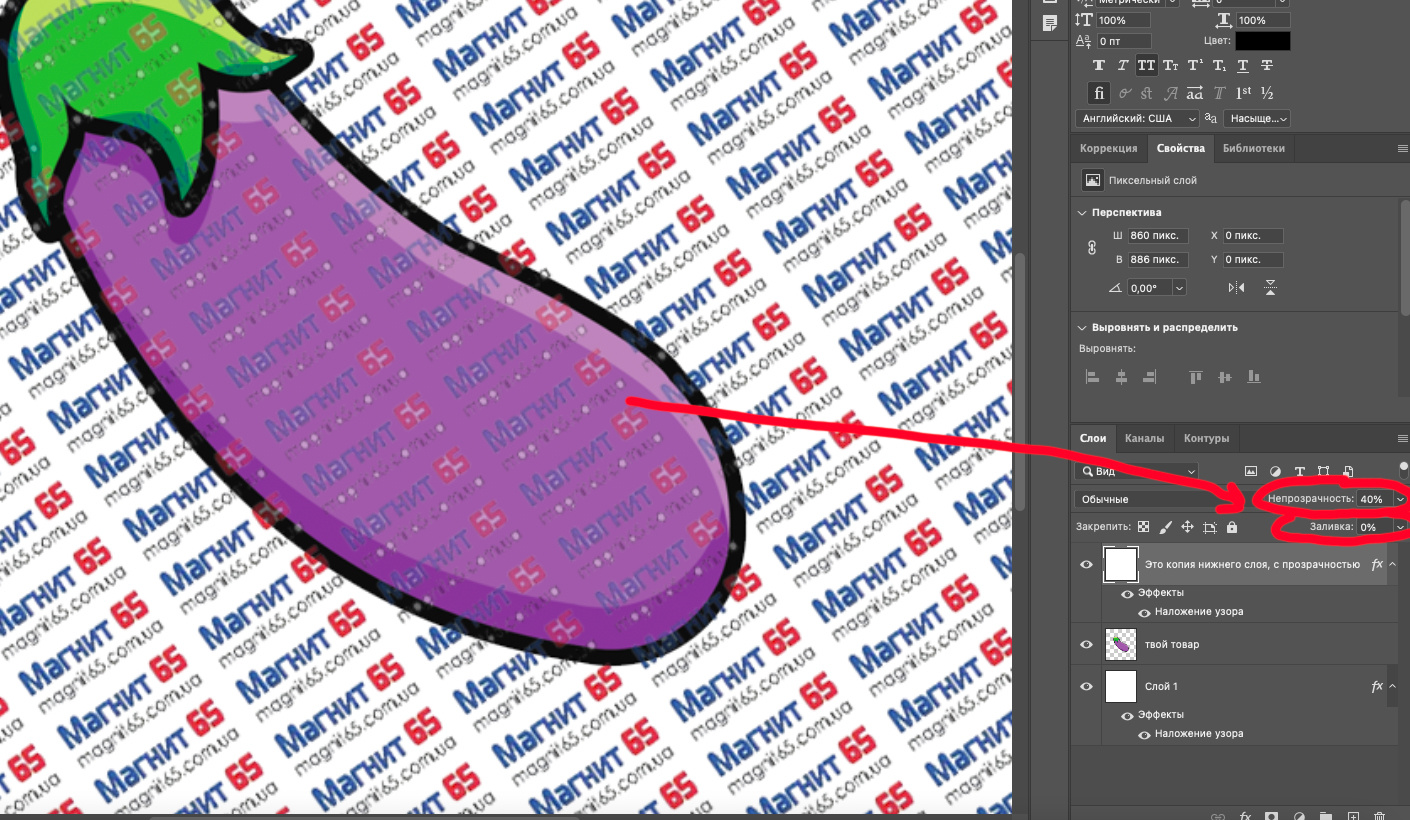
Didn't find what you were looking for?
Ask your questionAsk a Question
731 491 924 answers to any question