Answer the question
In order to leave comments, you need to log in
How to apply multiple "Shape Layer"?
I made two masks to hide the excess when transforming the object.
I applied "Inverted alpha channel matte 'shape layer 1.1'" to the bottom image.
And I also have another 'shape layer 2.1' just for the other part of the image.
And I don't know how to apply multiple masks to one image.
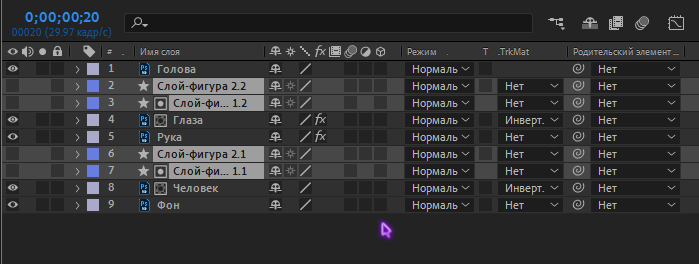
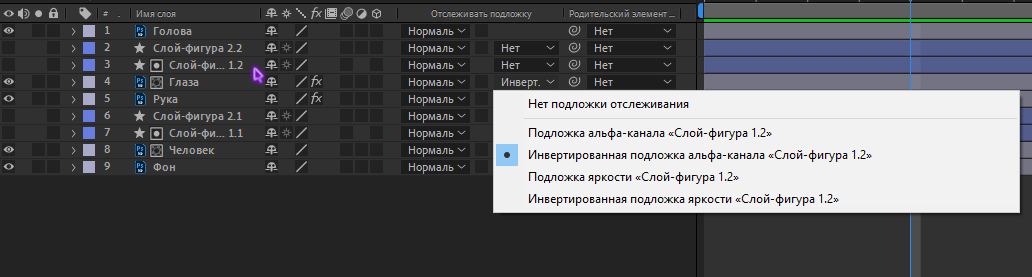
I tried merging the 'shape-layers' (ctrl+shift+c) and applying an "Inverted alpha channel matte" to the image, but that didn't work.
Answer the question
In order to leave comments, you need to log in
I found a solution. It was necessary to merge all the selections in one 'shape layer' and apply the "Inverted alpha channel matte" to it.
Select the tool "Pen - G"
Click on the selection on one of the 'layer-shapes' and copy "Ctrl+C"
Select another 'layer-shape' and paste the copied selection "Ctrl+V"
Then open the contents of the 'layer-shape' and drag 'outline 2' to 'outline 1' as shown in the screenshot.
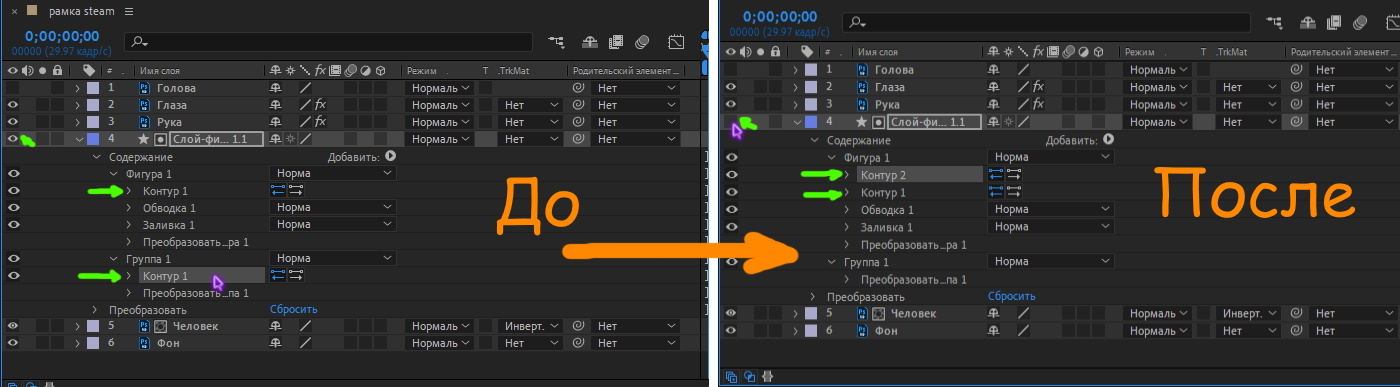
Now it looks like this.
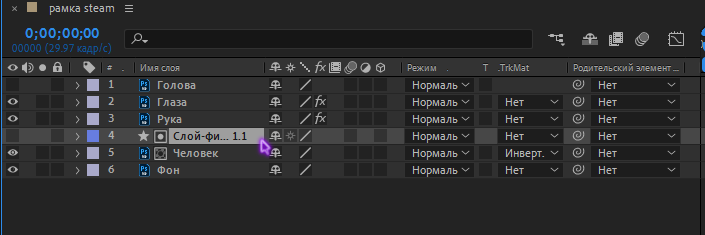
Didn't find what you were looking for?
Ask your questionAsk a Question
731 491 924 answers to any question