Answer the question
In order to leave comments, you need to log in
How do I set up Adobe's color management system when working on multiple monitors?
Hello
Earlier I read articles on Habré and not only where they wrote that in the color management settings you need to set the monitor profile. And what if there are 2 monitors and they are different?
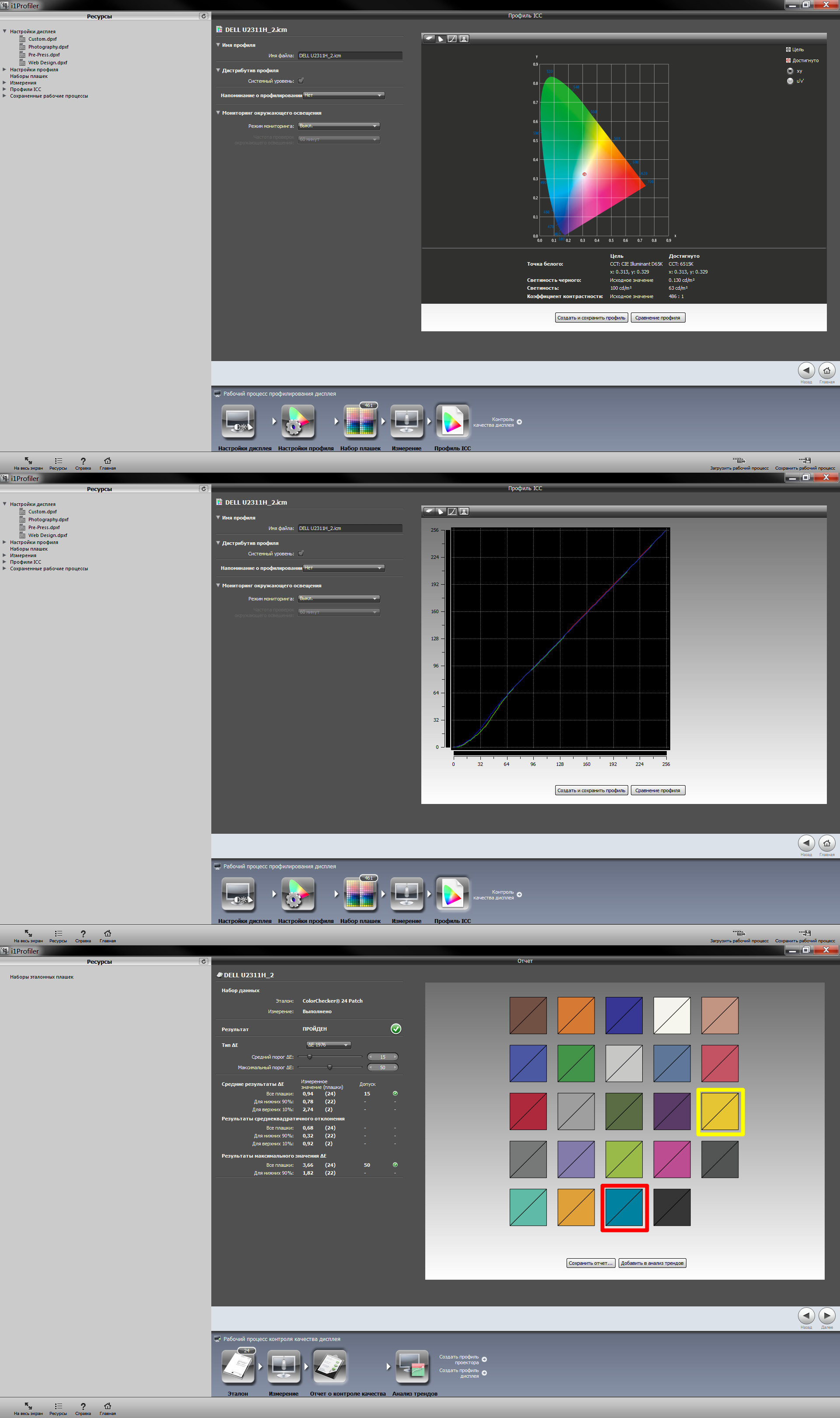
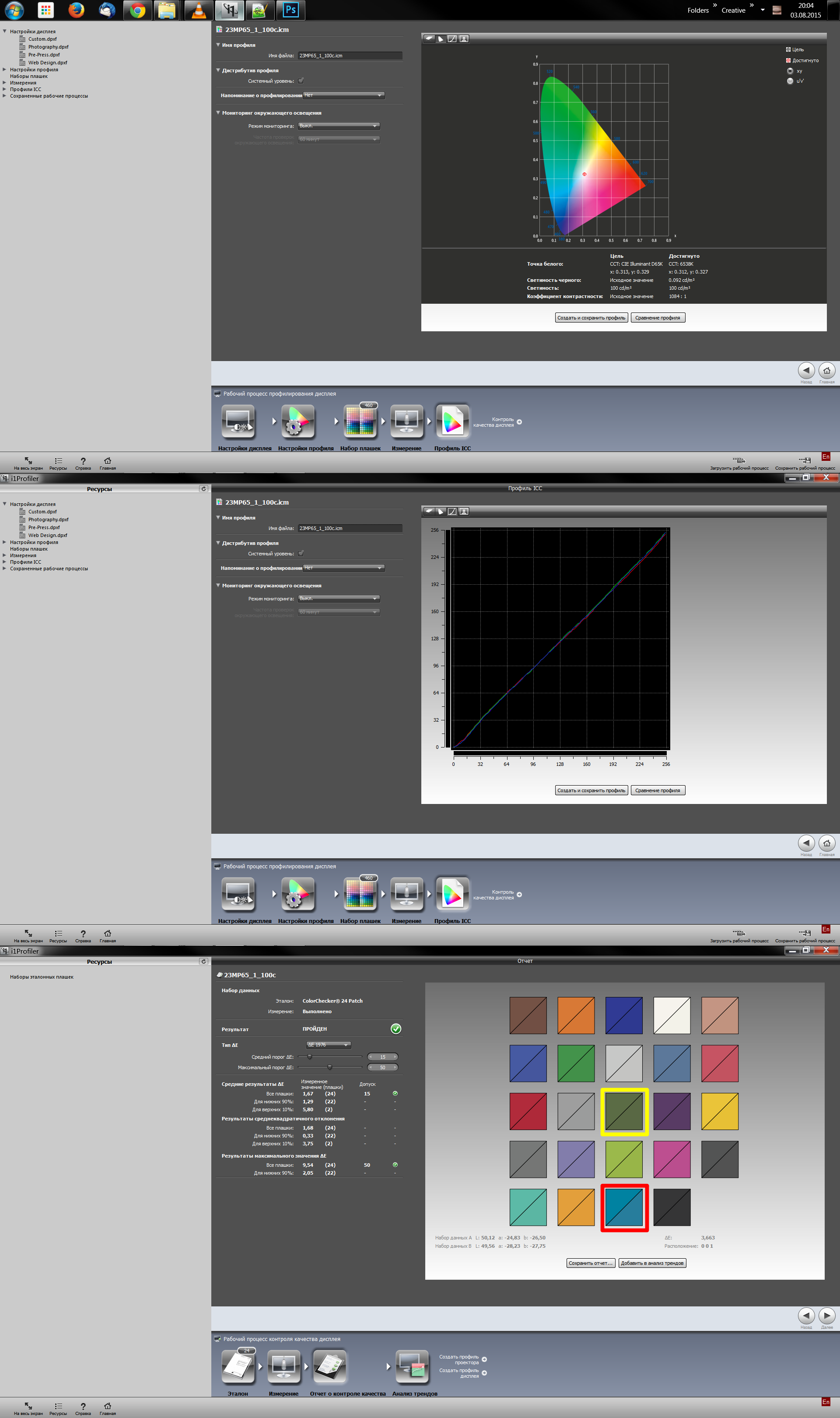
Answer the question
In order to leave comments, you need to log in
I do printing.
I set my own profile in the Windows settings for each monitor, in the Adobe settings I usually set
RGB: Adobe RGB
CMYK: SWOP (Coated), 20%, GCR, Medium
and also checkboxes Convert to profile when opening.
And then the most correct colors.
Why is that?
1. When profiling the monitor, we adjust the colors to the "reference", therefore, each monitor should have its own profile, which would be closest to them. Therefore, we set it in the Windows settings.
2. In Adobe, set the workspace to the profile of the device for which this picture is intended .
For example, when I print with silk CMYK paints, they simply physically make dirty yellow from bright yellow (the peculiarities of colors, pure yellow cannot be achieved),
I set my silk profile in the workspace and see how it will look like, so that I can “play around” a little with colors that if this dirty yellow was not too noticeable.
(for bores - excluded from the description of color-division and other delights =)))
Ie . if you set it to the monitor profile, then the picture will look most correctly only on your monitor, the colors of others will be distorted (depending, of course, how to save it) and even if you drag the picture from one monitor to another, the same colors will change. a specific monitor profile is selected.
For the web, I recommend using sRGBas the accepted, uh, standard for average user
devices.
I can’t say that I’m right in the first instance and I will be glad to comments =)
Didn't find what you were looking for?
Ask your questionAsk a Question
731 491 924 answers to any question