Answer the question
In order to leave comments, you need to log in
Why can't photoshop see the nvidia card?
But the laptop has 2 video cards. CS6 just flew. After installing CC 2015, Photoshop stopped seeing the desired map, including CS6. I will not undertake to argue that the reason is in the installation, but it happened at the same time. Yes, in the nvidia settings I specify "High performance ..." for global settings and for photoshopcc2015.exe.
Yes, I also updated the drivers. And by the way, only 10 minutes ago I received a new update.
Once started, the GUI Sniffer process eats up the entire CPU. In the performance settings, in Photoshop, the block with the video processor is simply inactive.
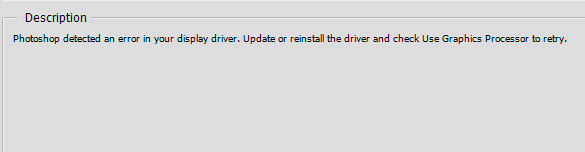
The only thing that helps is to turn off the intel card in the device manager, then Photoshop starts and works correctly, but I would like to solve the problem without crutches. Some programs / games do not work with the intel card turned off, the complaint is that they could not detect the chip connected to the display.
Answer the question
In order to leave comments, you need to log in
Removed drivers from device manager. It gave an effect. Even after multiple reboots everything worked. However, the effect, alas, is temporary. As a result, as always, the good old reinstallation of the OS helped.
Try renaming the sniffer.exe file in the program folder to any other name and start Photoshop.
There is one crutch for a similar problem with aftereffects, maybe it will work here. But I don't remember all the details, you'll have to google it.
Somewhere in the folder there should be a text file that simply lists the models of officially supported video cards in a column. In the case of aftereffects, it helped to simply insert your map into this file with your hands. I don't remember the name of the file, but Google to the rescue!
Have you installed the Nvidia driver manager? There it is possible to specify which process can use which graphics.
What video card do you have? In CC versions, a lot of old video cards are no longer supported at all or are supported, but only partially. On the GTS 450 itself, video card support often flies. The GTS 670 is better. Here is a list of supported cards.
Pay special attention to:
Note. AMD/ATI 1000, 2000, 3000, 4000 series; nVidia GeForce 7000, 8000, 9000, 100, 200, 300 series; Intel HD Graphics (1st generation) cards are no longer tested or officially supported in Photoshop. Some GL features are available for these cards, but newer features may not work.
I tried a bunch of ways, none helped
ITSELF FOUND ANOTHER WAY THAT WORKED:
I have a laptop on the GTX 1650, the latest game ready driver was installed. Photoshop, no matter how hard I tried, just refused to see the discreet. And all because it requires a STUDIO driver, not Game Ready. With the release of the RTX line of cards, NVIDIA has divided the regular driver into two modes, for gaming and for tasks like Photoshop. I figured it out by trial and error.
You can switch between drivers through the GeForce Experience app. In the application at the top left, the "Drivers" tab, there is a button with three vertically placed dots under your nickname on the right, click and select Game Ready or Studio in the drop-down window. But it still requires a reboot for the best effect.
PS I noticed that after restarting the FS, the video card falls off again in the settings. How did these crutches get me. But on first start it works. After restarting the system, the card is again detected by Photoshop.
PSS PROBLEM SOLVED
The map disappears in the settings of Photoshop when loaded with another application on the same video card, when I closed all the downloads on the video card - the map reappeared in the settings, but earlier this did not help either. It is fixed in the video card control panel, just set it to run only with a high-performance NVIDIA processor.
By the way, the issue with the driver is now in question, because Flash detected discrete video memory in Game Ready mode.
Again, don't forget to reboot when switching drivers!
I’ll leave all these jambs here, it won’t help anyone, I won’t edit too much so that people can see possible troubles)
I think there shouldn’t be any more problems)
Didn't find what you were looking for?
Ask your questionAsk a Question
731 491 924 answers to any question