Answer the question
In order to leave comments, you need to log in
How to write a conditional formatting rule?
Hello.
I am slowly getting acquainted with google docs a little deeper leveling "open document" :) and stumbled on such a task. There is a line: 
The task is as follows: "it is required to make it so that when the number in cell C1 (now it is empty) is less than the number in B1 - it is painted green (as I understand in this example, the cell painted in green is given for For example, the color must be set in the "format", it cannot be taken from the cell...)
And the opposite case, if the number in cell C1 exceeds the value of cell B1, then it is colored red.
What I do: I put the selection in C1 → conditional formatting → Formatting rules: "Format cell if Greater than" → Format: set the color to red → In the value or formula I write: "=B1". After that, I type 100 into the cells and nothing happens :(
I know that I'm typing in the "value or formula I'm writing", but I don't understand how to write it correctly. Please tell me.
Answer the question
In order to leave comments, you need to log in
You need two rules for red and green
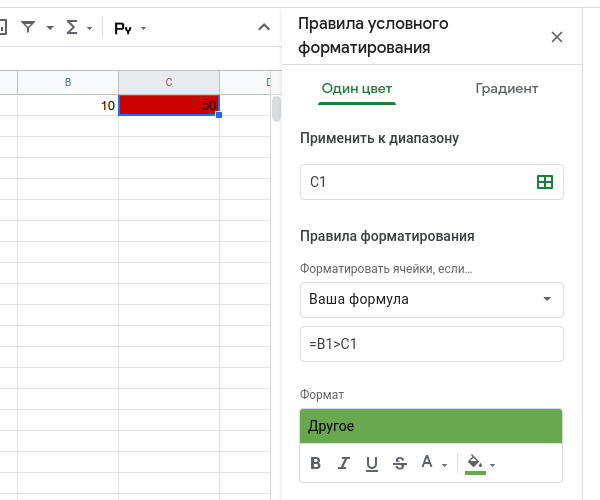
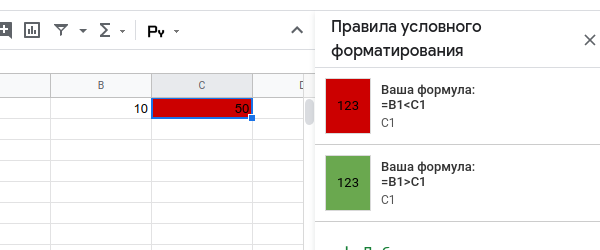
=B1<C1is red=B1>C1- green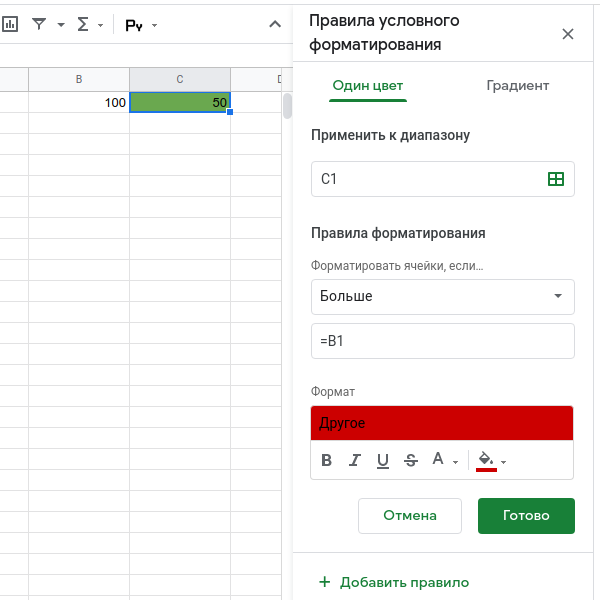
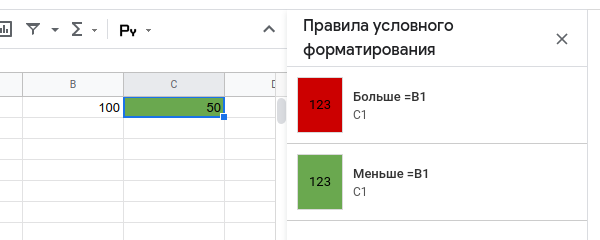
=B1- red=B1- greenDidn't find what you were looking for?
Ask your questionAsk a Question
731 491 924 answers to any question