Answer the question
In order to leave comments, you need to log in
How to wrap text in multiple cells?
Tell me please. I need to transfer the texts that I circled in a red square right on the side of the text above, as I showed in the screenshot. Is it possible to do this with some kind of formula so that I don’t do it manually?
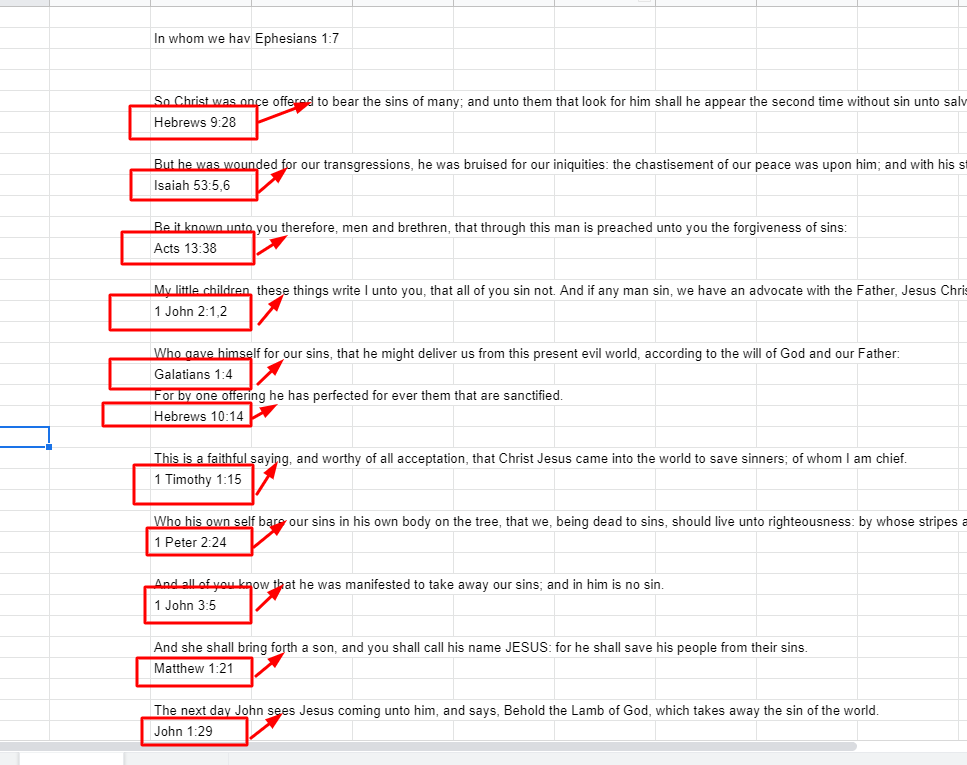
Answer the question
In order to leave comments, you need to log in
Just make equal and a link to the data cell.
Those. for example, you need to transfer from cell A2 to B1. In B1 write "=A2", and stretch down.
But since you have to pull up through the formula and the first line, you just need to clean it up, make a filter on column A, on empty values and remove unnecessary data from column B.
It is assumed that the format is the same everywhere, as in the example: a cell with a quote, directly below it is a cell with the "address" of the quote in the book, then an empty string. The task is to transfer the value of the cell with the "address" to the cell to the right of the quote. Source line with "address" - to delete?
1. Place the cursor in the cell you want to transfer to, in the first line where you want to do this - i.e. to the right of the first raw quote, in your example, to the right of "So Christ..."
2. Write there
=IF(AND(LEN(OFFSET(%адрес_ячейки_с_цитатой%;1;0))>0;LEN(%адрес_ячейки_с_цитатой%)>0);OFFSET(%адрес_ячейки_с_цитатой%;1;0);"")=ЕСЛИ(И(ДЛСТР(СМЕЩ(%адрес_ячейки_с_цитатой%;1;0))>0;ДЛСТР(%адрес_ячейки_с_цитатой%)>0);СМЕЩ(%адрес_ячейки_с_цитатой%;1;0);"")Didn't find what you were looking for?
Ask your questionAsk a Question
731 491 924 answers to any question