Answer the question
In order to leave comments, you need to log in
How to properly round a progressbar in C# WPF?
There is a progress bar on the form, I created a copy of its style and tried to round it...
But this miracle turned out: 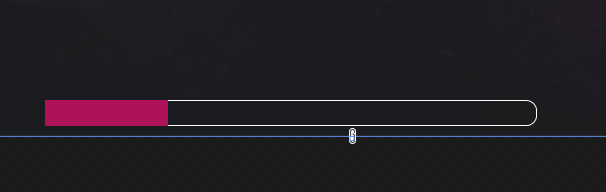
What did I do wrong?
Here is the style:
<SolidColorBrush x:Key="ProgressBar.Progress" Color="#FF06B025"/>
<SolidColorBrush x:Key="ProgressBar.Background" Color="#FFE6E6E6"/>
<SolidColorBrush x:Key="ProgressBar.Border" Color="#FFBCBCBC"/>
<Style x:Key="ProgressBarS1" TargetType="{x:Type ProgressBar}">
<Setter Property="Foreground" Value="{StaticResource ProgressBar.Progress}"/>
<Setter Property="Background" Value="{StaticResource ProgressBar.Background}"/>
<Setter Property="BorderBrush" Value="{StaticResource ProgressBar.Border}"/>
<Setter Property="BorderThickness" Value="1"/>
<Setter Property="Template">
<Setter.Value>
<ControlTemplate TargetType="{x:Type ProgressBar}">
<Grid x:Name="TemplateRoot">
<VisualStateManager.VisualStateGroups>
<VisualStateGroup x:Name="CommonStates">
<VisualState x:Name="Determinate"/>
<VisualState x:Name="Indeterminate">
<Storyboard RepeatBehavior="Forever">
<DoubleAnimationUsingKeyFrames Storyboard.TargetProperty="(UIElement.RenderTransform).(TransformGroup.Children)[0].(ScaleTransform.ScaleX)" Storyboard.TargetName="Animation">
<EasingDoubleKeyFrame KeyTime="0" Value="0.25"/>
<EasingDoubleKeyFrame KeyTime="0:0:1" Value="0.25"/>
<EasingDoubleKeyFrame KeyTime="0:0:2" Value="0.25"/>
</DoubleAnimationUsingKeyFrames>
<PointAnimationUsingKeyFrames Storyboard.TargetProperty="(UIElement.RenderTransformOrigin)" Storyboard.TargetName="Animation">
<EasingPointKeyFrame KeyTime="0" Value="-0.5,0.5"/>
<EasingPointKeyFrame KeyTime="0:0:1" Value="0.5,0.5"/>
<EasingPointKeyFrame KeyTime="0:0:2" Value="1.5,0.5"/>
</PointAnimationUsingKeyFrames>
</Storyboard>
</VisualState>
</VisualStateGroup>
</VisualStateManager.VisualStateGroups>
<Border CornerRadius="10" BorderBrush="{TemplateBinding BorderBrush}" BorderThickness="{TemplateBinding BorderThickness}" Background="{TemplateBinding Background}"/>
<Border x:Name="PART_Track"/>
<Grid x:Name="PART_Indicator" ClipToBounds="true" HorizontalAlignment="Left">
<Rectangle x:Name="Indicator" Fill="{TemplateBinding Foreground}"/>
<Rectangle x:Name="Animation" Fill="{TemplateBinding Foreground}" RenderTransformOrigin="0.5,0.5">
<Rectangle.RenderTransform>
<TransformGroup>
<ScaleTransform/>
<SkewTransform/>
<RotateTransform/>
<TranslateTransform/>
</TransformGroup>
</Rectangle.RenderTransform>
</Rectangle>
</Grid>
</Grid>
<ControlTemplate.Triggers>
<Trigger Property="Orientation" Value="Vertical">
<Setter Property="LayoutTransform" TargetName="TemplateRoot">
<Setter.Value>
<RotateTransform Angle="-90"/>
</Setter.Value>
</Setter>
</Trigger>
<Trigger Property="IsIndeterminate" Value="true">
<Setter Property="Visibility" TargetName="Indicator" Value="Collapsed"/>
</Trigger>
</ControlTemplate.Triggers>
</ControlTemplate>
</Setter.Value>
</Setter>
</Style>
Answer the question
In order to leave comments, you need to log in
Catch
<Border width = "200" Height ="30" HorizontalAlignement="Left" VerticalAlign="Top"
BorderBrush="Green" BorderThickness="1" CornerRadius="15" Margin="50,100,0,0"
<Border Name="prog" Width="0" Height="30" BorderThickness="0" CornerRadius="15"
HorizontalAlignment="Center" VerticalAlignment="Center">
<Border.Background>
<LinearGradientBrush StartPoint="0,0" EndPoint="1,1">
<GradientStop Color="White" Ofset="0,0"></GradientStop>
<GradientStop Color="Blue" Ofset="0,4"></GradientStop>
</LinearGradientBrush>
<Border.Background>
</Border>
</Border>Didn't find what you were looking for?
Ask your questionAsk a Question
731 491 924 answers to any question