Answer the question
In order to leave comments, you need to log in
How to merge two partitions in Ubuntu without LiveCd?
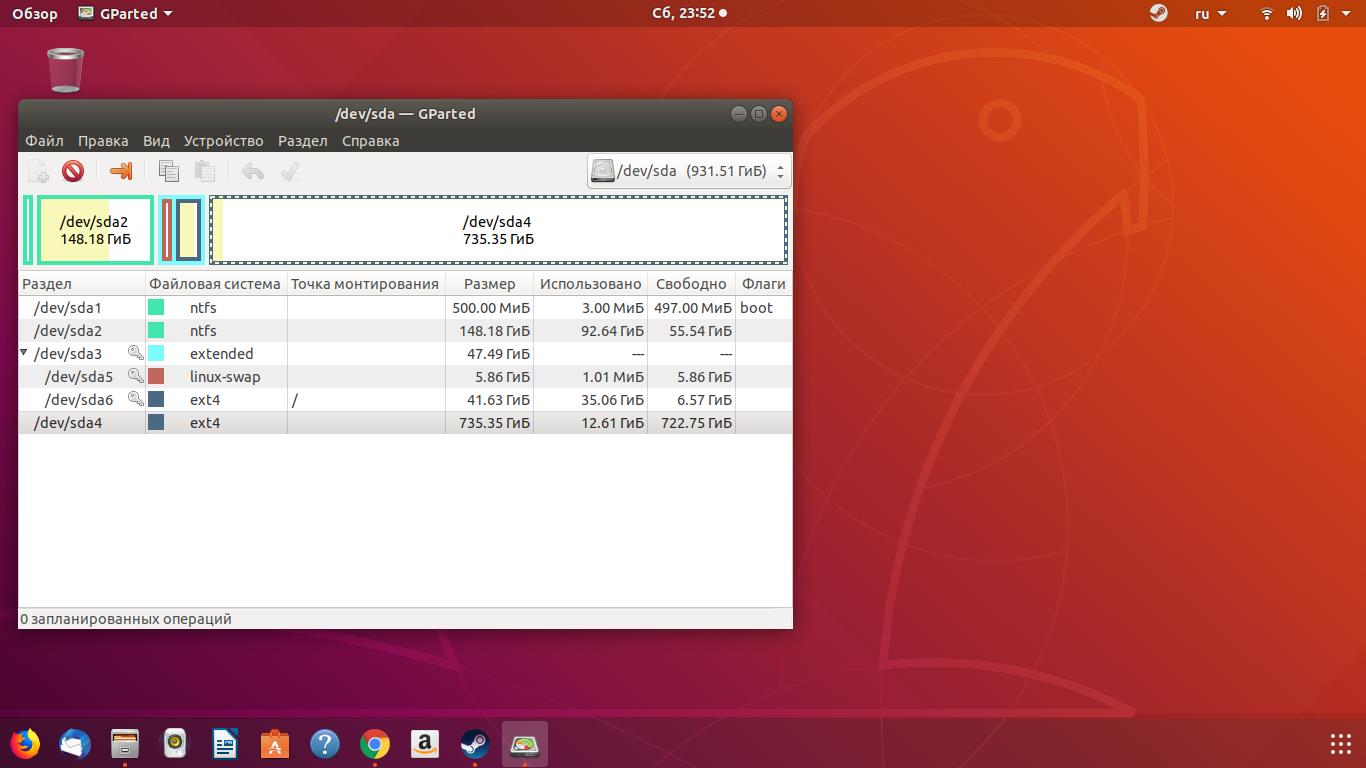
I used the Sda4 partition as drive D on Windows 10, but now there is no need for it. I deleted everything from it through Windows and reformatted it to ext4, but from under Ubuntu only a read operation is available for it. Can it somehow be combined with Sda3 to increase space on Ubuntu without using LiveCd? (The flash drive I used to install Ubuntu is no longer with me.) If there is no way to merge, then at least use it as a full-fledged section for data.
Answer the question
In order to leave comments, you need to log in
ext4 does not support logical volumes. If during the installation I used LVM (although it’s still scary) or file systems such as BtrFs, Zfs, then this operation could be carried out. Of course, be sure to consult with a familiar system administrator. Here the main trouble is that these are dangerous operations and irreversible. Any mistake - and your data is lost and on many partitions at once.
And so ... connect / dev / sda4 just like a folder for example / video and use it.
it cannot be merged with sda3, because sda3 is an extended partition, a crutch in order to bypass the restriction on 4 partitions in the mbr format.
to attach sda4, as I understand it, it is necessary to the sda6 partition on which the system root is located.
ext4 does not allow resizing while mounted. and unmount the working root of the system for a long time and gemorno. so you have to do it offline.
something like this:
unmount the sda4 partition, and in gparted reduce its gigabyte by 50 (to make room for the sda6 extension). it will take a lot of time because a lot of data needs to be moved.
then download gparted.iso from the site and burn its USB flash drive and boot from it.
option two: put drivedroid on an android phone with root rights (it’s better to take it unlocked from 4pda.ru), drop gparted.iso there and host read-only USB on MT USB 1 through drivedroid, for example. reboot computer - select boot from USB. transparently boot from the iso image.
in gparted.iso, increase the sda3 partition (specifically sda3) to the freed space. and only then increase sda6 to free space.
reboot into the main system, mount sda4, then transfer all data from the sda4 partition to sda6 and delete the no longer needed sda4.
reload into gparted.iso and increase sda3 and sda6 to the freed space.
and yes - it is desirable that the computer is not cut down at this time :)
Didn't find what you were looking for?
Ask your questionAsk a Question
731 491 924 answers to any question