Answer the question
In order to leave comments, you need to log in
How to make TabLayout scroll with ViewPager?
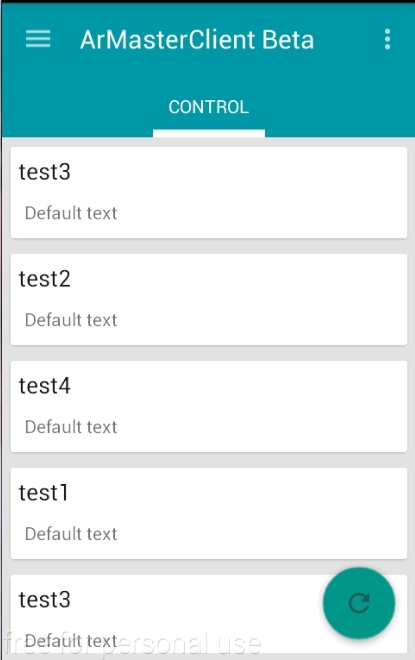
Of good. Can you please tell me how to make it so that when scrolling the list (ViewPager) down, the entire AppBar leaves? Then we scroll up and, voila, we see our bar again. Like Google apps.
If not a completely accurate answer, then a link to the material, I would be very grateful.
Below layout.
<?xml version="1.0" encoding="utf-8"?>
<android.support.v4.widget.DrawerLayout xmlns:android="http://schemas.android.com/apk/res/android"
xmlns:app="http://schemas.android.com/apk/res-auto"
android:id="@+id/drawer_layout"
android:layout_width="match_parent"
android:layout_height="match_parent"
android:background="@color/colorMainBackground"
android:fitsSystemWindows="true">
<android.support.design.widget.CoordinatorLayout
android:layout_width="match_parent"
android:layout_height="match_parent">
<android.support.design.widget.AppBarLayout
android:layout_width="match_parent"
android:layout_height="wrap_content">
<android.support.v7.widget.Toolbar
android:id = "@+id/toolbar"
android:layout_width = "match_parent"
android:theme="@style/ThemeOverlay.AppCompat.Dark"
android:layout_height = "?attr/actionBarSize"
android:background="?attr/colorPrimary"/>
<android.support.design.widget.TabLayout
android:id="@+id/tabLayout"
android:layout_width="match_parent"
android:layout_height="wrap_content"
app:tabIndicatorColor="@android:color/white"
app:tabIndicatorHeight="6dp"
app:tabSelectedTextColor="@android:color/white"
app:tabTextColor="@android:color/white"/>
</android.support.design.widget.AppBarLayout>
<android.support.v4.view.ViewPager
android:id = "@+id/viewPager"
android:layout_width="match_parent"
android:layout_height="match_parent"
app:layout_behavior="@string/appbar_scrolling_view_behavior"/>
<android.support.design.widget.FloatingActionButton
android:id="@+id/fab"
android:layout_width="wrap_content"
android:layout_height="wrap_content"
android:src="@mipmap/ic_refresh"
android:layout_gravity="end|bottom"
android:layout_marginBottom="@dimen/fab_margin"
android:layout_marginRight="@dimen/fab_margin"
/>
</android.support.design.widget.CoordinatorLayout>
<android.support.design.widget.NavigationView
android:id="@+id/navigation"
android:layout_width="wrap_content"
android:layout_height="match_parent"
android:layout_gravity="start"
app:menu="@menu/menu_navigation"
app:headerLayout="@layout/navigation_header"/>
</android.support.v4.widget.DrawerLayout>Answer the question
In order to leave comments, you need to log in
Because for layout you use CoordinatorLayout, then an easy way:
Add one line in the description of the Toolbar:
<android.support.v7.widget.Toolbar
android:id = "@+id/toolbar"
android:layout_width = "match_parent"
android:theme="@style/ThemeOverlay.AppCompat.Dark"
android:layout_height = "?attr/actionBarSize"
android:background="?attr/colorPrimary"
app:layout_scrollFlags="scroll|enterAlways"
/>Toolbar toolbar = (Toolbar) findViewById(R.id.toolbar);
AppBarLayout.LayoutParams params = (AppBarLayout.LayoutParams) toolbar.getLayoutParams();
params.setScrollFlags(AppBarLayout.LayoutParams.SCROLL_FLAG_SCROLL | AppBarLayout.LayoutParams.SCROLL_FLAG_ENTER_ALWAYS);listView.setOnScrollListener(new AbsListView.OnScrollListener() {
@Override
public void onScrollStateChanged(AbsListView view, int scrollState) {
}
@Override
public void onScroll(AbsListView view, int firstVisibleItem, int visibleItemCount, int totalItemCount) {
if (view.getId() == listView.getId()) {
final int currentFirstVisibleItem = listView.getFirstVisiblePosition();
if (currentFirstVisibleItem > mLastFirstVisibleItem) {
//прячем appbar
appbar.animate().translationY(-appbar.getBottom()).setInterpolator(new AccelerateInterpolator()).start();
} else if (currentFirstVisibleItem < mLastFirstVisibleItem) {
//возвращаем на место...
appbar.animate().translationY(0).setInterpolator(new DecelerateInterpolator()).start();
}
mLastFirstVisibleItem = currentFirstVisibleItem;
}
}
});Didn't find what you were looking for?
Ask your questionAsk a Question
731 491 924 answers to any question