Answer the question
In order to leave comments, you need to log in
How to make notifications about youtubers streams?
I need to make the bot notify everyone on the server in a special channel about the stream of the streamers that I choose. And if it's simpler
I should add YouTube channels The
bot should notify everyone with @everyone ping in a special channel
If you can help, then either in the comments to the question or in the discord: MaqaBlaze#7424
Answer the question
In order to leave comments, you need to log in
There are many bots for a similar task. For example, I used such bots as: Juniper and MEE6 . MEE6 was my favorite for a long time before they removed the ability to make notifications from different channels (now only with a premium subscription). That's why I started using Juniper. Below is an instruction on how to make a message from YouTube come to a specific channel on your server.
The instruction will be how to enable messaging via Juniper bot.
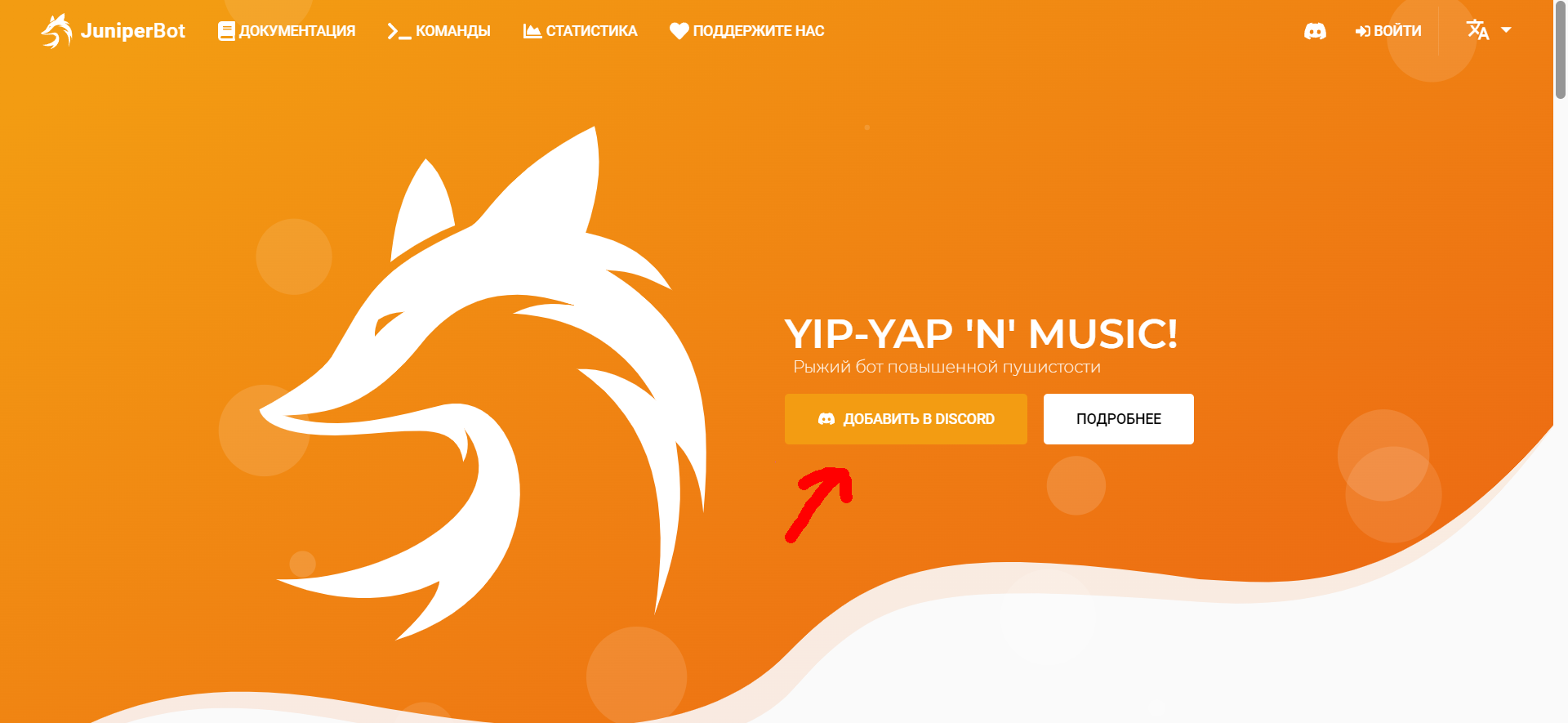
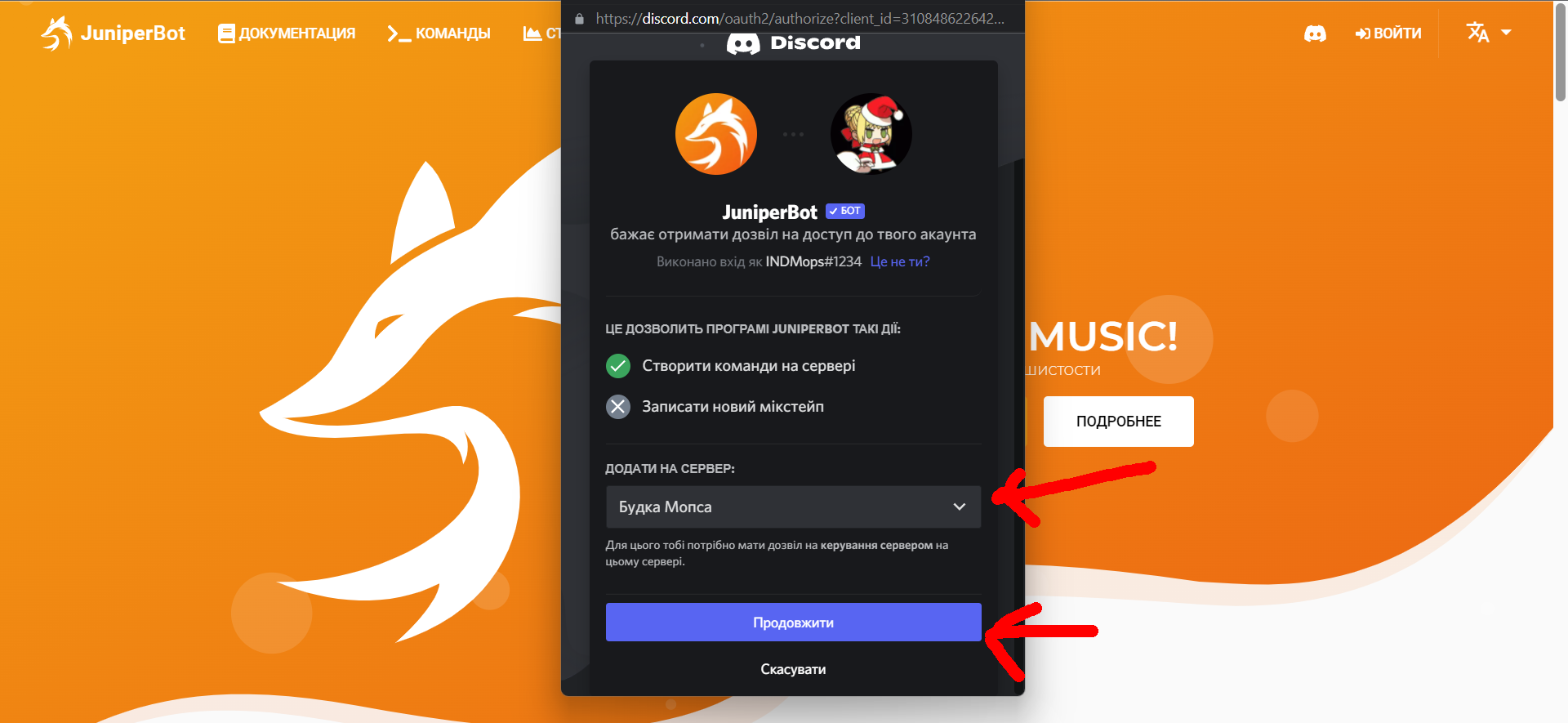
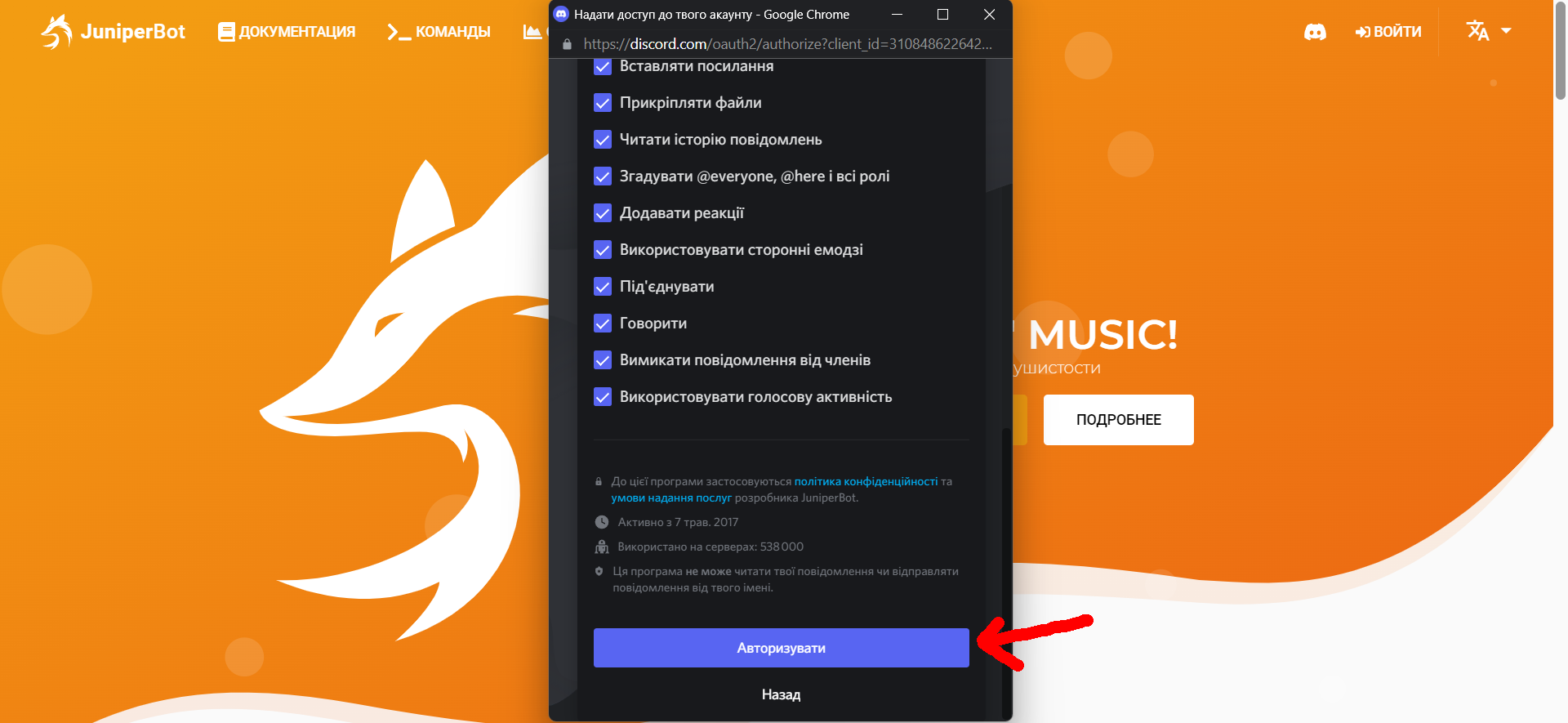
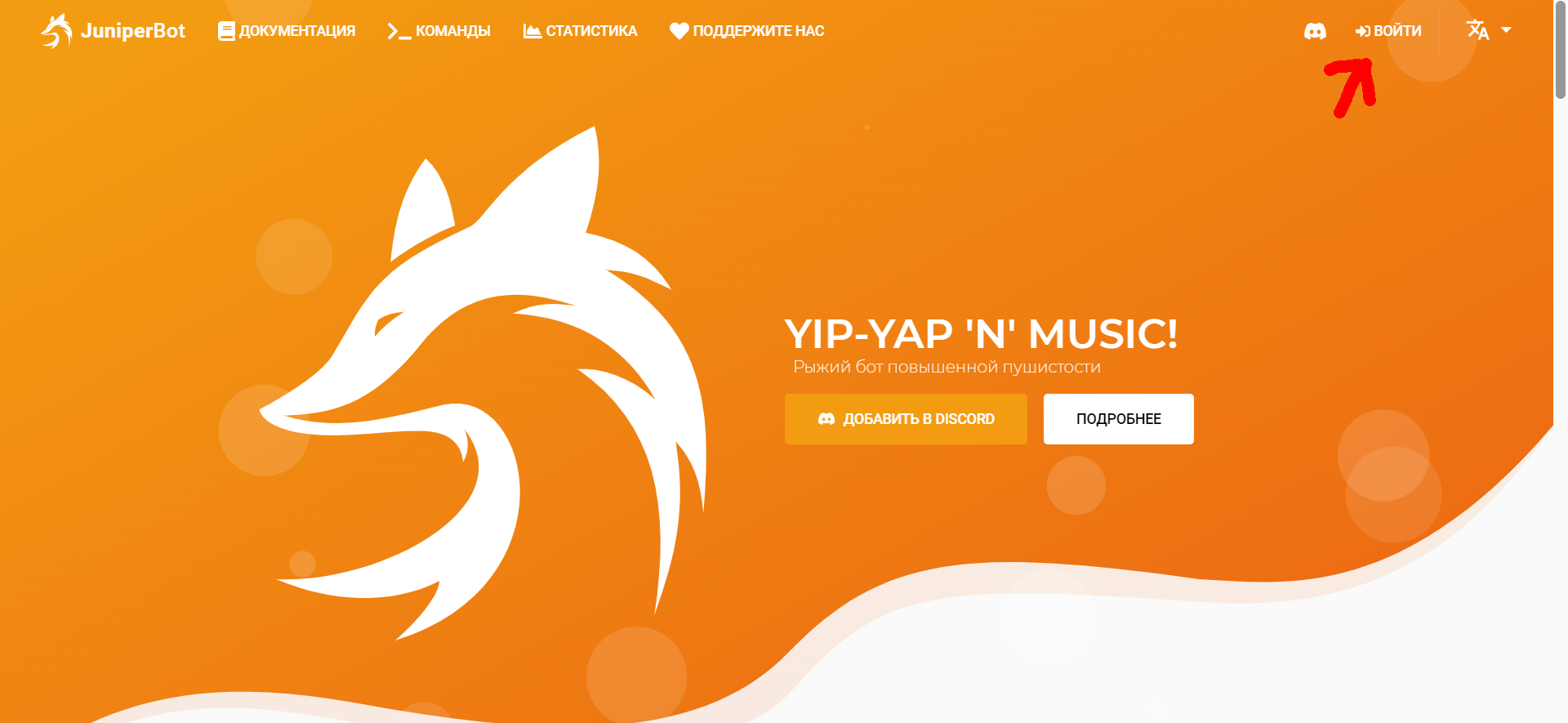

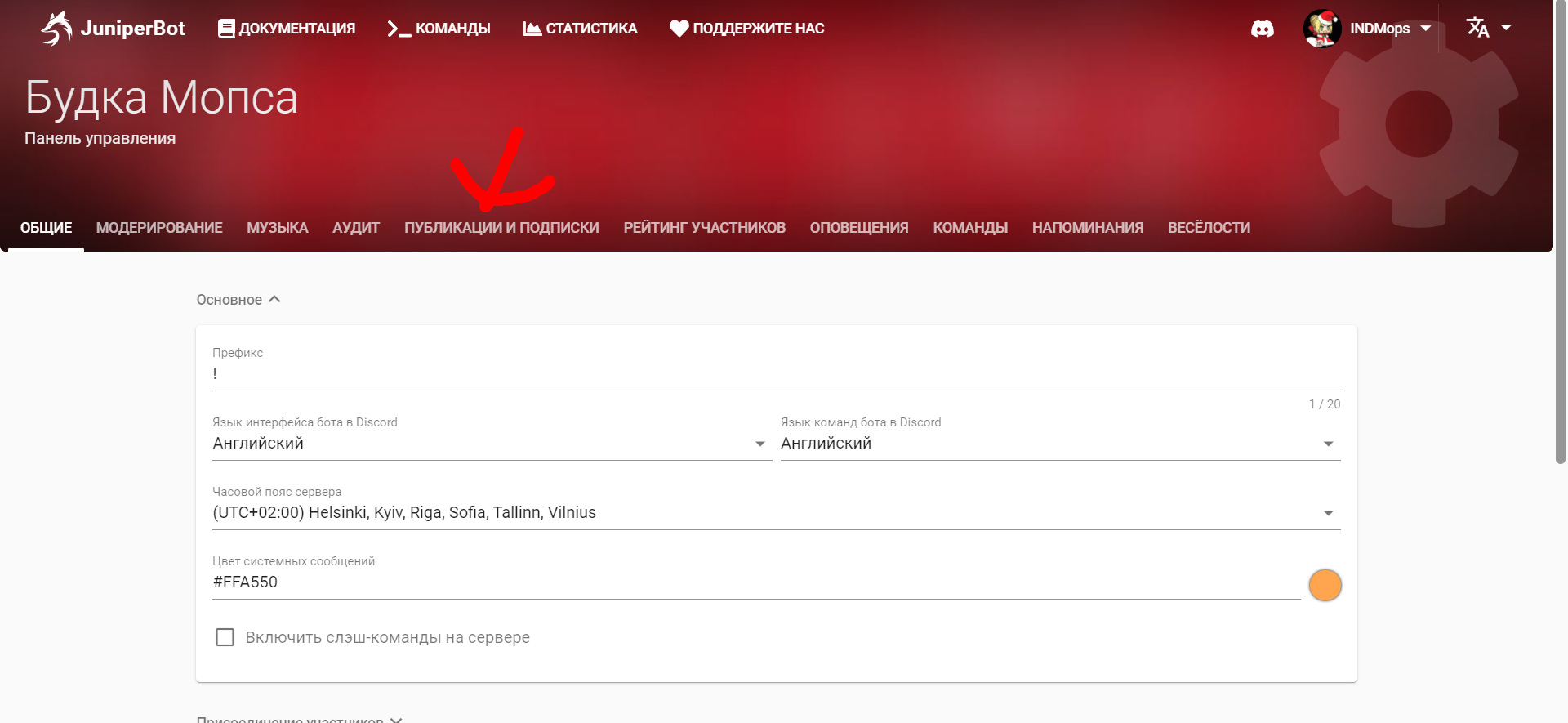

<@роль которою нужно упомянуть> - на канале {{ channel }} вышло новое видео {{ video }}. Давай скорее посмотрим его!
{{ video.url }}Didn't find what you were looking for?
Ask your questionAsk a Question
731 491 924 answers to any question