Answer the question
In order to leave comments, you need to log in
How to make a panoramic image from several photos taken in parallel from different points?
There are several cameras that shoot at several points (located on the same straight line) some of the same type of long objects at a fairly close distance. It is necessary to stitch the resulting images in such a way as to obtain one long photograph without distortion. Somewhere I came across a "parabolic" method, but I did not see a detailed description. Are there methods for such cross-linking in well-known software? Or ready-made algorithms?
The task is to automate the process, it simplifies the fact that the same shooting points, the focal length is the same and the objects are similar.
Answer the question
In order to leave comments, you need to log in
Photoshop does a great job of this. Since version CS5. Moreover, the result is fully automated and is achieved in a few clicks. Most of the time is spent on rendering the image by Photoshop itself.
Also, this feature is now available in the new Adobe Lightroom CC.
Photoshop has an Auto-Align Layers… command that aligns all images with each other. And the Auto-Blend Layers... command , which seamlessly blends photos. When making panoramas, these commands are always used together and in the same sequence.
There are several merge options in the Auto-Align Layers…
function:
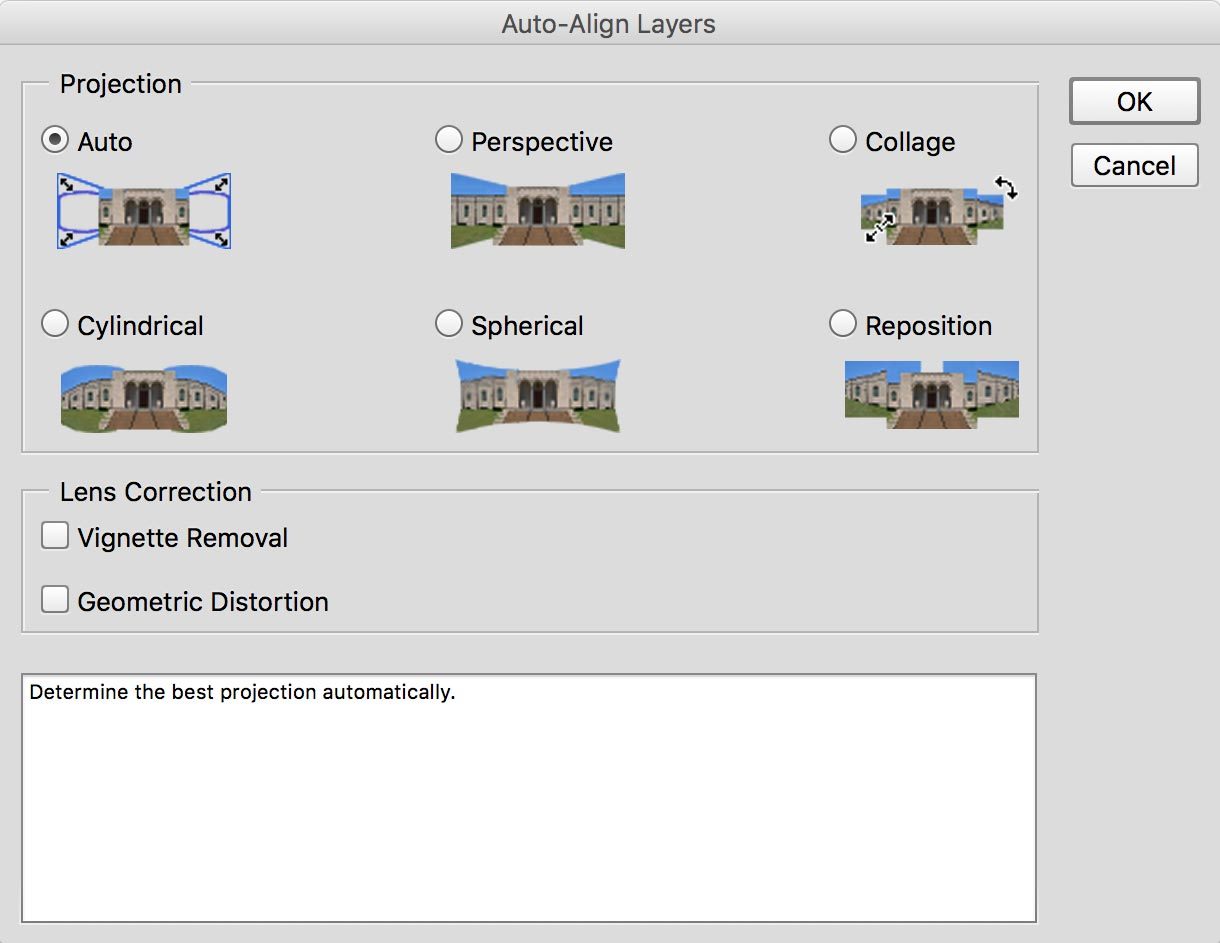
In your case, I recommend choosing Collage. Reposition can be selected if you are sure that the pictures are taken very well (for example, from a camera on rails) and with a long focus. Alternatively, you can also try Perspective.
The fastest rendering occurs for Reposition and Collage. A little more for Persective.
In your case, I do not recommend using Cylindrical or Spherical. First, then, most likely, the horizon line will go in an arc (Photoshop will try to apply the Fish-eye effect). And secondly, such algorithms require more time to calculate and distort images.
I also do not recommend using Auto, because it will most likely offer either Cylindrical or Spherical. But there may be exceptions.
Also, I recommend checking the Vignette Removal checkbox to remove vignetting at the edges of the pictures (otherwise, darkening can be visible when merging, especially in the sky, if it is in the frame).
Geometric Distortion can be omitted if you are sure that your photos are well aligned with each other in perspective.
The Auto-Blend Layers feature… blends aligned images so that no seams are visible. You need to select the Panorama option.
 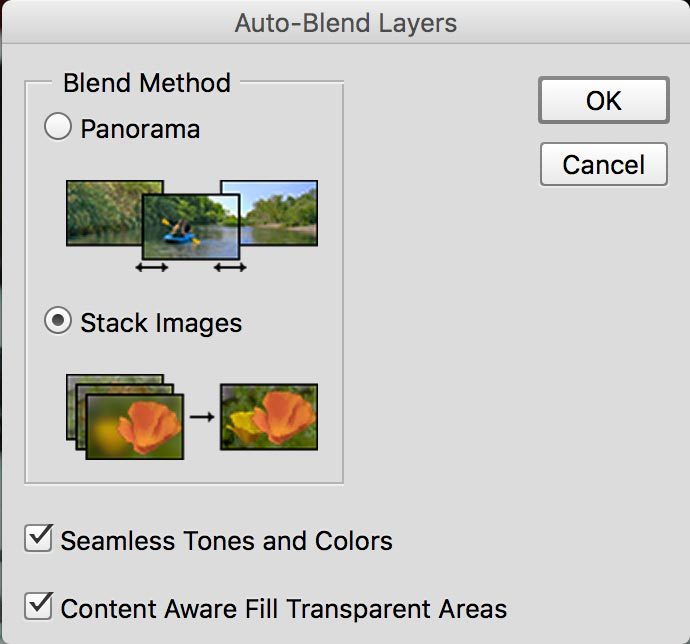
At the same time, the algorithm is smart enough and takes into account the content of the image. For example, if there is a person in the frame and he is on the border of the gluing, then such a case when he is cut by the seam and will not match is practically excluded.
If there are a lot of photos and they are high resolution, then you can wait more than an hour.
If there are so many of them that it will be difficult to distribute them into layers within one document, then you can use the automatic command in Adobe Bridge: menu Tools > Photoshop > Load Files into Photoshop Layers ...
Didn't find what you were looking for?
Ask your questionAsk a Question
731 491 924 answers to any question