Answer the question
In order to leave comments, you need to log in
How to enable split mode for windows in windows 10 pro?
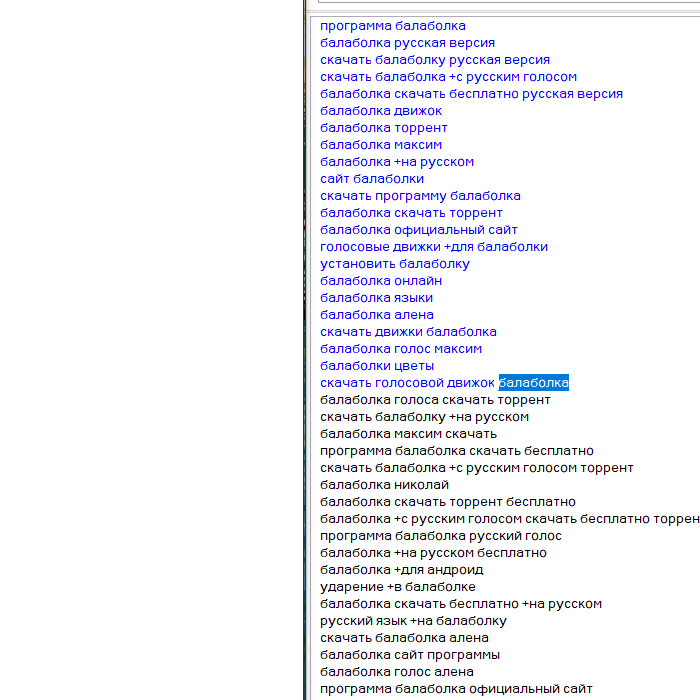
https://www.youtube.com/watch?v=STiRJAqZC9s
I want both windows to stick to each other and move one after the other. Is this functionality currently available in windows 10 pro or has it been removed?
Answer the question
In order to leave comments, you need to log in
It works for me, only now when fixing the first window, it does not offer to select the second one, which personally pleases me. And so, as usual: the first window - Win + Left arrow (or the mouse to the left edge), the second window - Win + Right arrow (or the mouse to the right edge), and you can move.
Now they left it like this: (via Snapping)
Please follow the steps below and check if it helps:
1. Open the windows or apps you want to split across the screen.
2. Hover your cursor to the topmost part of the open window on your screen.
3. Hold down the left mouse button and drag the window all the way over to the left/right edge of your screen. It will automatically resize to take up the half of your screen.
4. Repeat the same with the other window/app.
5. Each app/window will now take up 50 percent of the screen.
6. Tap and hold the black vertical line that splits the two apps/windows and drag it to the left or right to make the window/app you want to view larger or smaller.
Note: The shortcut key to split screen is Windows key + Left or Right arrow without the shift key.
https://www.quora.com/How-do-you-split-your-screen...
https://www.techjunkie.com/how-to-split-screen-in-...
Didn't find what you were looking for?
Ask your questionAsk a Question
731 491 924 answers to any question