Answer the question
In order to leave comments, you need to log in
How to change page display scale in FireFox?
It would seem an elementary thing. But I lost my temper and lost heart to find the answer.
Bottom line: from some point in time, pages in FireFox began to be displayed on an enlarged scale (about 125% of normal).
If you reduce the scale (Ctrl - -) by 2 steps, then the pages become normal.
And this size, as far as I understand, is my default size, tk. when I try to reset the scale (Ctrl-0), I get
an enlarged version (described just above).
I tried to get into " about:config " but I did not find the parameter on which it might depend. (maybe I was looking badly?)
Help me figure out how to return the normal scale.
To illustrate, here is a screenshot - FF at the top (my default size), Chrome at the bottom (100% scale).
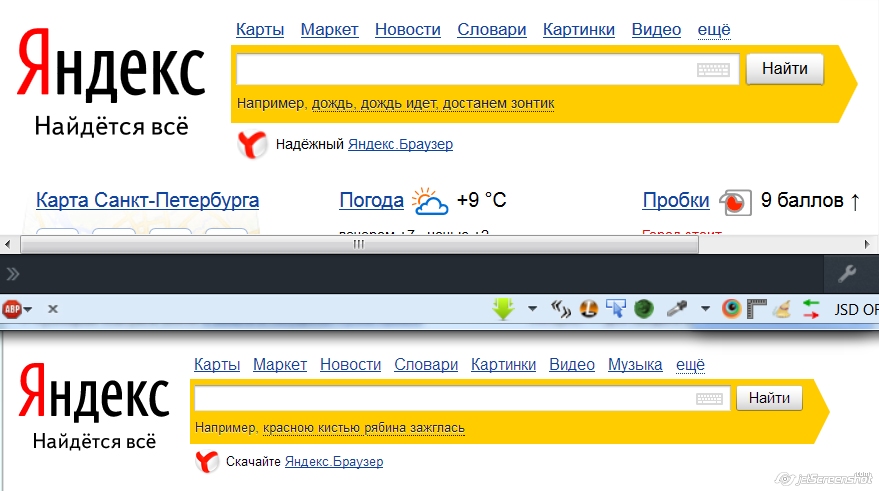
ps A similar question and solution for the Chrome browser - https://toster.ru/q/128329
Answer the question
In order to leave comments, you need to log in
about:config parameter layout.css.devPixelsPerPx can take values and 0.9, 0.8, 0.7 ...(90%, 80%, 70% of the original respectively)...
To reset a Firefox tab's zoom level, left-click on the Page Zoom Percentage of Default information at the end of the URL input line, provided that the page size is different from the default. The scale will become standard and the information will be lost. The following screenshot shows exactly where this information is located.

I took the solution from here: blog.ivru.net/?id=225
Didn't find what you were looking for?
Ask your questionAsk a Question
731 491 924 answers to any question