Answer the question
In order to leave comments, you need to log in
How to change button color depending on trigger?
Hello)
My xaml code:
<Button Height="30" Width="100" Background="Red">
<Button.Triggers>
<EventTrigger RoutedEvent="MouseEnter">
<BeginStoryboard>
<Storyboard>
<ColorAnimation Storyboard.TargetProperty="(Button.Background).(SolidColorBrush.Color)" To="Purple"/>
</Storyboard>
</BeginStoryboard>
</EventTrigger>
<EventTrigger RoutedEvent="MouseLeave">
<BeginStoryboard>
<Storyboard>
<ColorAnimation Storyboard.TargetProperty="(Button.Background).(SolidColorBrush.Color)" To="Red"/>
</Storyboard>
</BeginStoryboard>
</EventTrigger>
<EventTrigger RoutedEvent="MouseDown">
<BeginStoryboard>
<Storyboard>
<ColorAnimation Storyboard.TargetProperty="(Button.Background).(SolidColorBrush.Color)" To="Black"/>
</Storyboard>
</BeginStoryboard>
</EventTrigger>
</Button.Triggers>
</Button>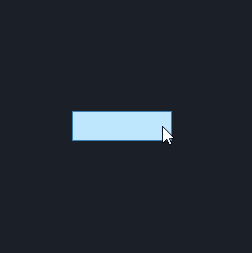
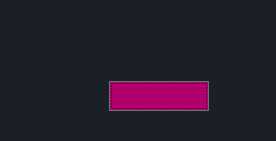
Answer the question
In order to leave comments, you need to log in
Good afternoon. You probably need to create a button template. Here is an example based on Matthew McDonald's book
<Window.Resources>
<!--шаблон кнопки-->
<ControlTemplate x:Key="buttonTemplate1" TargetType="{x:Type Button}">
<Border Name="border" BorderBrush="Black" BorderThickness="1" CornerRadius="0" Background="Red" TextBlock.Foreground="Black">
<Grid>
<Rectangle Name="focusCue" Visibility="Hidden" Stroke="Black" StrokeThickness="1" StrokeDashArray="1 2" SnapsToDevicePixels="True"></Rectangle>
<ContentPresenter Margin="{TemplateBinding Padding}" HorizontalAlignment="Center" RecognizesAccessKey="True"></ContentPresenter>
</Grid>
</Border>
<ControlTemplate.Triggers>
<EventTrigger RoutedEvent="MouseEnter">
<BeginStoryboard>
<Storyboard>
<ColorAnimation Storyboard.TargetName="border" Storyboard.TargetProperty="Background.Color" To="Purple" >
</ColorAnimation>
</Storyboard>
</BeginStoryboard>
</EventTrigger>
<EventTrigger RoutedEvent="MouseLeave">
<BeginStoryboard>
<Storyboard>
<ColorAnimation Storyboard.TargetName="border" Storyboard.TargetProperty="Background.Color" >
</ColorAnimation>
</Storyboard>
</BeginStoryboard>
</EventTrigger>
<Trigger Property="IsPressed" Value="true">
<Setter TargetName="border" Property="Background" Value="IndianRed"></Setter>
<Setter TargetName="border" Property="BorderBrush" Value="DarkKhaki"></Setter>
</Trigger>
<Trigger Property="IsFocused" Value="true">
<Setter TargetName="focusCue" Property="Visibility" Value="Visible"></Setter>
</Trigger>
<Trigger Property="IsEnabled" Value="false">
<Setter TargetName="border" Property="TextBlock.Foreground" Value="Gray"></Setter>
<Setter TargetName="border" Property="Background" Value="MistyRose"></Setter>
</Trigger>
</ControlTemplate.Triggers>
</ControlTemplate>
<Style x:Key="newButtonStyle" TargetType="Button">
<Setter Property="Control.Template" Value="{StaticResource buttonTemplate1}"></Setter>
</Style>
</Window.Resources>
<StackPanel>
<Button Height="30" Width="100" Margin="10" Style="{StaticResource newButtonStyle}">
</Button>
</StackPanel>Didn't find what you were looking for?
Ask your questionAsk a Question
731 491 924 answers to any question